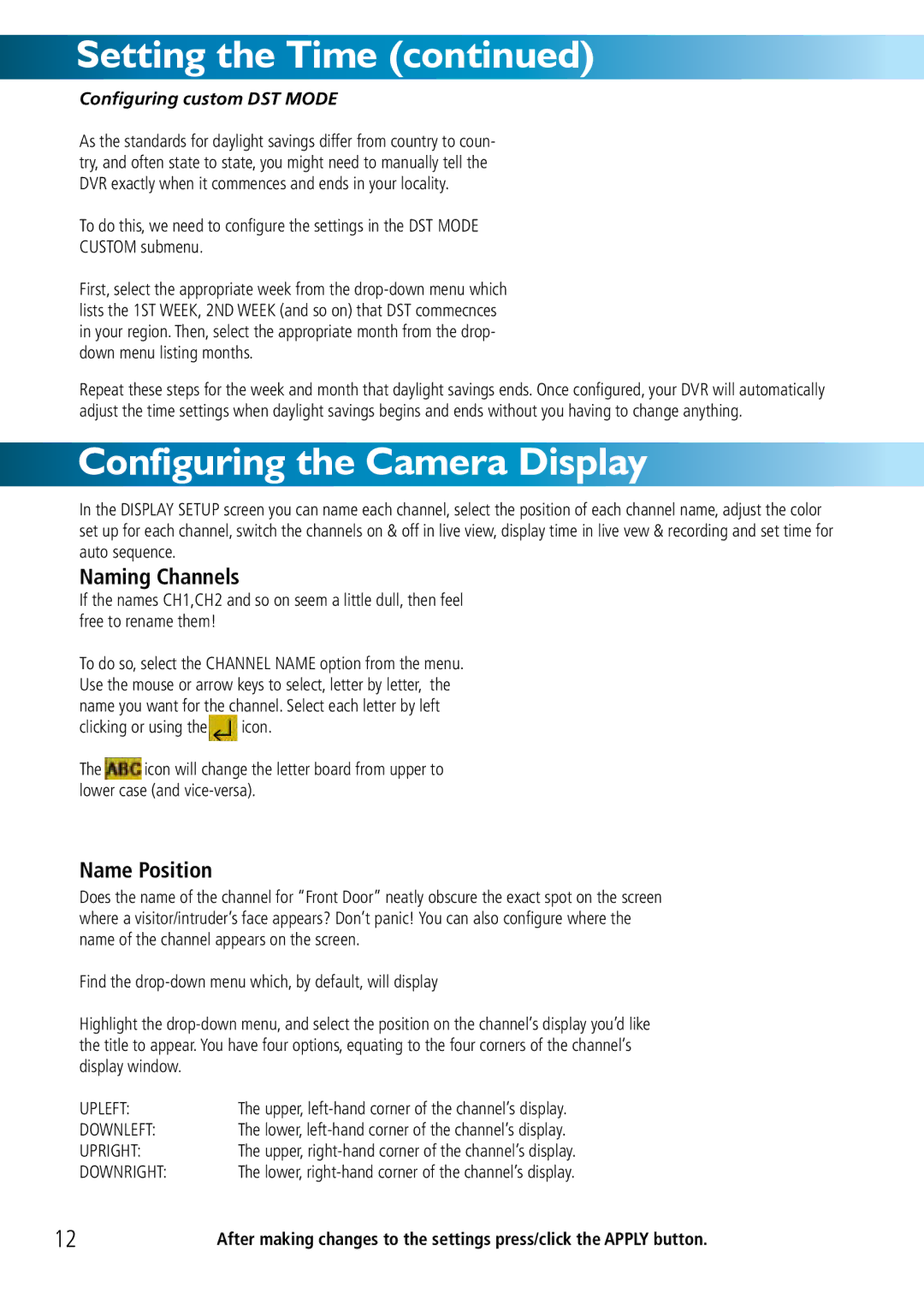Setting the Time (continued)
Configuring custom DST MODE
As the standards for daylight savings differ from country to coun- try, and often state to state, you might need to manually tell the DVR exactly when it commences and ends in your locality.
To do this, we need to configure the settings in the DST MODE
CUSTOM submenu.
First, select the appropriate week from the
Repeat these steps for the week and month that daylight savings ends. Once configured, your DVR will automatically adjust the time settings when daylight savings begins and ends without you having to change anything.
Configuring the Camera Display
In the DISPLAY SETUP screen you can name each channel, select the position of each channel name, adjust the color set up for each channel, switch the channels on & off in live view, display time in live vew & recording and set time for auto sequence.
Naming Channels
If the names CH1,CH2 and so on seem a little dull, then feel free to rename them!
To do so, select the CHANNEL NAME option from the menu. Use the mouse or arrow keys to select, letter by letter, the name you want for the channel. Select each letter by left
clicking or using the![]() icon.
icon.
The icon will change the letter board from upper to lower case (and
Name Position
Does the name of the channel for “Front Door” neatly obscure the exact spot on the screen where a visitor/intruder’s face appears? Don’t panic! You can also configure where the name of the channel appears on the screen.![]()
Find the
Highlight the
UPLEFT: | The upper, |
DOWNLEFT: | The lower, |
UPRIGHT: | The upper, |
DOWNRIGHT: | The lower, |
12 | After making changes to the settings press/click the APPLY button. |