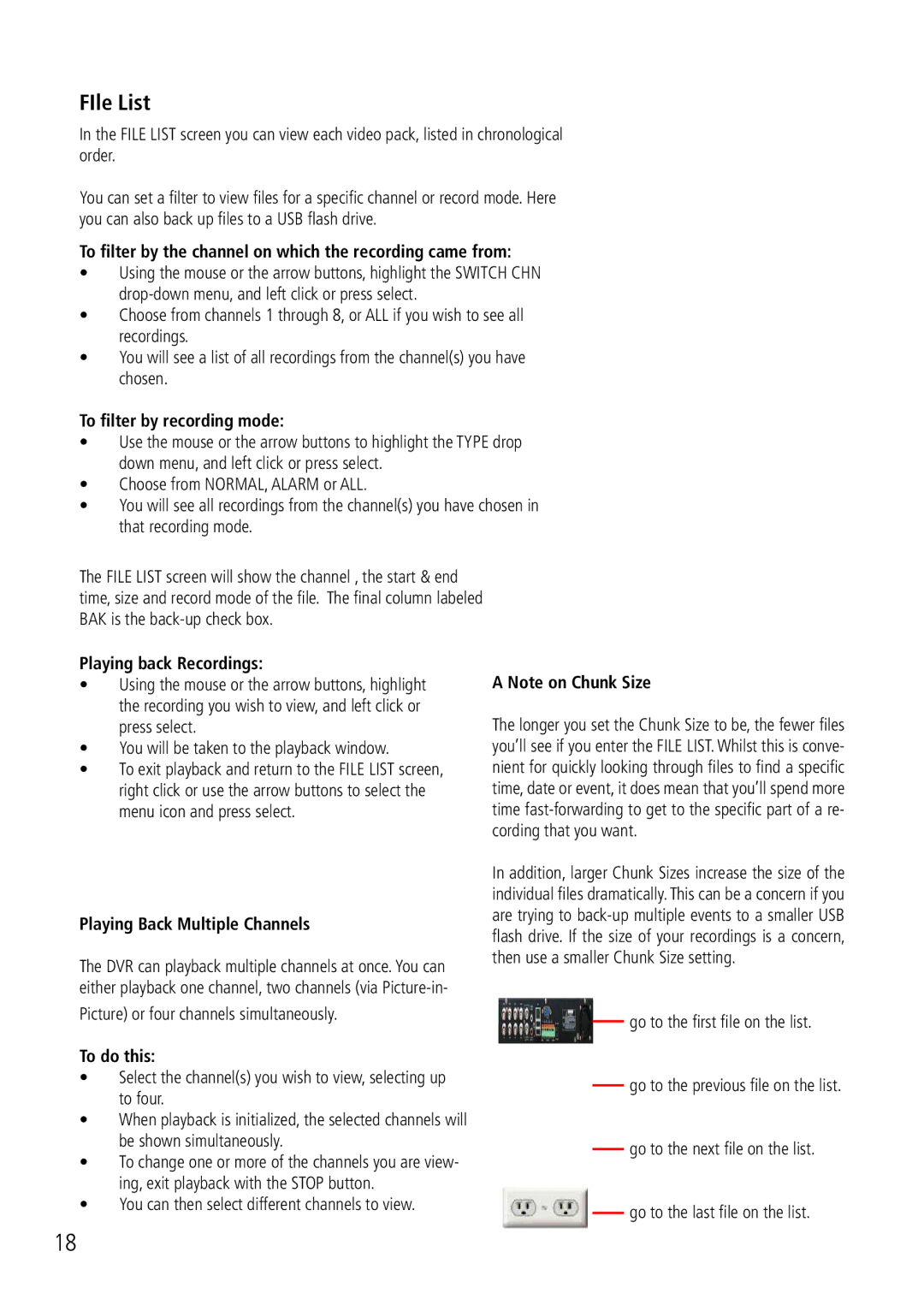Search and Playback (continued)
FIle List
In the FILE LIST screen you can view each video pack, listed in chronological order.
You can set a filter to view files for a specific channel or record mode. Here you can also back up files to a USB flash drive.
To filter by the channel on which the recording came from:
•Using the mouse or the arrow buttons, highlight the SWITCH CHN
•Choose from channels 1 through 8, or ALL if you wish to see all recordings.
•You will see a list of all recordings from the channel(s) you have chosen.
To filter by recording mode:
•Use the mouse or the arrow buttons to highlight the TYPE drop down menu, and left click or press select.
•Choose from NORMAL, ALARM or ALL.
•You will see all recordings from the channel(s) you have chosen in that recording mode.
The FILE LIST screen will show the channel , the start & end time, size and record mode of the file. The final column labeled BAK is the
Playing back Recordings:
•Using the mouse or the arrow buttons, highlight the recording you wish to view, and left click or press select.
•You will be taken to the playback window.
•To exit playback and return to the FILE LIST screen, right click or use the arrow buttons to select the menu icon and press select.
Playing Back Multiple Channels
The DVR can playback multiple channels at once. You can either playback one channel, two channels (via
Picture) or four channels simultaneously.
To do this:
•Select the channel(s) you wish to view, selecting up to four.
•When playback is initialized, the selected channels will be shown simultaneously.
•To change one or more of the channels you are view- ing, exit playback with the STOP button.
•You can then select different channels to view.
18
A Note on Chunk Size
The longer you set the Chunk Size to be, the fewer files you’ll see if you enter the FILE LIST. Whilst this is conve- nient for quickly looking through files to find a specific time, date or event, it does mean that you’ll spend more time
In addition, larger Chunk Sizes increase the size of the individual files dramatically. This can be a concern if you are trying to
![]() go to the first file on the list.
go to the first file on the list.
![]() go to the previous file on the list.
go to the previous file on the list.
![]() go to the next file on the list.
go to the next file on the list.
![]() go to the last file on the list.
go to the last file on the list.