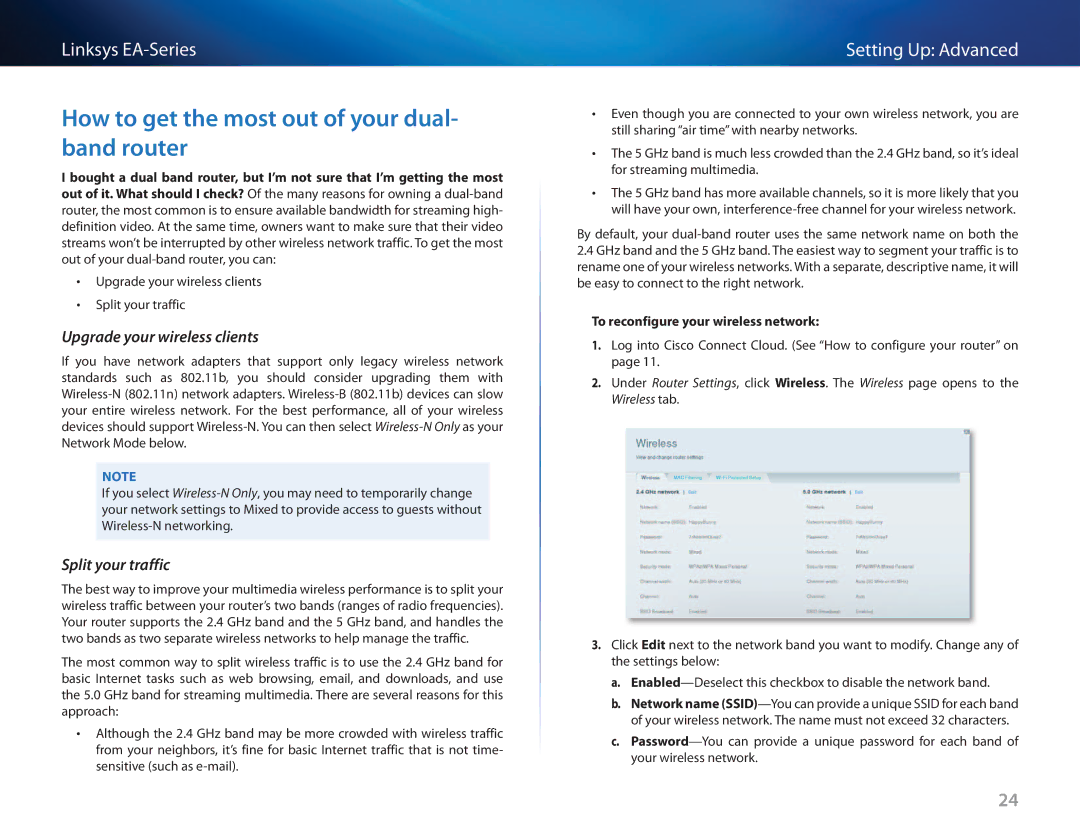Linksys
How to get the most out of your dual- band router
I bought a dual band router, but I’m not sure that I’m getting the most out of it. What should I check? Of the many reasons for owning a
•• Upgrade your wireless clients
•• Split your traffic
Upgrade your wireless clients
If you have network adapters that support only legacy wireless network standards such as 802.11b, you should consider upgrading them with
Note
If you select
Split your traffic
The best way to improve your multimedia wireless performance is to split your wireless traffic between your router’s two bands (ranges of radio frequencies). Your router supports the 2.4 GHz band and the 5 GHz band, and handles the two bands as two separate wireless networks to help manage the traffic.
The most common way to split wireless traffic is to use the 2.4 GHz band for basic Internet tasks such as web browsing, email, and downloads, and use the 5.0 GHz band for streaming multimedia. There are several reasons for this approach:
•• Although the 2.4 GHz band may be more crowded with wireless traffic from your neighbors, it’s fine for basic Internet traffic that is not time- sensitive (such as
Setting Up: Advanced
•• Even though you are connected to your own wireless network, you are still sharing “air time” with nearby networks.
•• The 5 GHz band is much less crowded than the 2.4 GHz band, so it’s ideal for streaming multimedia.
•• The 5 GHz band has more available channels, so it is more likely that you will have your own,
By default, your
2.4GHz band and the 5 GHz band. The easiest way to segment your traffic is to rename one of your wireless networks. With a separate, descriptive name, it will be easy to connect to the right network.
To reconfigure your wireless network:
1.Log into Cisco Connect Cloud. (See “How to configure your router” on page 11.
2.Under Router Settings, click Wireless. The Wireless page opens to the Wireless tab.
3.Click Edit next to the network band you want to modify. Change any of the settings below:
a.
b.Network name
c.
24