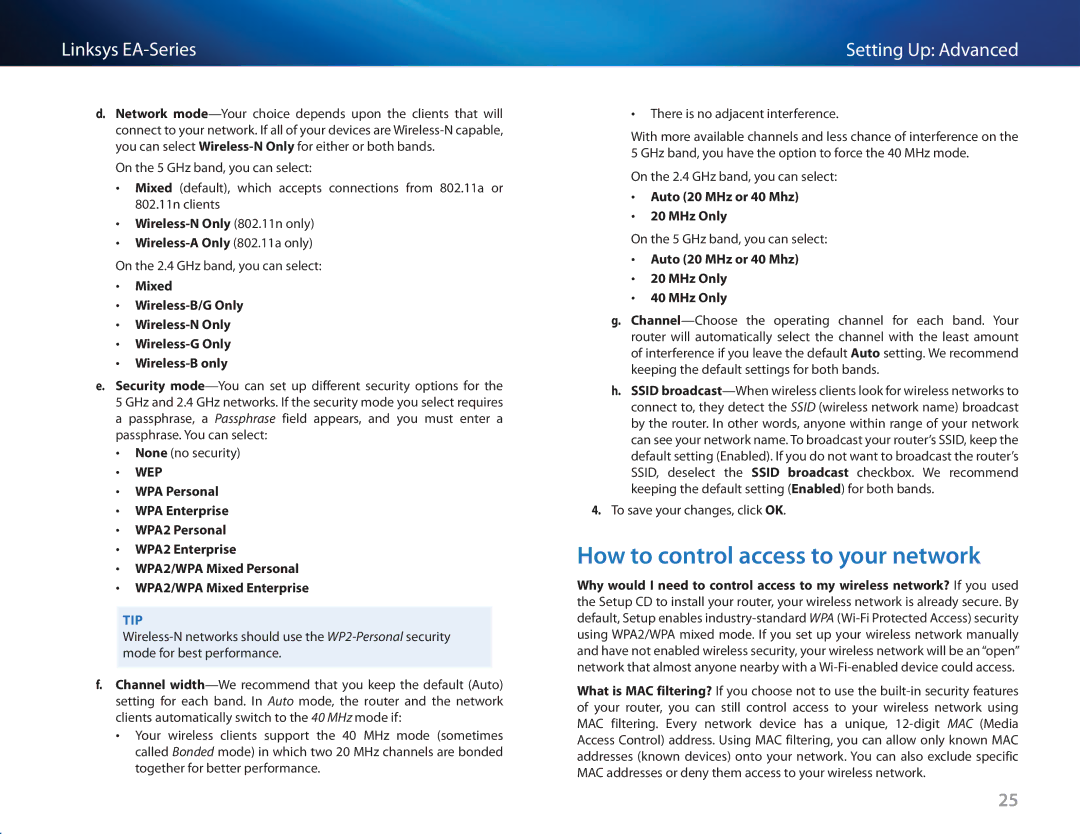Linksys
d.Network
On the 5 GHz band, you can select:
•• Mixed (default), which accepts connections from 802.11a or 802.11n clients
•• Wireless-N Only (802.11n only)
••
•• Mixed
••
••
••
••
e.Security
•• None (no security)
•• WEP
•• WPA Personal
•• WPA Enterprise
•• WPA2 Personal
•• WPA2 Enterprise
•• WPA2/WPA Mixed Personal
•• WPA2/WPA Mixed Enterprise
Tip
f.Channel
•• Your wireless clients support the 40 MHz mode (sometimes called Bonded mode) in which two 20 MHz channels are bonded together for better performance.
Setting Up: Advanced
•• There is no adjacent interference.
With more available channels and less chance of interference on the 5 GHz band, you have the option to force the 40 MHz mode.
On the 2.4 GHz band, you can select:
•• Auto (20 MHz or 40 Mhz)
•• 20 MHz Only
On the 5 GHz band, you can select:
•• Auto (20 MHz or 40 Mhz)
•• 20 MHz Only
•• 40 MHz Only
g.
h.SSID
4.To save your changes, click OK.
How to control access to your network
Why would I need to control access to my wireless network? If you used the Setup CD to install your router, your wireless network is already secure. By default, Setup enables
What is MAC filtering? If you choose not to use the
25