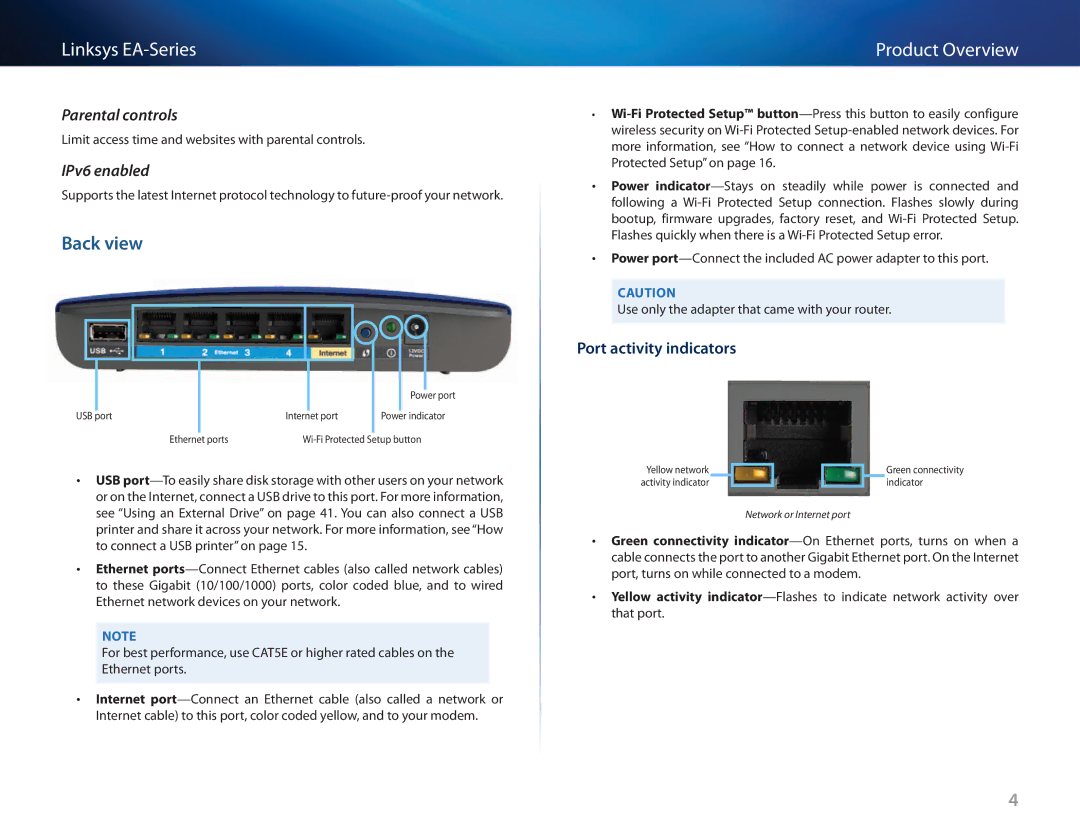Linksys
Parental controls
Limit access time and websites with parental controls.
IPv6 enabled
Supports the latest Internet protocol technology to
Back view
|
| Power port |
USB port | Internet port | Power indicator |
Ethernet ports | ||
•• USB
•• Ethernet
Note
For best performance, use CAT5E or higher rated cables on the Ethernet ports.
•• Internet
Product Overview
••
•• Power
•• Power
Caution
Use only the adapter that came with your router.
Port activity indicators
Yellow network | Green connectivity |
activity indicator | indicator |
Network or Internet port
•• Green connectivity
•• Yellow activity
4