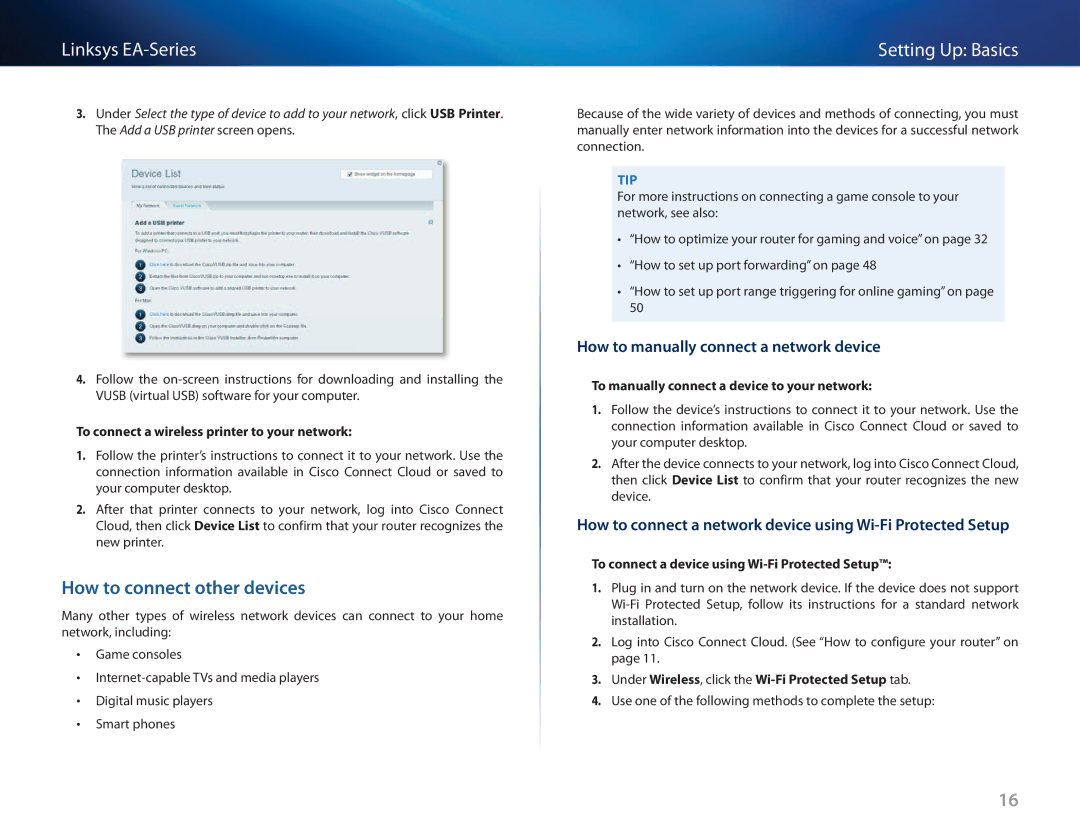Linksys
3.Under Select the type of device to add to your network, click USB Printer. The Add a USB printer screen opens.
4.Follow the
To connect a wireless printer to your network:
1.Follow the printer’s instructions to connect it to your network. Use the connection information available in Cisco Connect Cloud or saved to your computer desktop.
2.After that printer connects to your network, log into Cisco Connect Cloud, then click Device List to confirm that your router recognizes the new printer.
How to connect other devices
Many other types of wireless network devices can connect to your home network, including:
•• Game consoles
••
•• Digital music players
•• Smart phones
Setting Up: Basics
Because of the wide variety of devices and methods of connecting, you must manually enter network information into the devices for a successful network connection.
Tip
For more instructions on connecting a game console to your network, see also:
•“How to optimize your router for gaming and voice” on page 32
•“How to set up port forwarding” on page 48
•“How to set up port range triggering for online gaming” on page 50
How to manually connect a network device
To manually connect a device to your network:
1.Follow the device’s instructions to connect it to your network. Use the connection information available in Cisco Connect Cloud or saved to your computer desktop.
2.After the device connects to your network, log into Cisco Connect Cloud, then click Device List to confirm that your router recognizes the new device.
How to connect a network device using Wi-Fi Protected Setup
To connect a device using Wi-Fi Protected Setup™:
1.Plug in and turn on the network device. If the device does not support
2.Log into Cisco Connect Cloud. (See “How to configure your router” on page 11.
3.Under Wireless, click the
4.Use one of the following methods to complete the setup:
16