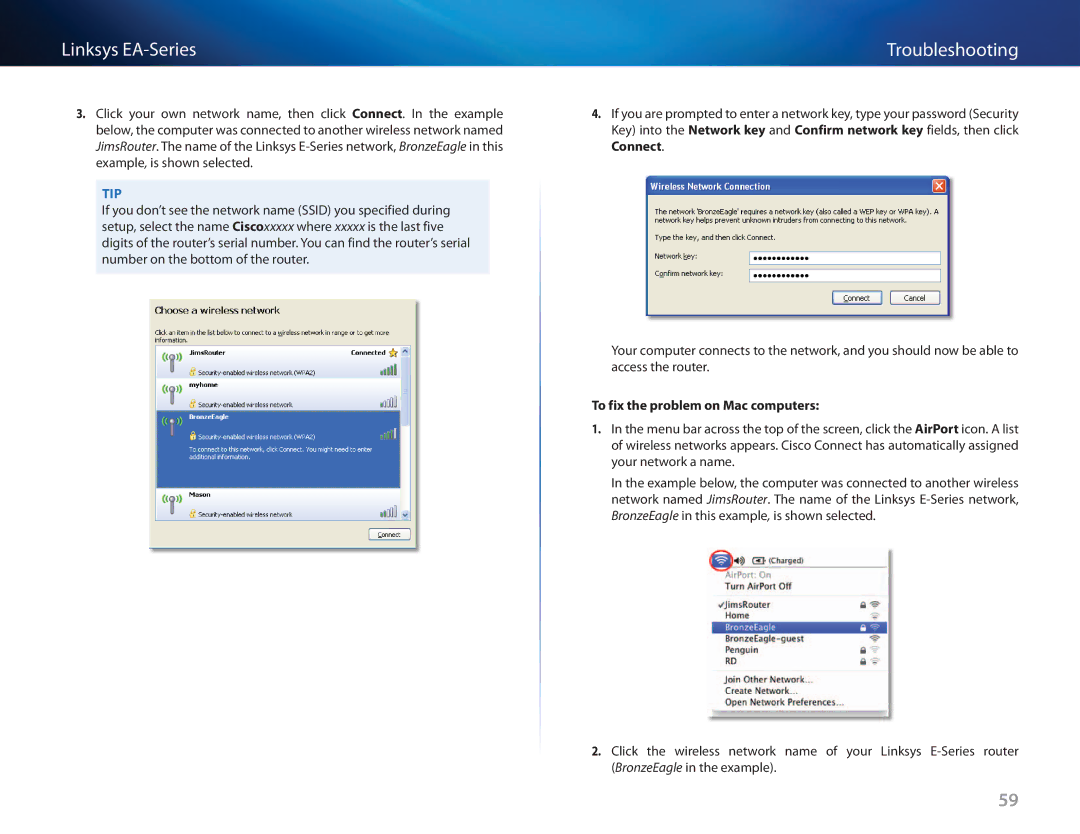name of your Linksys E-Series router
59
Troubleshooting
4. If you are prompted to enter a network key, type your password (Security Key) into the Network key and Confirm network key fields, then click Connect.
Your computer connects to the network, and you should now be able to access the router.
To fix the problem on Mac computers:
1. In the menu bar across the top of the screen, click the AirPort icon. A list of wireless networks appears. Cisco Connect has automatically assigned your network a name.
In the example below, the computer was connected to another wireless network named JimsRouter. The name of the Linksys E-Series network, BronzeEagle in this example, is shown selected.
Linksys EA-Series
3. Click your own network name, then click Connect. In the example below, the computer was connected to another wireless network named JimsRouter. The name of the Linksys
TIP
If you don’t see the network name (SSID) you specified during setup, select the name Ciscoxxxxx where xxxxx is the last five digits of the router’s serial number. You can find the router’s serial number on the bottom of the router.