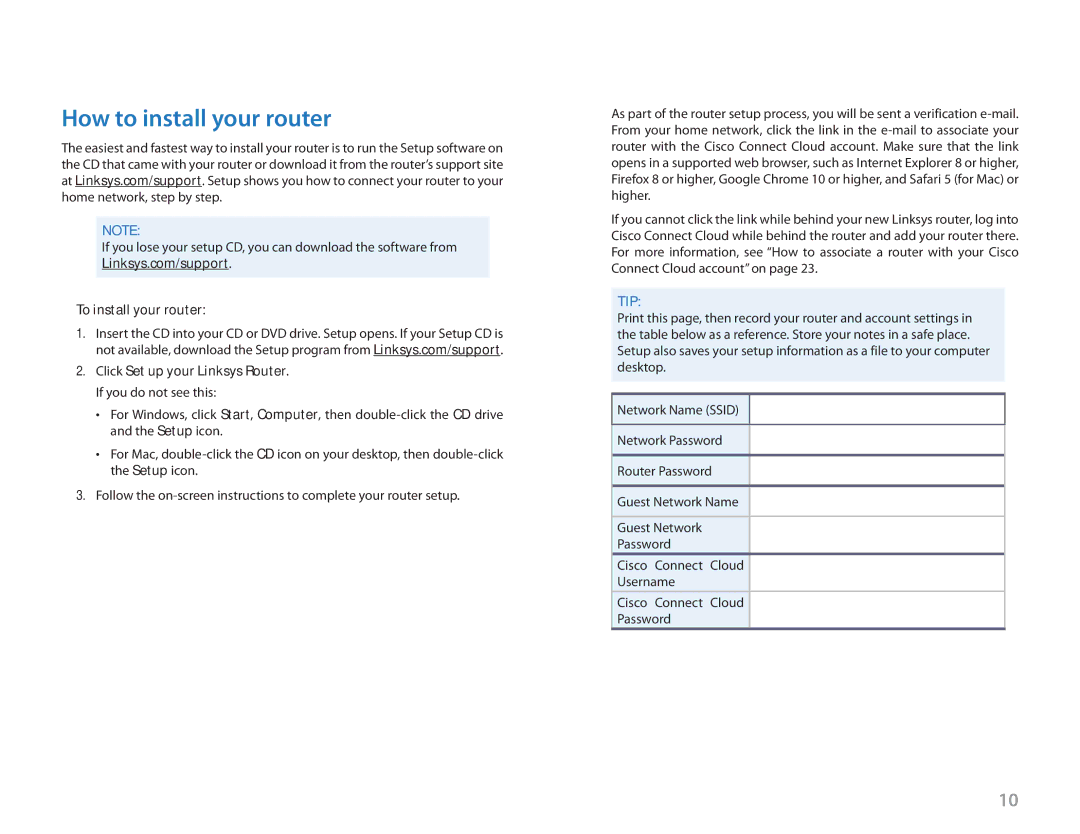Linksys
How to install your router
The easiest and fastest way to install your router is to run the Setup software on the CD that came with your router or download it from the router’s support site at Linksys.com/support. Setup shows you how to connect your router to your home network, step by step.
Note:
If you lose your setup CD, you can download the software from Linksys.com/support.
To install your router:
1.Insert the CD into your CD or DVD drive. Setup opens. If your Setup CD is not available, download the Setup program from Linksys.com/support.
2.Click Set up your Linksys Router. If you do not see this:
•• For Windows, click Start, Computer, then
•• For Mac,
3.Follow the
Setting Up: Basics
As part of the router setup process, you will be sent a verification
If you cannot click the link while behind your new Linksys router, log into Cisco Connect Cloud while behind the router and add your router there. For more information, see “How to associate a router with your Cisco Connect Cloud account” on page 23.
TIP:
Print this page, then record your router and account settings in the table below as a reference. Store your notes in a safe place. Setup also saves your setup information as a file to your computer desktop.
Network Name (SSID)
Network Password
Router Password
Guest Network Name
Guest Network
Password
Cisco Connect Cloud
Username
Cisco Connect Cloud
Password
10