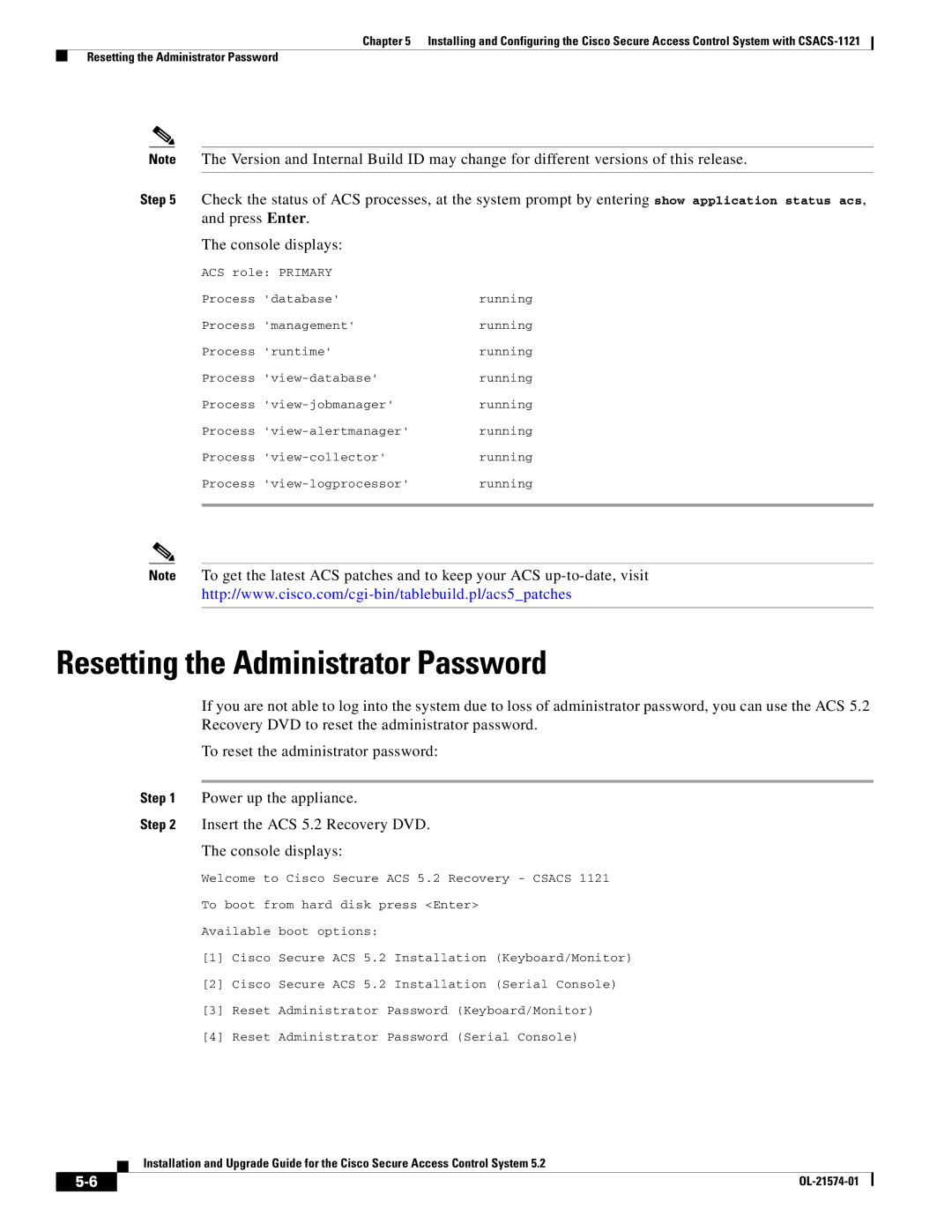Chapter 5 Installing and Configuring the Cisco Secure Access Control System with
Resetting the Administrator Password
Note The Version and Internal Build ID may change for different versions of this release.
Step 5 Check the status of ACS processes, at the system prompt by entering show application status acs, and press Enter.
The console displays:
ACS role: PRIMARY |
|
Process 'database' | running |
Process 'management' | running |
Process 'runtime' | running |
Process | running |
Process | running |
Process | running |
Process | running |
Process | running |
|
|
Note To get the latest ACS patches and to keep your ACS
Resetting the Administrator Password
If you are not able to log into the system due to loss of administrator password, you can use the ACS 5.2 Recovery DVD to reset the administrator password.
To reset the administrator password:
Step 1 Power up the appliance.
Step 2 Insert the ACS 5.2 Recovery DVD.
The console displays:
Welcome to Cisco Secure ACS 5.2 Recovery - CSACS 1121
To boot from hard disk press <Enter>
Available boot options:
[1]Cisco Secure ACS 5.2 Installation (Keyboard/Monitor)
[2]Cisco Secure ACS 5.2 Installation (Serial Console)
[3]Reset Administrator Password (Keyboard/Monitor)
[4]Reset Administrator Password (Serial Console)
Installation and Upgrade Guide for the Cisco Secure Access Control System 5.2
| ||
|