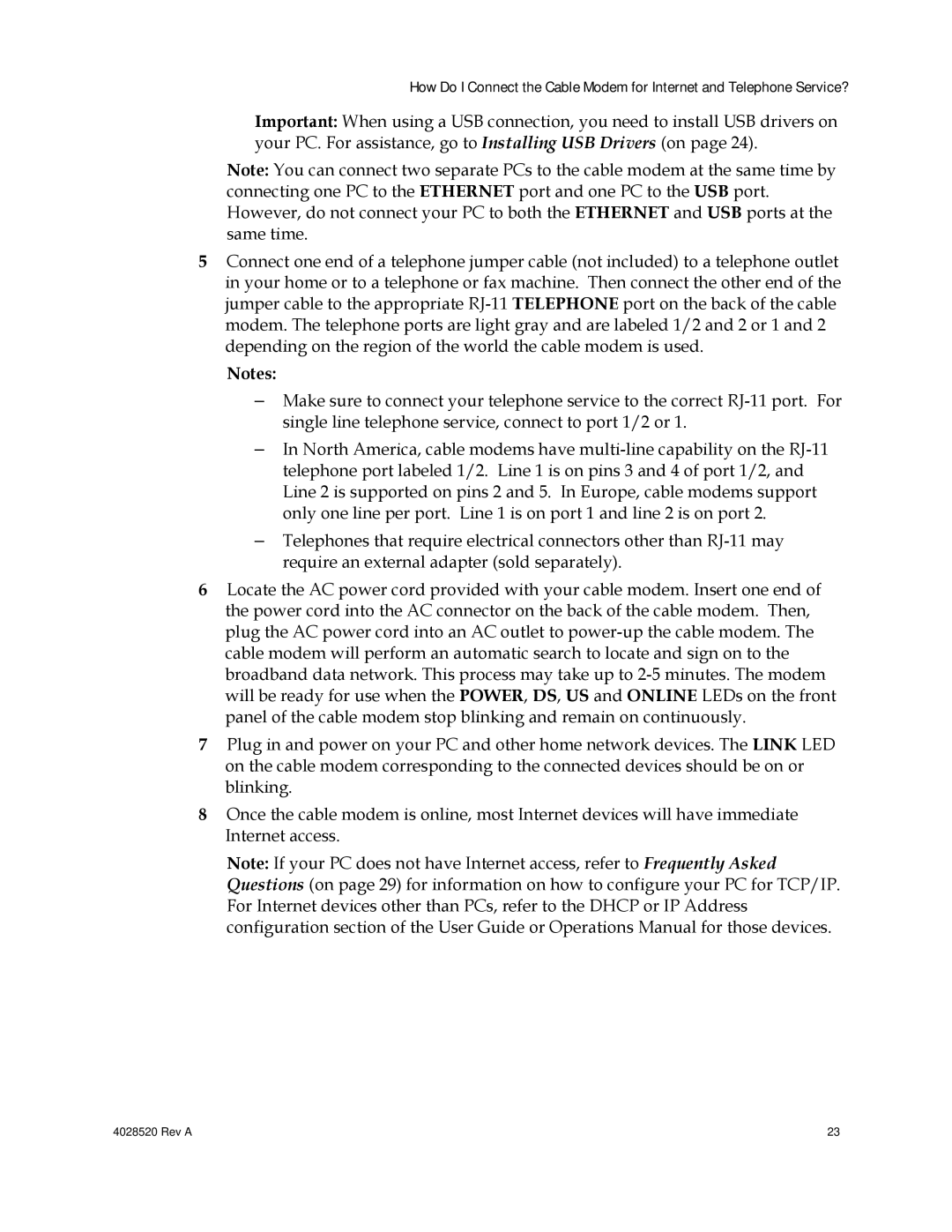How Do I Connect the Cable Modem for Internet and Telephone Service?
Important: When using a USB connection, you need to install USB drivers on your PC. For assistance, go to Installing USB Drivers (on page 24).
Note: You can connect two separate PCs to the cable modem at the same time by connecting one PC to the ETHERNET port and one PC to the USB port. However, do not connect your PC to both the ETHERNET and USB ports at the same time.
5Connect one end of a telephone jumper cable (not included) to a telephone outlet in your home or to a telephone or fax machine. Then connect the other end of the jumper cable to the appropriate
Notes:
–Make sure to connect your telephone service to the correct
–In North America, cable modems have
–Telephones that require electrical connectors other than
6Locate the AC power cord provided with your cable modem. Insert one end of the power cord into the AC connector on the back of the cable modem. Then, plug the AC power cord into an AC outlet to
7Plug in and power on your PC and other home network devices. The LINK LED on the cable modem corresponding to the connected devices should be on or blinking.
8Once the cable modem is online, most Internet devices will have immediate Internet access.
Note: If your PC does not have Internet access, refer to Frequently Asked Questions (on page 29) for information on how to configure your PC for TCP/IP. For Internet devices other than PCs, refer to the DHCP or IP Address configuration section of the User Guide or Operations Manual for those devices.
4028520 Rev A | 23 |