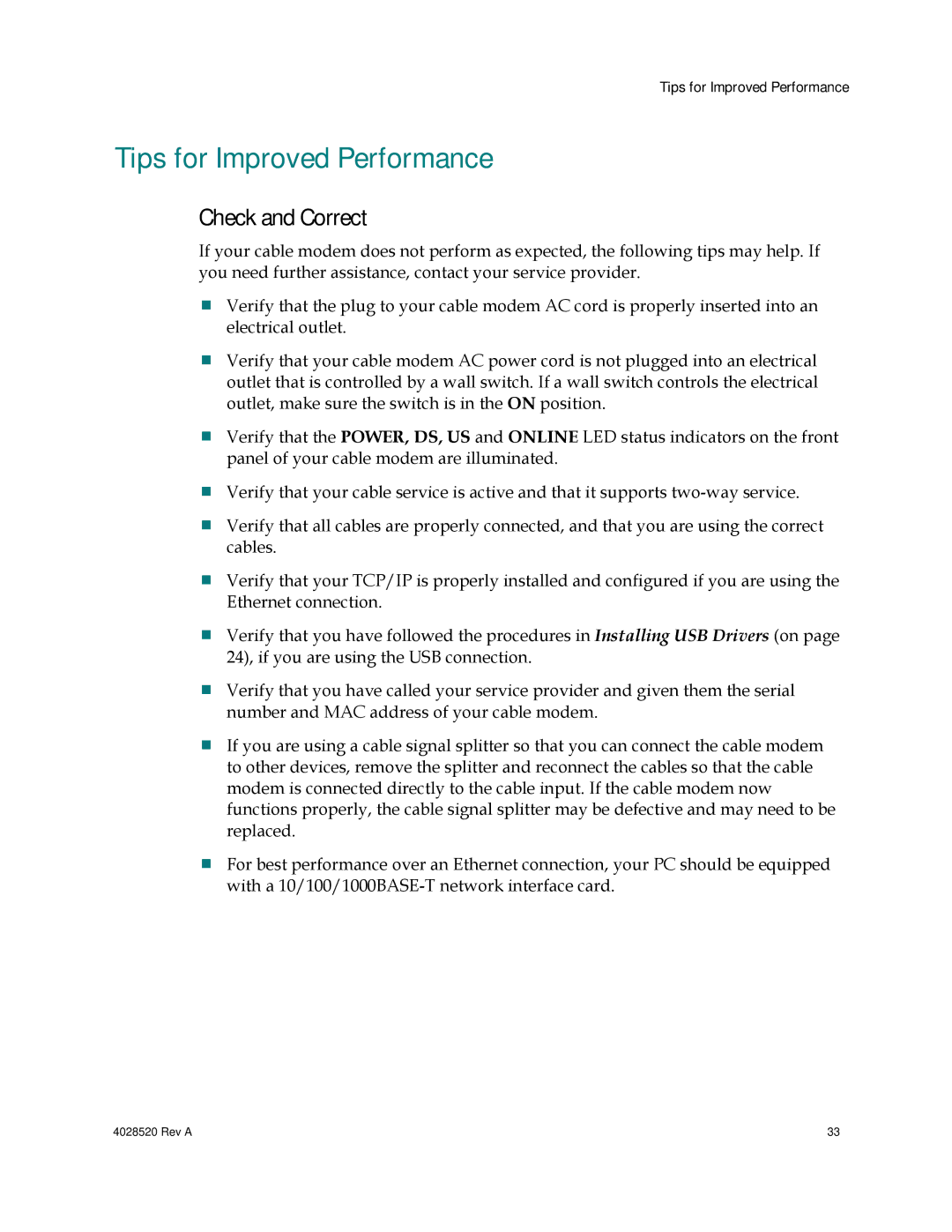Tips for Improved Performance
Tips for Improved Performance
Check and Correct
If your cable modem does not perform as expected, the following tips may help. If you need further assistance, contact your service provider.
Verify that the plug to your cable modem AC cord is properly inserted into an electrical outlet.
Verify that your cable modem AC power cord is not plugged into an electrical outlet that is controlled by a wall switch. If a wall switch controls the electrical outlet, make sure the switch is in the ON position.
Verify that the POWER, DS, US and ONLINE LED status indicators on the front panel of your cable modem are illuminated.
Verify that your cable service is active and that it supports
Verify that all cables are properly connected, and that you are using the correct cables.
Verify that your TCP/IP is properly installed and configured if you are using the Ethernet connection.
Verify that you have followed the procedures in Installing USB Drivers (on page 24), if you are using the USB connection.
Verify that you have called your service provider and given them the serial number and MAC address of your cable modem.
If you are using a cable signal splitter so that you can connect the cable modem to other devices, remove the splitter and reconnect the cables so that the cable modem is connected directly to the cable input. If the cable modem now functions properly, the cable signal splitter may be defective and may need to be replaced.
For best performance over an Ethernet connection, your PC should be equipped with a
4028520 Rev A | 33 |