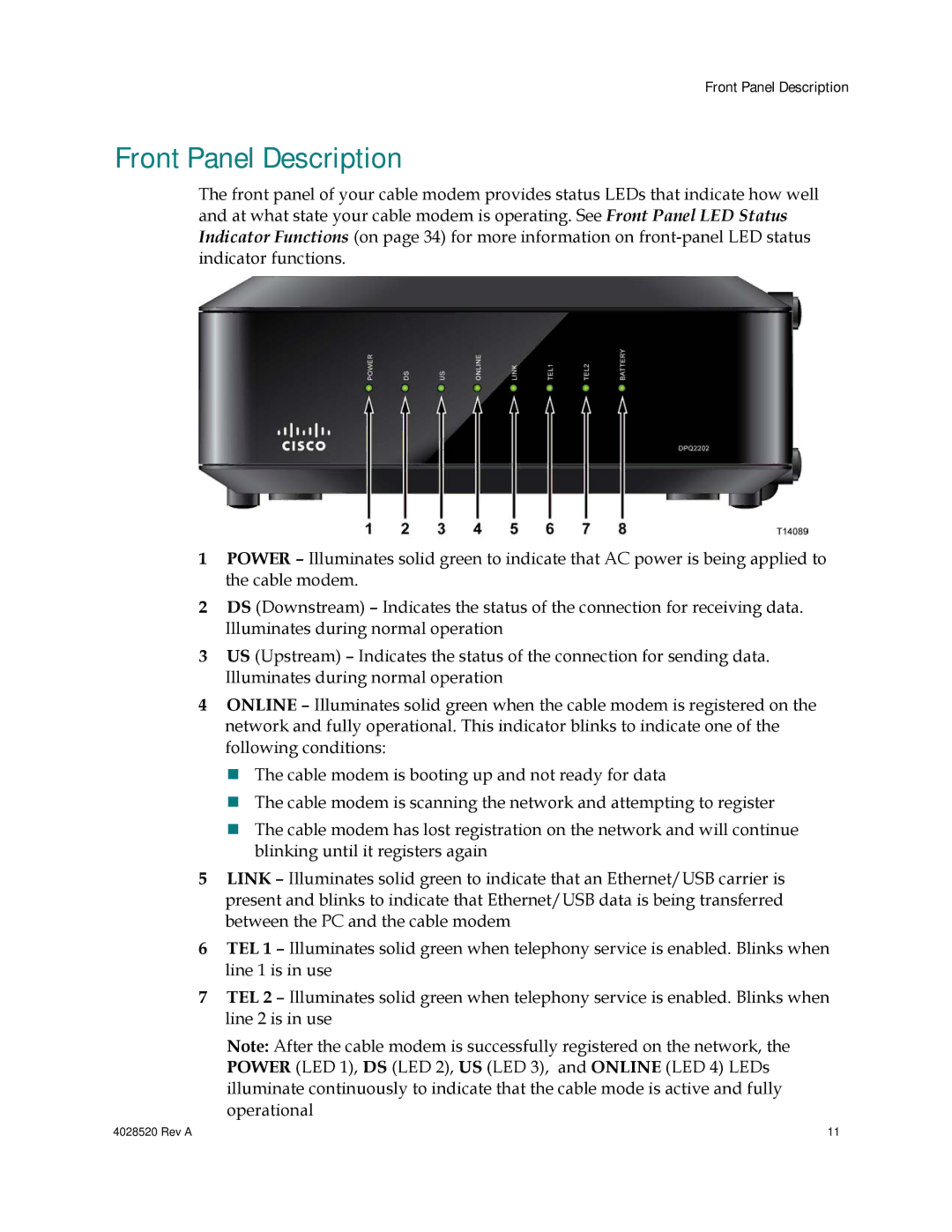Front Panel Description
Front Panel Description
The front panel of your cable modem provides status LEDs that indicate how well and at what state your cable modem is operating. See Front Panel LED Status Indicator Functions (on page 34) for more information on
1POWER – Illuminates solid green to indicate that AC power is being applied to the cable modem.
2DS (Downstream) – Indicates the status of the connection for receiving data. Illuminates during normal operation
3US (Upstream) – Indicates the status of the connection for sending data. Illuminates during normal operation
4ONLINE – Illuminates solid green when the cable modem is registered on the network and fully operational. This indicator blinks to indicate one of the following conditions:
The cable modem is booting up and not ready for data
The cable modem is scanning the network and attempting to register
The cable modem has lost registration on the network and will continue blinking until it registers again
5LINK – Illuminates solid green to indicate that an Ethernet/USB carrier is present and blinks to indicate that Ethernet/USB data is being transferred between the PC and the cable modem
6TEL 1 – Illuminates solid green when telephony service is enabled. Blinks when line 1 is in use
7TEL 2 – Illuminates solid green when telephony service is enabled. Blinks when line 2 is in use
| Note: After the cable modem is successfully registered on the network, the |
| POWER (LED 1), DS (LED 2), US (LED 3), and ONLINE (LED 4) LEDs |
| illuminate continuously to indicate that the cable mode is active and fully |
| operational |
4028520 Rev A | 11 |