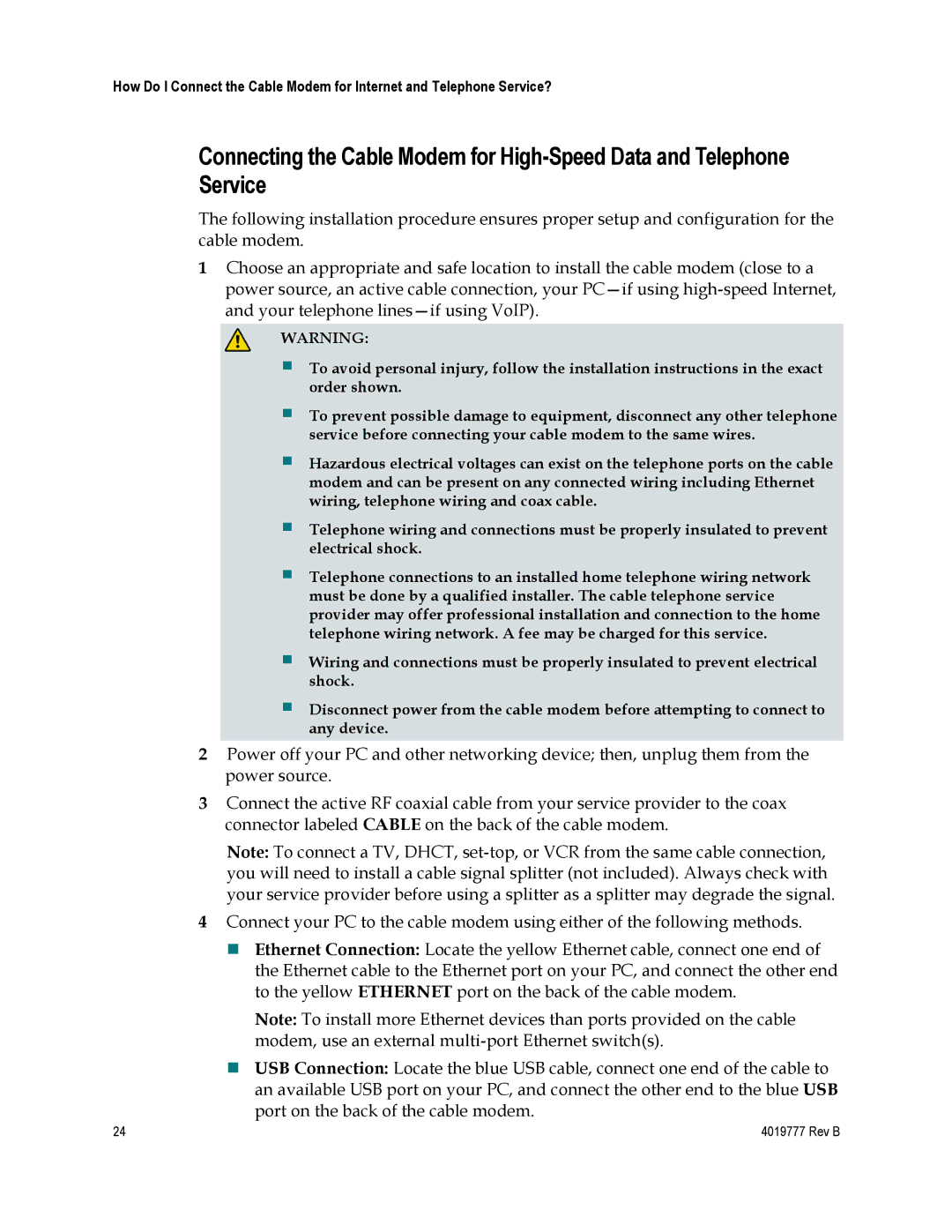How Do I Connect the Cable Modem for Internet and Telephone Service?
Connecting the Cable Modem for
The following installation procedure ensures proper setup and configuration for the cable modem.
1Choose an appropriate and safe location to install the cable modem (close to a power source, an active cable connection, your
![]() WARNING:
WARNING:
To avoid personal injury, follow the installation instructions in the exact order shown.
To prevent possible damage to equipment, disconnect any other telephone service before connecting your cable modem to the same wires.
Hazardous electrical voltages can exist on the telephone ports on the cable modem and can be present on any connected wiring including Ethernet wiring, telephone wiring and coax cable.
Telephone wiring and connections must be properly insulated to prevent electrical shock.
Telephone connections to an installed home telephone wiring network must be done by a qualified installer. The cable telephone service provider may offer professional installation and connection to the home telephone wiring network. A fee may be charged for this service.
Wiring and connections must be properly insulated to prevent electrical shock.
Disconnect power from the cable modem before attempting to connect to any device.
2Power off your PC and other networking device; then, unplug them from the power source.
3Connect the active RF coaxial cable from your service provider to the coax connector labeled CABLE on the back of the cable modem.
Note: To connect a TV, DHCT,
4Connect your PC to the cable modem using either of the following methods.
Ethernet Connection: Locate the yellow Ethernet cable, connect one end of the Ethernet cable to the Ethernet port on your PC, and connect the other end to the yellow ETHERNET port on the back of the cable modem.
Note: To install more Ethernet devices than ports provided on the cable modem, use an external
USB Connection: Locate the blue USB cable, connect one end of the cable to an available USB port on your PC, and connect the other end to the blue USB
| port on the back of the cable modem. |
24 | 4019777 Rev B |