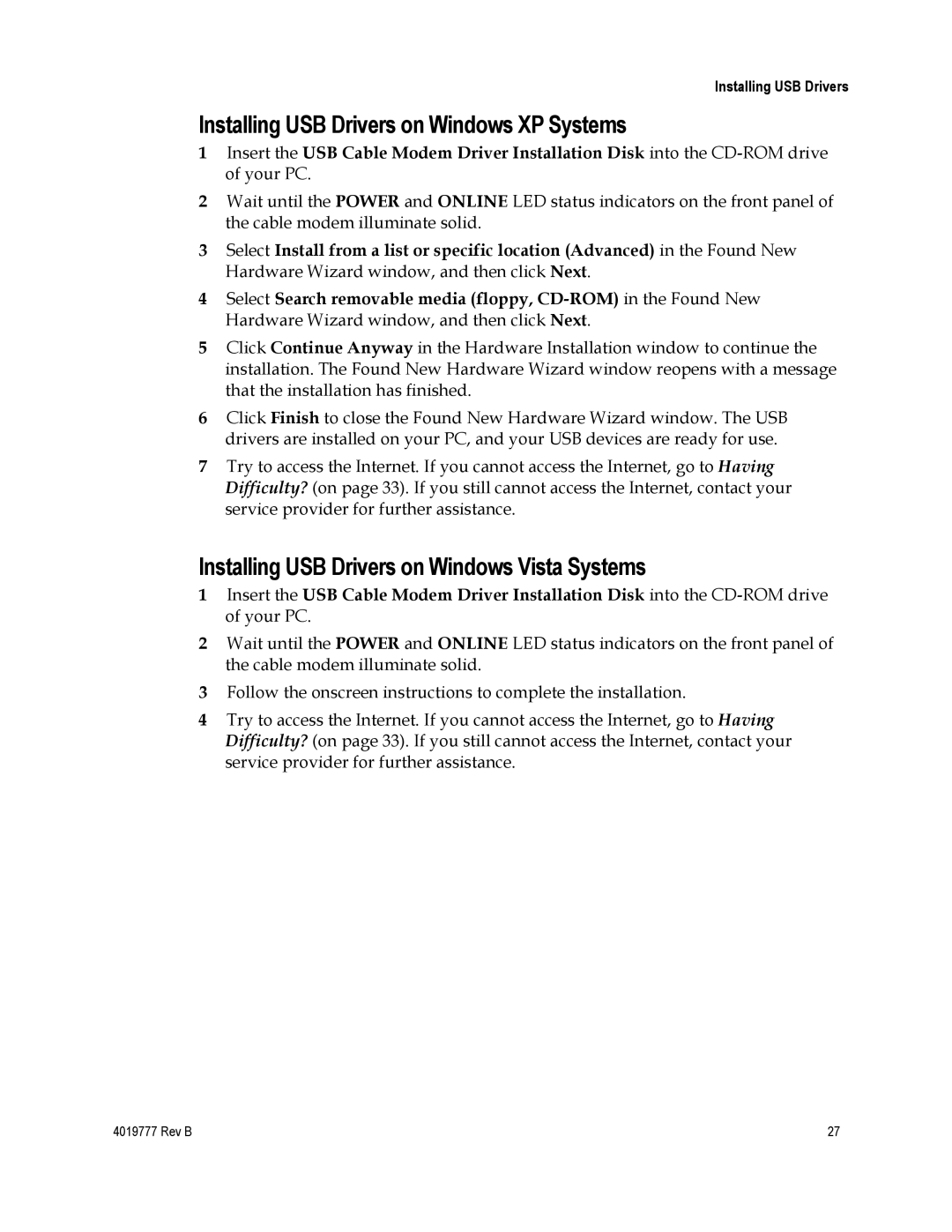Installing USB Drivers
Installing USB Drivers on Windows XP Systems
1Insert the USB Cable Modem Driver Installation Disk into the
2Wait until the POWER and ONLINE LED status indicators on the front panel of the cable modem illuminate solid.
3Select Install from a list or specific location (Advanced) in the Found New Hardware Wizard window, and then click Next.
4Select Search removable media (floppy,
5Click Continue Anyway in the Hardware Installation window to continue the installation. The Found New Hardware Wizard window reopens with a message that the installation has finished.
6Click Finish to close the Found New Hardware Wizard window. The USB drivers are installed on your PC, and your USB devices are ready for use.
7Try to access the Internet. If you cannot access the Internet, go to Having Difficulty? (on page 33). If you still cannot access the Internet, contact your service provider for further assistance.
Installing USB Drivers on Windows Vista Systems
1Insert the USB Cable Modem Driver Installation Disk into the
2Wait until the POWER and ONLINE LED status indicators on the front panel of the cable modem illuminate solid.
3Follow the onscreen instructions to complete the installation.
4Try to access the Internet. If you cannot access the Internet, go to Having Difficulty? (on page 33). If you still cannot access the Internet, contact your service provider for further assistance.
4019777 Rev B | 27 |