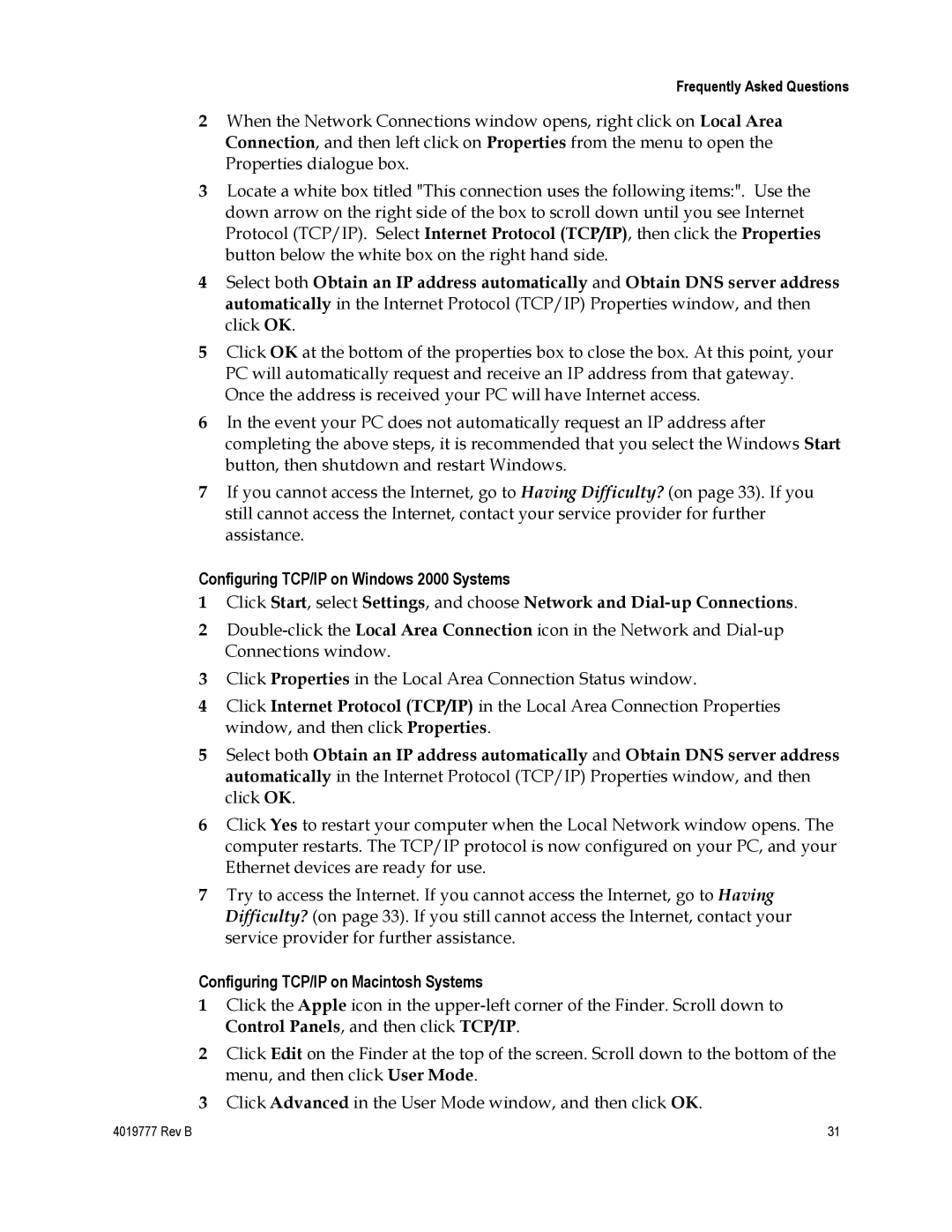Frequently Asked Questions
2When the Network Connections window opens, right click on Local Area Connection, and then left click on Properties from the menu to open the Properties dialogue box.
3Locate a white box titled "This connection uses the following items:". Use the down arrow on the right side of the box to scroll down until you see Internet Protocol (TCP/IP). Select Internet Protocol (TCP/IP), then click the Properties button below the white box on the right hand side.
4Select both Obtain an IP address automatically and Obtain DNS server address automatically in the Internet Protocol (TCP/IP) Properties window, and then click OK.
5Click OK at the bottom of the properties box to close the box. At this point, your PC will automatically request and receive an IP address from that gateway. Once the address is received your PC will have Internet access.
6In the event your PC does not automatically request an IP address after completing the above steps, it is recommended that you select the Windows Start button, then shutdown and restart Windows.
7If you cannot access the Internet, go to Having Difficulty? (on page 33). If you still cannot access the Internet, contact your service provider for further assistance.
Configuring TCP/IP on Windows 2000 Systems
1Click Start, select Settings, and choose Network and
2
3Click Properties in the Local Area Connection Status window.
4Click Internet Protocol (TCP/IP) in the Local Area Connection Properties window, and then click Properties.
5Select both Obtain an IP address automatically and Obtain DNS server address automatically in the Internet Protocol (TCP/IP) Properties window, and then click OK.
6Click Yes to restart your computer when the Local Network window opens. The computer restarts. The TCP/IP protocol is now configured on your PC, and your Ethernet devices are ready for use.
7Try to access the Internet. If you cannot access the Internet, go to Having Difficulty? (on page 33). If you still cannot access the Internet, contact your service provider for further assistance.
Configuring TCP/IP on Macintosh Systems
1Click the Apple icon in the
2Click Edit on the Finder at the top of the screen. Scroll down to the bottom of the menu, and then click User Mode.
3Click Advanced in the User Mode window, and then click OK.
4019777 Rev B | 31 |