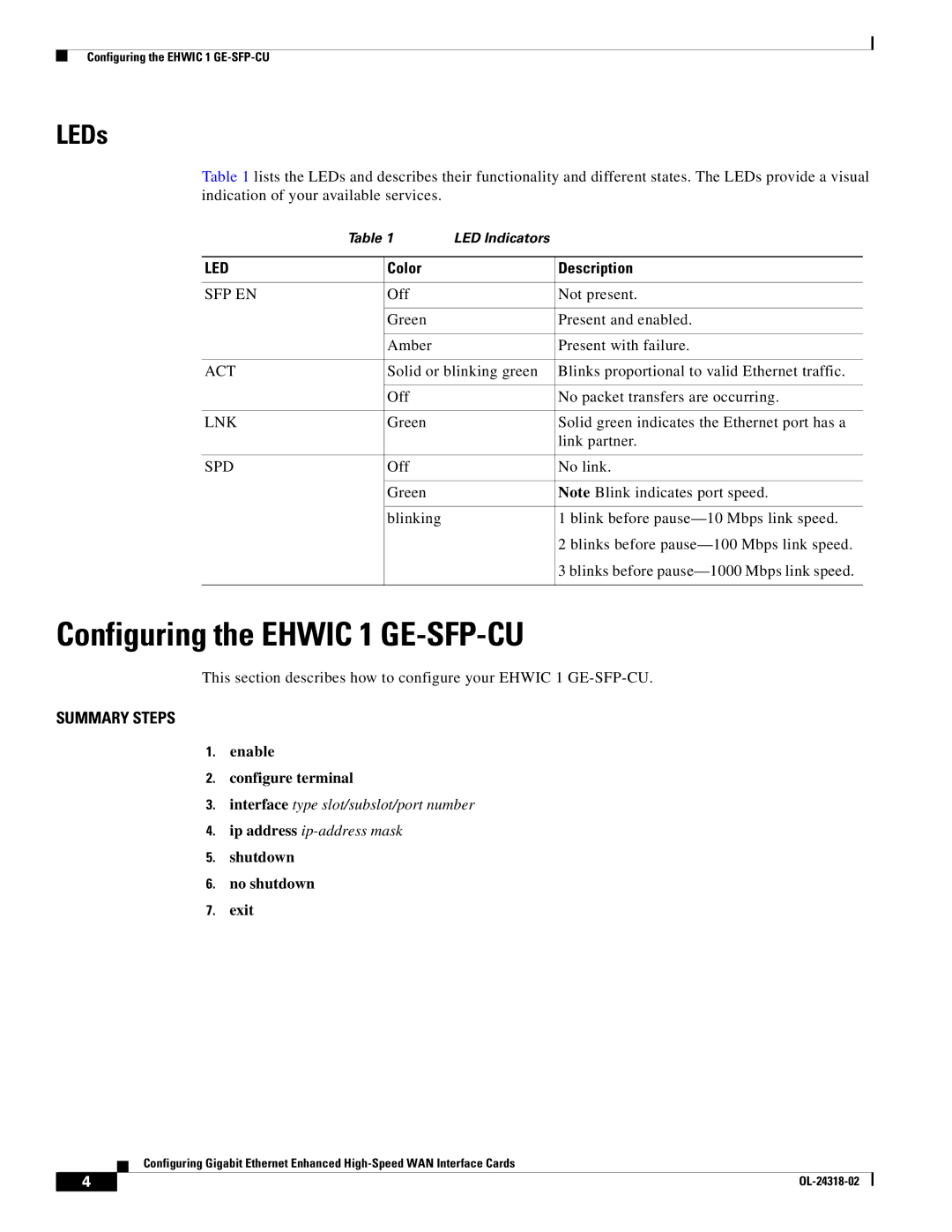Configuring the EHWIC 1
LEDs
Table 1 lists the LEDs and describes their functionality and different states. The LEDs provide a visual indication of your available services.
| Table 1 | LED Indicators |
| |
|
|
|
|
|
LED |
| Color |
| Description |
|
|
|
|
|
SFP EN |
| Off |
| Not present. |
|
|
|
|
|
|
| Green |
| Present and enabled. |
|
|
|
|
|
|
| Amber |
| Present with failure. |
|
|
|
| |
ACT |
| Solid or blinking green | Blinks proportional to valid Ethernet traffic. | |
|
|
|
|
|
|
| Off |
| No packet transfers are occurring. |
|
|
|
|
|
LNK |
| Green |
| Solid green indicates the Ethernet port has a |
|
|
|
| link partner. |
|
|
|
|
|
SPD |
| Off |
| No link. |
|
|
|
|
|
|
| Green |
| Note Blink indicates port speed. |
|
|
|
|
|
|
| blinking |
| 1 blink before |
|
|
|
| 2 blinks before |
|
|
|
| 3 blinks before |
|
|
|
|
|
Configuring the EHWIC 1 GE-SFP-CU
This section describes how to configure your EHWIC 1
SUMMARY STEPS
1.enable
2.configure terminal
3.interface type slot/subslot/port number
4.ip address
5.shutdown
6.no shutdown
7.exit
Configuring Gigabit Ethernet Enhanced
4 |
| |
|