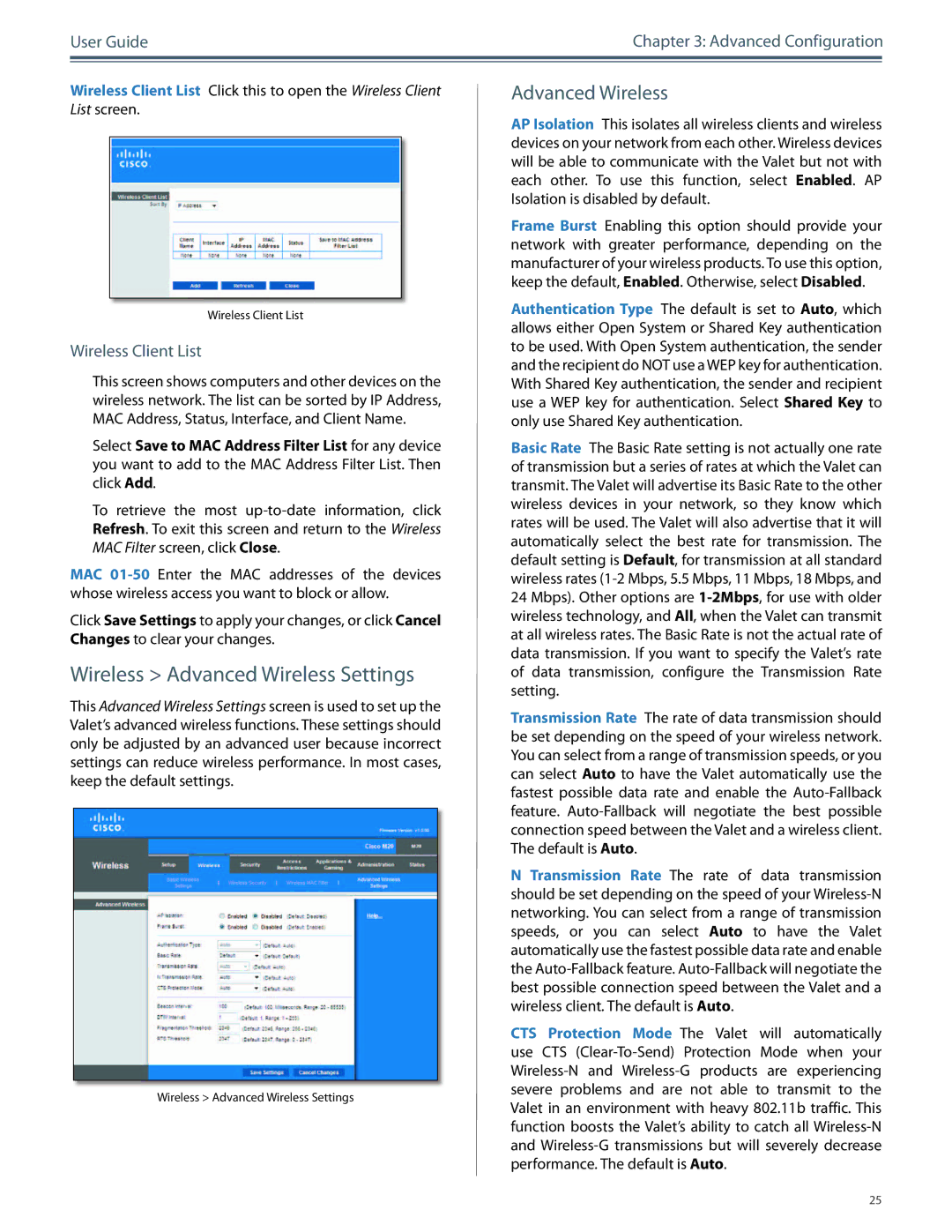M10, M20 specifications
Cisco Systems has long been a leader in networking solutions, and their M20 and M10 routers exemplify the company’s commitment to providing powerful and efficient connectivity solutions for businesses of all sizes. These routers are designed to meet the demanding needs of enterprises, offering advanced features, robust performance, and a variety of technologies to ensure reliable network operation.The Cisco M20 router is built for scalability and high performance. It supports a wide range of applications and workloads, making it ideal for medium to large enterprises. One of its main features is its ability to handle multiple service protocols, including MPLS and BGP, which enhances routing capabilities and optimizes traffic flow. Additionally, the M20 is designed with high availability in mind, featuring redundancy options that minimize downtime and ensure continuous service.
On the other hand, the Cisco M10 router is tailored for smaller network environments while still delivering impressive performance. Its compact design makes it an excellent fit for branch offices or remote sites. This model includes integrated security features, such as advanced firewall capabilities and Intrusion Prevention Systems (IPS), providing a multi-layered defense against cyber threats.
Both routers leverage Cisco’s advanced IOS software platform, which provides a user-friendly interface for configuration, monitoring, and management. This allows IT administrators to quickly deploy and manage network services with ease. The routers also support Cisco's extensive range of analytics and monitoring tools, enabling organizations to gain deeper insights into their network performance and user behavior.
In terms of connectivity, the M20 and M10 support a multitude of ports and interfaces, allowing for seamless integration with existing network infrastructures. They also feature support for IPv6, ensuring future-proofing for businesses as the Internet continues to evolve.
The M20 supports various high-speed WAN connections, catering to enterprises with heavy data traffic demands. Conversely, the M10, while providing sufficient capabilities for smaller data loads, still offers the flexibility necessary for smaller networks to thrive.
In summary, Cisco’s M20 and M10 routers present businesses with powerful networking solutions that combine advanced features, robust technology, and adaptability to meet the diverse needs of modern enterprises. With their focus on performance, security, and scalability, these routers are poised to help organizations navigate the complexities of today’s digital landscape effectively.