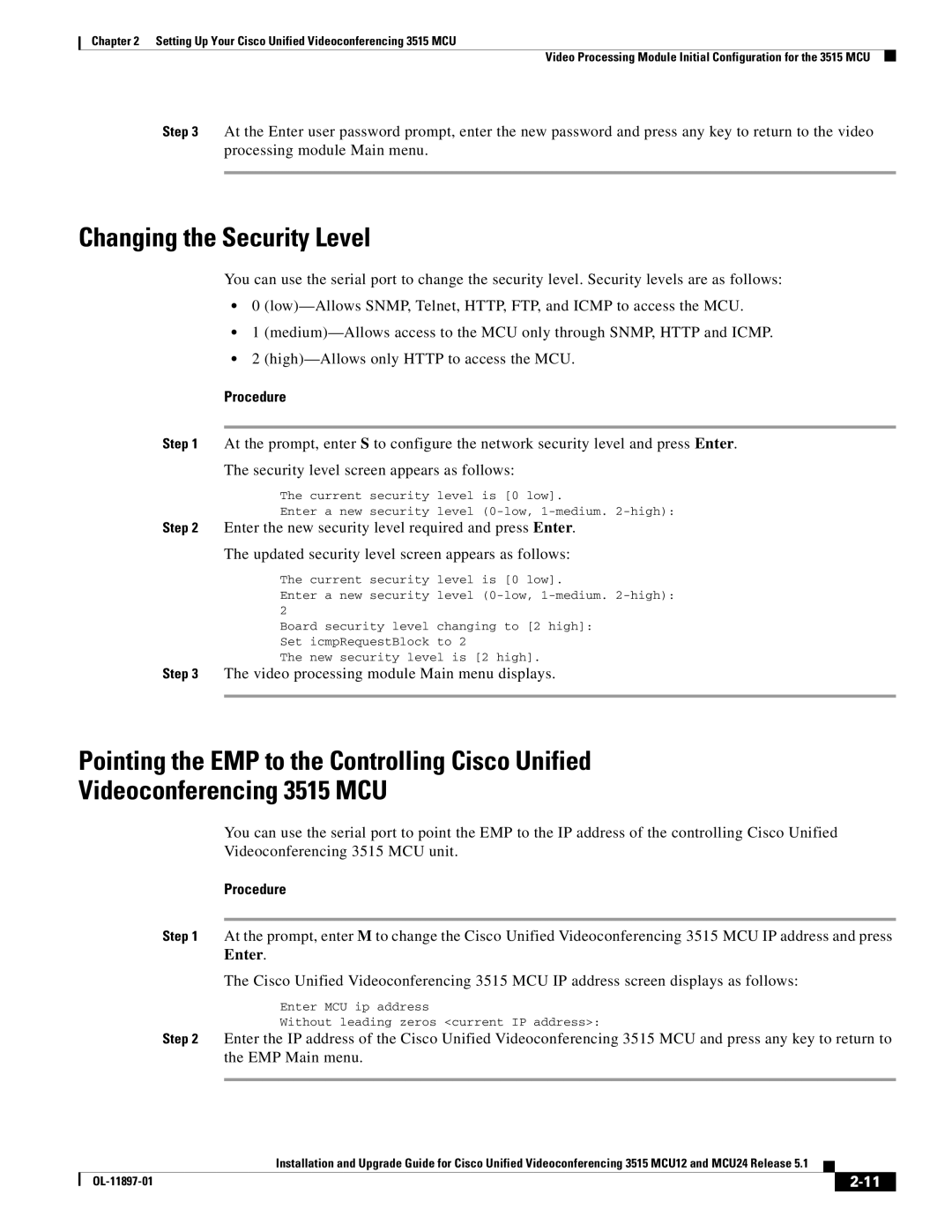Chapter 2 Setting Up Your Cisco Unified Videoconferencing 3515 MCU
Video Processing Module Initial Configuration for the 3515 MCU
Step 3 At the Enter user password prompt, enter the new password and press any key to return to the video processing module Main menu.
Changing the Security Level
You can use the serial port to change the security level. Security levels are as follows:
•0
•1
•2
Procedure
Step 1 At the prompt, enter S to configure the network security level and press Enter.
The security level screen appears as follows:
The current security level is [0 low].
Enter a new security level
Step 2 Enter the new security level required and press Enter.
The updated security level screen appears as follows:
The current security | level is [0 low]. |
Enter a new security | level |
2 |
|
Board security level | changing to [2 high]: |
Set icmpRequestBlock | to 2 |
The new security level is [2 high].
Step 3 The video processing module Main menu displays.
Pointing the EMP to the Controlling Cisco Unified
Videoconferencing 3515 MCU
You can use the serial port to point the EMP to the IP address of the controlling Cisco Unified Videoconferencing 3515 MCU unit.
Procedure
Step 1 At the prompt, enter M to change the Cisco Unified Videoconferencing 3515 MCU IP address and press Enter.
The Cisco Unified Videoconferencing 3515 MCU IP address screen displays as follows:
Enter MCU ip address
Without leading zeros <current IP address>:
Step 2 Enter the IP address of the Cisco Unified Videoconferencing 3515 MCU and press any key to return to the EMP Main menu.
| Installation and Upgrade Guide for Cisco Unified Videoconferencing 3515 MCU12 and MCU24 Release 5.1 |