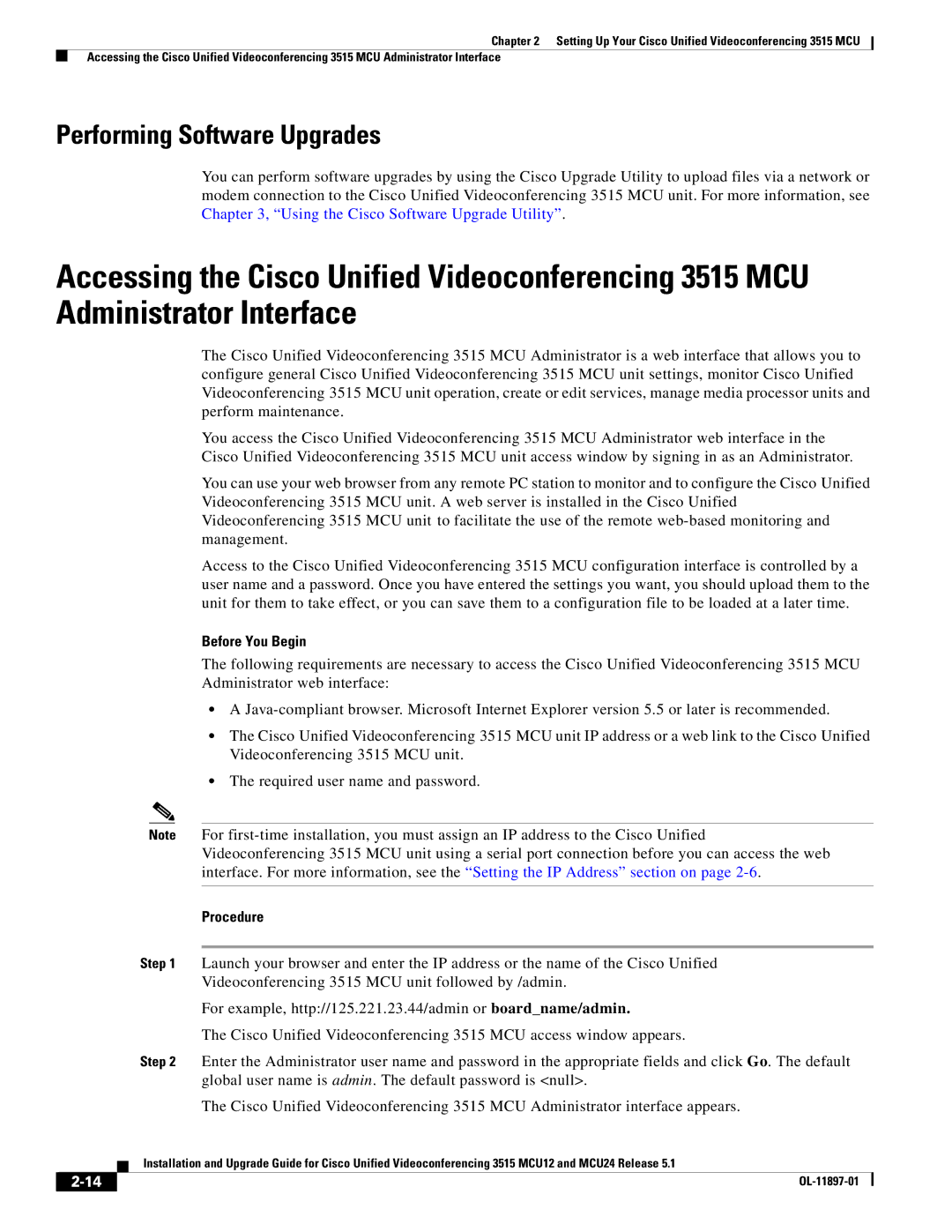Chapter 2 Setting Up Your Cisco Unified Videoconferencing 3515 MCU
Accessing the Cisco Unified Videoconferencing 3515 MCU Administrator Interface
Performing Software Upgrades
You can perform software upgrades by using the Cisco Upgrade Utility to upload files via a network or modem connection to the Cisco Unified Videoconferencing 3515 MCU unit. For more information, see Chapter 3, “Using the Cisco Software Upgrade Utility”.
Accessing the Cisco Unified Videoconferencing 3515 MCU Administrator Interface
The Cisco Unified Videoconferencing 3515 MCU Administrator is a web interface that allows you to configure general Cisco Unified Videoconferencing 3515 MCU unit settings, monitor Cisco Unified Videoconferencing 3515 MCU unit operation, create or edit services, manage media processor units and perform maintenance.
You access the Cisco Unified Videoconferencing 3515 MCU Administrator web interface in the Cisco Unified Videoconferencing 3515 MCU unit access window by signing in as an Administrator.
You can use your web browser from any remote PC station to monitor and to configure the Cisco Unified Videoconferencing 3515 MCU unit. A web server is installed in the Cisco Unified Videoconferencing 3515 MCU unit to facilitate the use of the remote
Access to the Cisco Unified Videoconferencing 3515 MCU configuration interface is controlled by a user name and a password. Once you have entered the settings you want, you should upload them to the unit for them to take effect, or you can save them to a configuration file to be loaded at a later time.
Before You Begin
The following requirements are necessary to access the Cisco Unified Videoconferencing 3515 MCU Administrator web interface:
•A
•The Cisco Unified Videoconferencing 3515 MCU unit IP address or a web link to the Cisco Unified Videoconferencing 3515 MCU unit.
•The required user name and password.
Note For
Procedure
Step 1 Launch your browser and enter the IP address or the name of the Cisco Unified
Videoconferencing 3515 MCU unit followed by /admin.
For example, http://125.221.23.44/admin or board_name/admin.
The Cisco Unified Videoconferencing 3515 MCU access window appears.
Step 2 Enter the Administrator user name and password in the appropriate fields and click Go. The default global user name is admin. The default password is <null>.
The Cisco Unified Videoconferencing 3515 MCU Administrator interface appears.
| Installation and Upgrade Guide for Cisco Unified Videoconferencing 3515 MCU12 and MCU24 Release 5.1 |