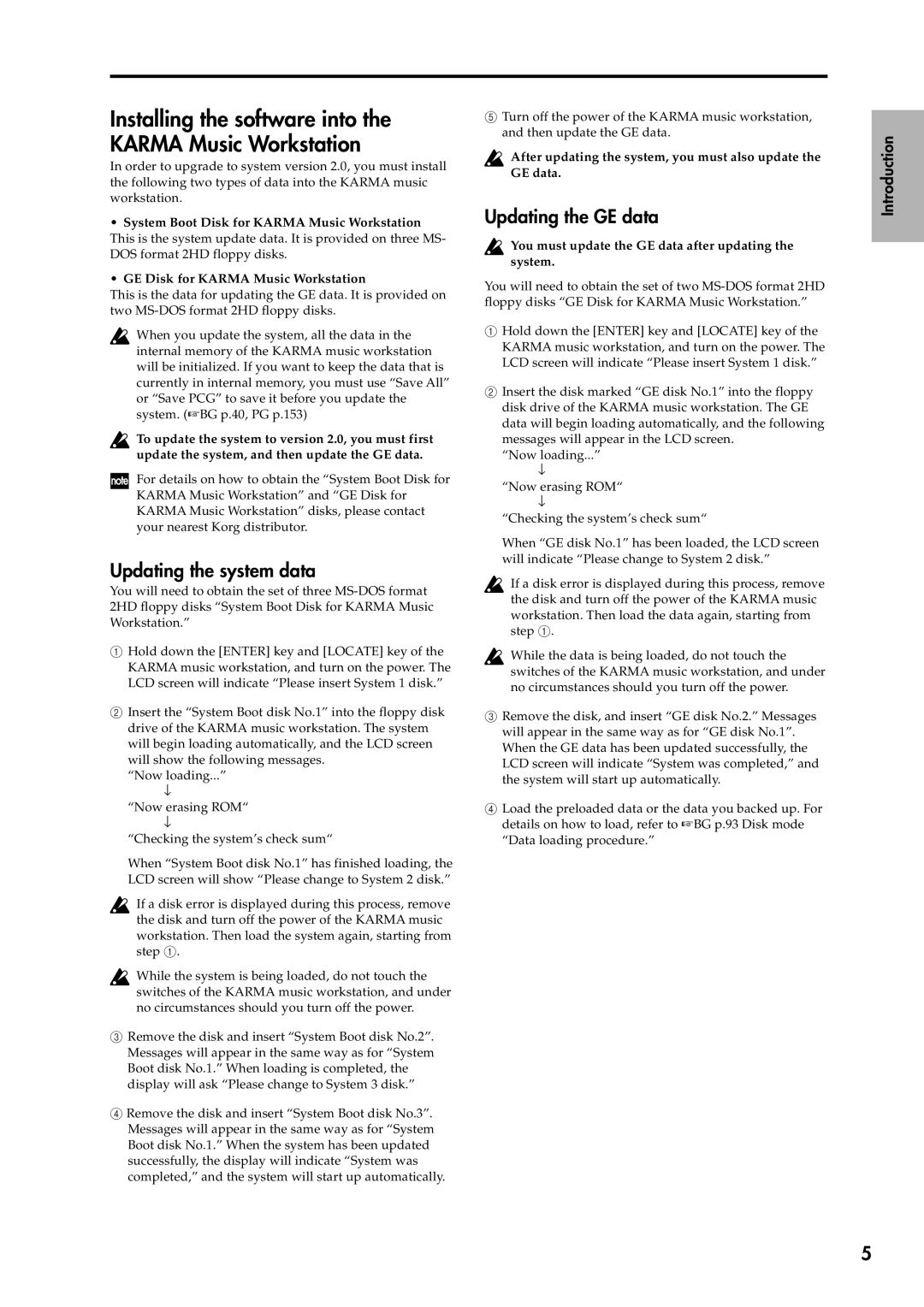Installing the software into the KARMA Music Workstation
In order to upgrade to system version 2.0, you must install the following two types of data into the KARMA music workstation.
•System Boot Disk for KARMA Music Workstation This is the system update data. It is provided on three MS- DOS format 2HD floppy disks.
•GE Disk for KARMA Music Workstation
This is the data for updating the GE data. It is provided on two
When you update the system, all the data in the internal memory of the KARMA music workstation will be initialized. If you want to keep the data that is currently in internal memory, you must use “Save All” or “Save PCG” to save it before you update the system. (☞BG p.40, PG p.153)
To update the system to version 2.0, you must first update the system, and then update the GE data.
For details on how to obtain the “System Boot Disk for KARMA Music Workstation” and “GE Disk for KARMA Music Workstation” disks, please contact your nearest Korg distributor.
Updating the system data
You will need to obtain the set of three
1Hold down the [ENTER] key and [LOCATE] key of the KARMA music workstation, and turn on the power. The LCD screen will indicate “Please insert System 1 disk.”
2Insert the “System Boot disk No.1” into the floppy disk drive of the KARMA music workstation. The system will begin loading automatically, and the LCD screen will show the following messages.
“Now loading...”
↓
“Now erasing ROM“
↓
“Checking the system’s check sum“
When “System Boot disk No.1” has finished loading, the LCD screen will show “Please change to System 2 disk.”
If a disk error is displayed during this process, remove the disk and turn off the power of the KARMA music workstation. Then load the system again, starting from step 1.
While the system is being loaded, do not touch the switches of the KARMA music workstation, and under no circumstances should you turn off the power.
3Remove the disk and insert “System Boot disk No.2”. Messages will appear in the same way as for “System Boot disk No.1.” When loading is completed, the display will ask “Please change to System 3 disk.”
4Remove the disk and insert “System Boot disk No.3”. Messages will appear in the same way as for “System Boot disk No.1.” When the system has been updated successfully, the display will indicate “System was completed,” and the system will start up automatically.
5Turn off the power of the KARMA music workstation, and then update the GE data.
After updating the system, you must also update the GE data.
Updating the GE data
You must update the GE data after updating the system.
You will need to obtain the set of two
1Hold down the [ENTER] key and [LOCATE] key of the KARMA music workstation, and turn on the power. The LCD screen will indicate “Please insert System 1 disk.”
2Insert the disk marked “GE disk No.1” into the floppy disk drive of the KARMA music workstation. The GE data will begin loading automatically, and the following messages will appear in the LCD screen.
“Now loading...”
↓
“Now erasing ROM“
↓
“Checking the system’s check sum“
When “GE disk No.1” has been loaded, the LCD screen will indicate “Please change to System 2 disk.”
If a disk error is displayed during this process, remove the disk and turn off the power of the KARMA music workstation. Then load the data again, starting from step 1.
While the data is being loaded, do not touch the switches of the KARMA music workstation, and under no circumstances should you turn off the power.
3Remove the disk, and insert “GE disk No.2.” Messages will appear in the same way as for “GE disk No.1”. When the GE data has been updated successfully, the LCD screen will indicate “System was completed,” and the system will start up automatically.
4Load the preloaded data or the data you backed up. For details on how to load, refer to ☞BG p.93 Disk mode “Data loading procedure.”
Introduction
5