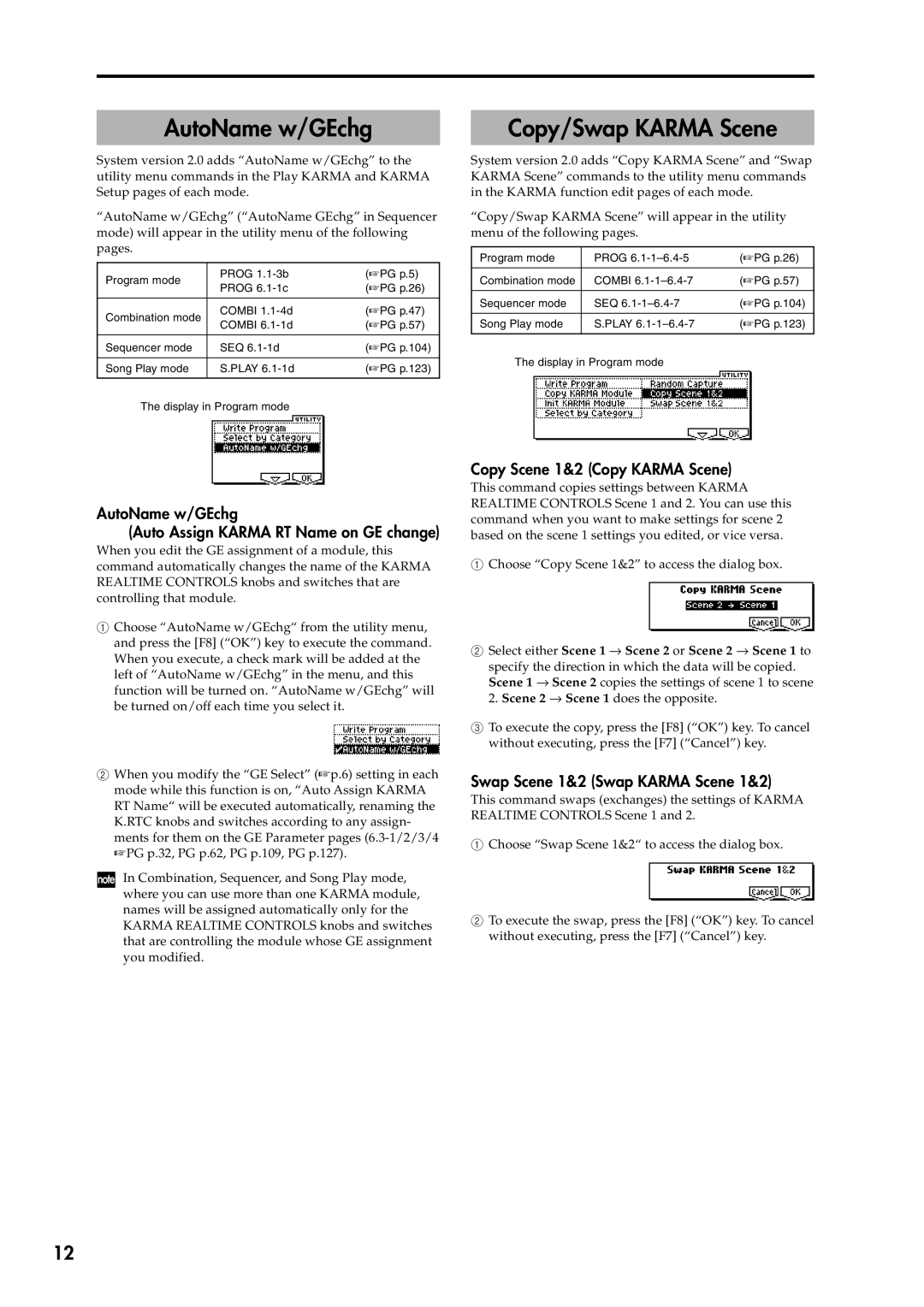AutoName w/GEchg
System version 2.0 adds “AutoName w/GEchg” to the utility menu commands in the Play KARMA and KARMA Setup pages of each mode.
“AutoName w/GEchg” (“AutoName GEchg” in Sequencer mode) will appear in the utility menu of the following pages.
Program mode | PROG | (☞PG p.5) | |
PROG | (☞PG p.26) | ||
| |||
|
|
| |
Combination mode | COMBI | (☞PG p.47) | |
COMBI | (☞PG p.57) | ||
| |||
|
|
| |
Sequencer mode | SEQ | (☞PG p.104) | |
|
|
| |
Song Play mode | S.PLAY | (☞PG p.123) | |
|
|
|
The display in Program mode
Copy/Swap KARMA Scene
System version 2.0 adds “Copy KARMA Scene” and “Swap KARMA Scene” commands to the utility menu commands in the KARMA function edit pages of each mode.
“Copy/Swap KARMA Scene” will appear in the utility menu of the following pages.
Program mode | PROG | (☞PG p.26) |
|
|
|
Combination mode | COMBI | (☞PG p.57) |
|
|
|
Sequencer mode | SEQ | (☞PG p.104) |
|
|
|
Song Play mode | S.PLAY | (☞PG p.123) |
|
|
|
The display in Program mode
AutoName w/GEchg
(Auto Assign KARMA RT Name on GE change)
When you edit the GE assignment of a module, this command automatically changes the name of the KARMA REALTIME CONTROLS knobs and switches that are controlling that module.
1Choose “AutoName w/GEchg“ from the utility menu, and press the [F8] (“OK”) key to execute the command. When you execute, a check mark will be added at the left of “AutoName w/GEchg” in the menu, and this function will be turned on. “AutoName w/GEchg” will be turned on/off each time you select it.
2When you modify the “GE Select” (☞p.6) setting in each mode while this function is on, “Auto Assign KARMA RT Name“ will be executed automatically, renaming the K.RTC knobs and switches according to any assign- ments for them on the GE Parameter pages
In Combination, Sequencer, and Song Play mode, where you can use more than one KARMA module, names will be assigned automatically only for the KARMA REALTIME CONTROLS knobs and switches that are controlling the module whose GE assignment you modified.
Copy Scene 1&2 (Copy KARMA Scene)
This command copies settings between KARMA REALTIME CONTROLS Scene 1 and 2. You can use this command when you want to make settings for scene 2 based on the scene 1 settings you edited, or vice versa.
1Choose “Copy Scene 1&2” to access the dialog box.
2Select either Scene 1 → Scene 2 or Scene 2 → Scene 1 to
specify the direction in which the data will be copied. Scene 1 → Scene 2 copies the settings of scene 1 to scene 2. Scene 2 → Scene 1 does the opposite.
3To execute the copy, press the [F8] (“OK”) key. To cancel without executing, press the [F7] (“Cancel”) key.
Swap Scene 1&2 (Swap KARMA Scene 1&2)
This command swaps (exchanges) the settings of KARMA REALTIME CONTROLS Scene 1 and 2.
1Choose “Swap Scene 1&2“ to access the dialog box.
2To execute the swap, press the [F8] (“OK”) key. To cancel without executing, press the [F7] (“Cancel”) key.
12