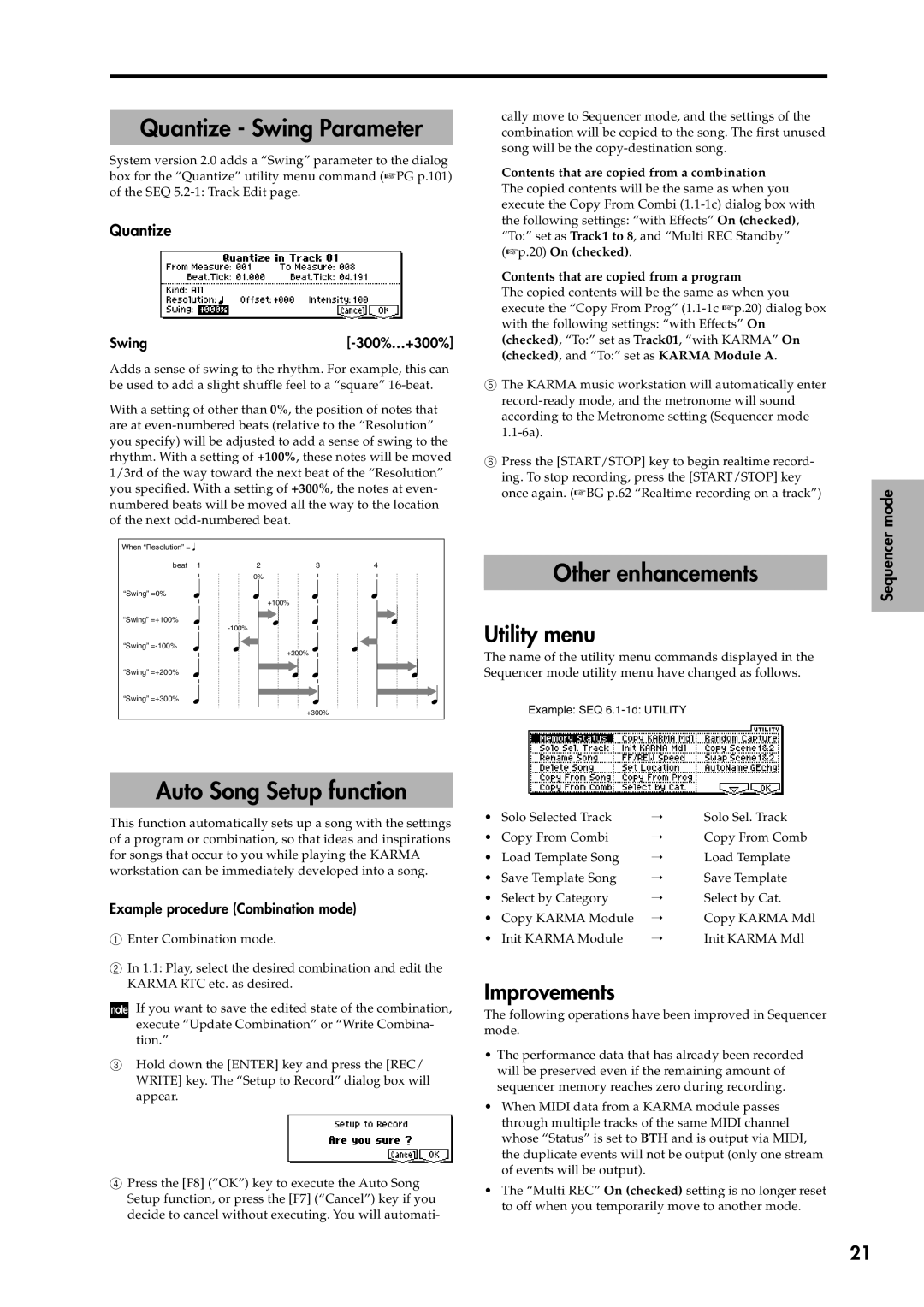Quantize - Swing Parameter
System version 2.0 adds a “Swing” parameter to the dialog box for the “Quantize” utility menu command (☞PG p.101) of the SEQ
Quantize
Swing |
Adds a sense of swing to the rhythm. For example, this can be used to add a slight shuffle feel to a “square”
With a setting of other than 0%, the position of notes that are at
When “Resolution” =
beat 1 | 2 | 3 | 4 |
0%
“Swing” =0%
+100%
“Swing” =+100%
“Swing”
+200%
“Swing” =+200%
“Swing” =+300%
+300%
cally move to Sequencer mode, and the settings of the combination will be copied to the song. The first unused song will be the
Contents that are copied from a combination
The copied contents will be the same as when you execute the Copy From Combi
Contents that are copied from a program
The copied contents will be the same as when you execute the “Copy From Prog”
(checked), and “To:” set as KARMA Module A.
5The KARMA music workstation will automatically enter
6Press the [START/STOP] key to begin realtime record- ing. To stop recording, press the [START/STOP] key once again. (☞BG p.62 “Realtime recording on a track”)
Other enhancements
Utility menu
The name of the utility menu commands displayed in the Sequencer mode utility menu have changed as follows.
Example: SEQ
Sequencer mode
Auto Song Setup function
This function automatically sets up a song with the settings of a program or combination, so that ideas and inspirations for songs that occur to you while playing the KARMA workstation can be immediately developed into a song.
Example procedure (Combination mode)
1Enter Combination mode.
2In 1.1: Play, select the desired combination and edit the KARMA RTC etc. as desired.
If you want to save the edited state of the combination, execute “Update Combination” or “Write Combina- tion.”
3Hold down the [ENTER] key and press the [REC/ WRITE] key. The “Setup to Record” dialog box will appear.
4Press the [F8] (“OK”) key to execute the Auto Song Setup function, or press the [F7] (“Cancel”) key if you decide to cancel without executing. You will automati-
• | Solo Selected Track | ➝ | Solo Sel. Track |
• | Copy From Combi | ➝ | Copy From Comb |
• | Load Template Song | ➝ | Load Template |
• | Save Template Song | ➝ | Save Template |
• | Select by Category | ➝ | Select by Cat. |
• | Copy KARMA Module | ➝ | Copy KARMA Mdl |
• | Init KARMA Module | ➝ | Init KARMA Mdl |
Improvements
The following operations have been improved in Sequencer mode.
•The performance data that has already been recorded will be preserved even if the remaining amount of sequencer memory reaches zero during recording.
•When MIDI data from a KARMA module passes through multiple tracks of the same MIDI channel whose “Status” is set to BTH and is output via MIDI, the duplicate events will not be output (only one stream of events will be output).
•The “Multi REC” On (checked) setting is no longer reset to off when you temporarily move to another mode.
21