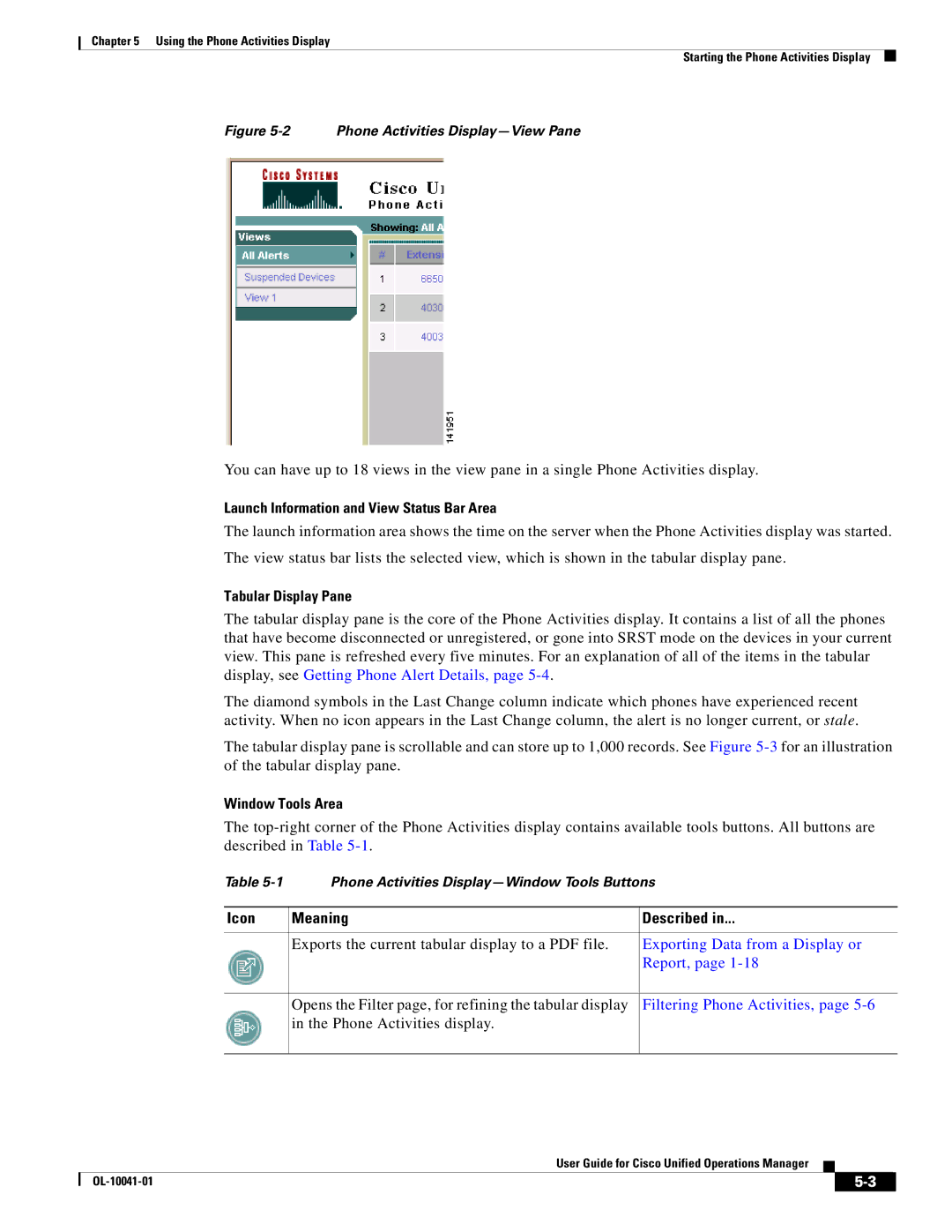Chapter 5 Using the Phone Activities Display
Starting the Phone Activities Display
Figure 5-2 Phone Activities Display—View Pane
You can have up to 18 views in the view pane in a single Phone Activities display.
Launch Information and View Status Bar Area
The launch information area shows the time on the server when the Phone Activities display was started.
The view status bar lists the selected view, which is shown in the tabular display pane.
Tabular Display Pane
The tabular display pane is the core of the Phone Activities display. It contains a list of all the phones that have become disconnected or unregistered, or gone into SRST mode on the devices in your current view. This pane is refreshed every five minutes. For an explanation of all of the items in the tabular display, see Getting Phone Alert Details, page
The diamond symbols in the Last Change column indicate which phones have experienced recent activity. When no icon appears in the Last Change column, the alert is no longer current, or stale.
The tabular display pane is scrollable and can store up to 1,000 records. See Figure
Window Tools Area
The
Table | Phone Activities | |
|
|
|
Icon | Meaning | Described in... |
|
|
|
| Exports the current tabular display to a PDF file. | Exporting Data from a Display or |
|
| Report, page |
|
|
|
| Opens the Filter page, for refining the tabular display | Filtering Phone Activities, page |
| in the Phone Activities display. |
|
|
|
|
User Guide for Cisco Unified Operations Manager
|
| ||
|
|