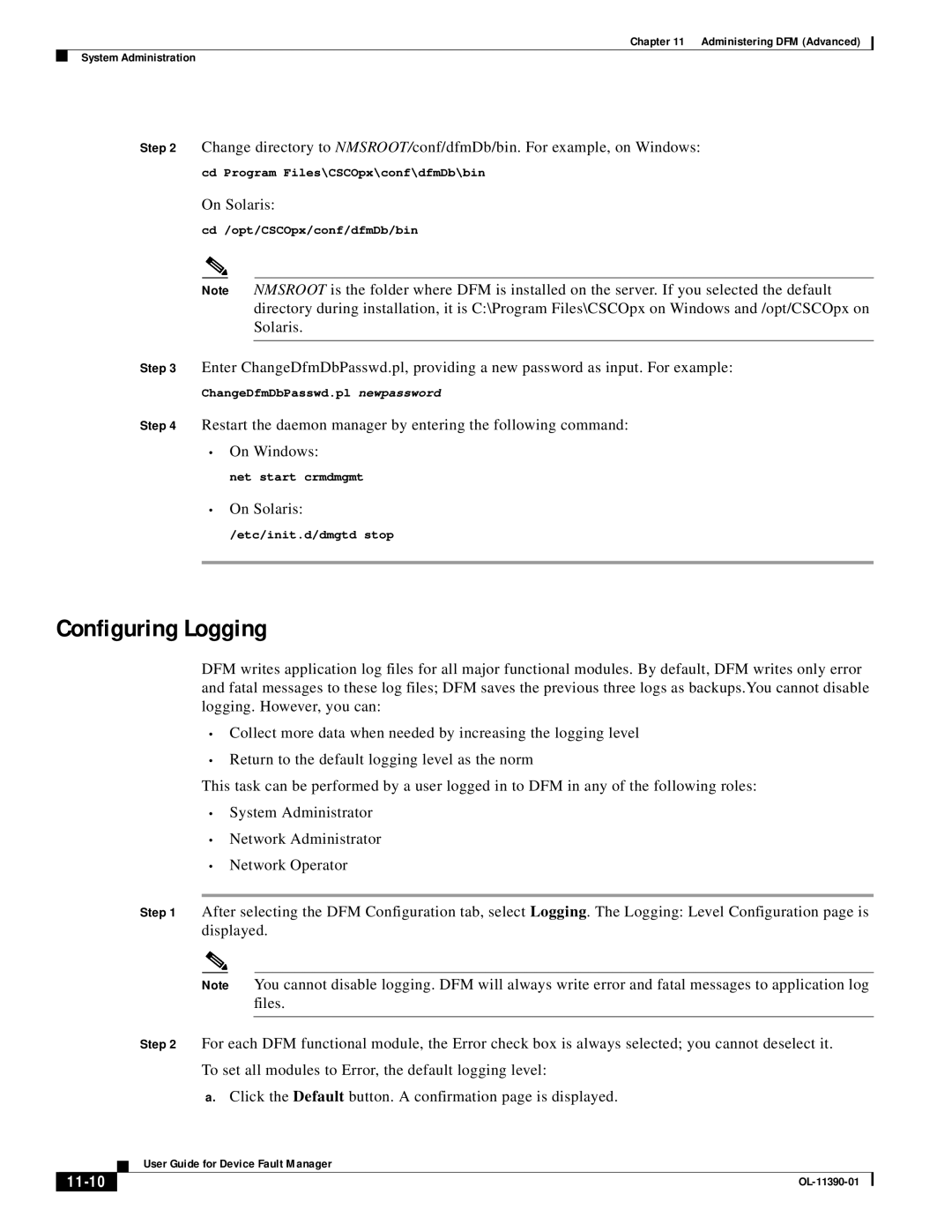Chapter 11 Administering DFM (Advanced)
System Administration
Step 2 Change directory to NMSROOT/conf/dfmDb/bin. For example, on Windows:
cd Program Files\CSCOpx\conf\dfmDb\bin
On Solaris:
cd /opt/CSCOpx/conf/dfmDb/bin
Note NMSROOT is the folder where DFM is installed on the server. If you selected the default directory during installation, it is C:\Program Files\CSCOpx on Windows and /opt/CSCOpx on Solaris.
Step 3 Enter ChangeDfmDbPasswd.pl, providing a new password as input. For example:
ChangeDfmDbPasswd.pl newpassword
Step 4 Restart the daemon manager by entering the following command:
•On Windows:
net start crmdmgmt
•On Solaris:
/etc/init.d/dmgtd stop
Configuring Logging
DFM writes application log files for all major functional modules. By default, DFM writes only error and fatal messages to these log files; DFM saves the previous three logs as backups.You cannot disable logging. However, you can:
•Collect more data when needed by increasing the logging level
•Return to the default logging level as the norm
This task can be performed by a user logged in to DFM in any of the following roles:
•System Administrator
•Network Administrator
•Network Operator
Step 1 After selecting the DFM Configuration tab, select Logging. The Logging: Level Configuration page is displayed.
Note You cannot disable logging. DFM will always write error and fatal messages to application log files.
Step 2 For each DFM functional module, the Error check box is always selected; you cannot deselect it.
To set all modules to Error, the default logging level:
a.Click the Default button. A confirmation page is displayed.
| User Guide for Device Fault Manager |
|