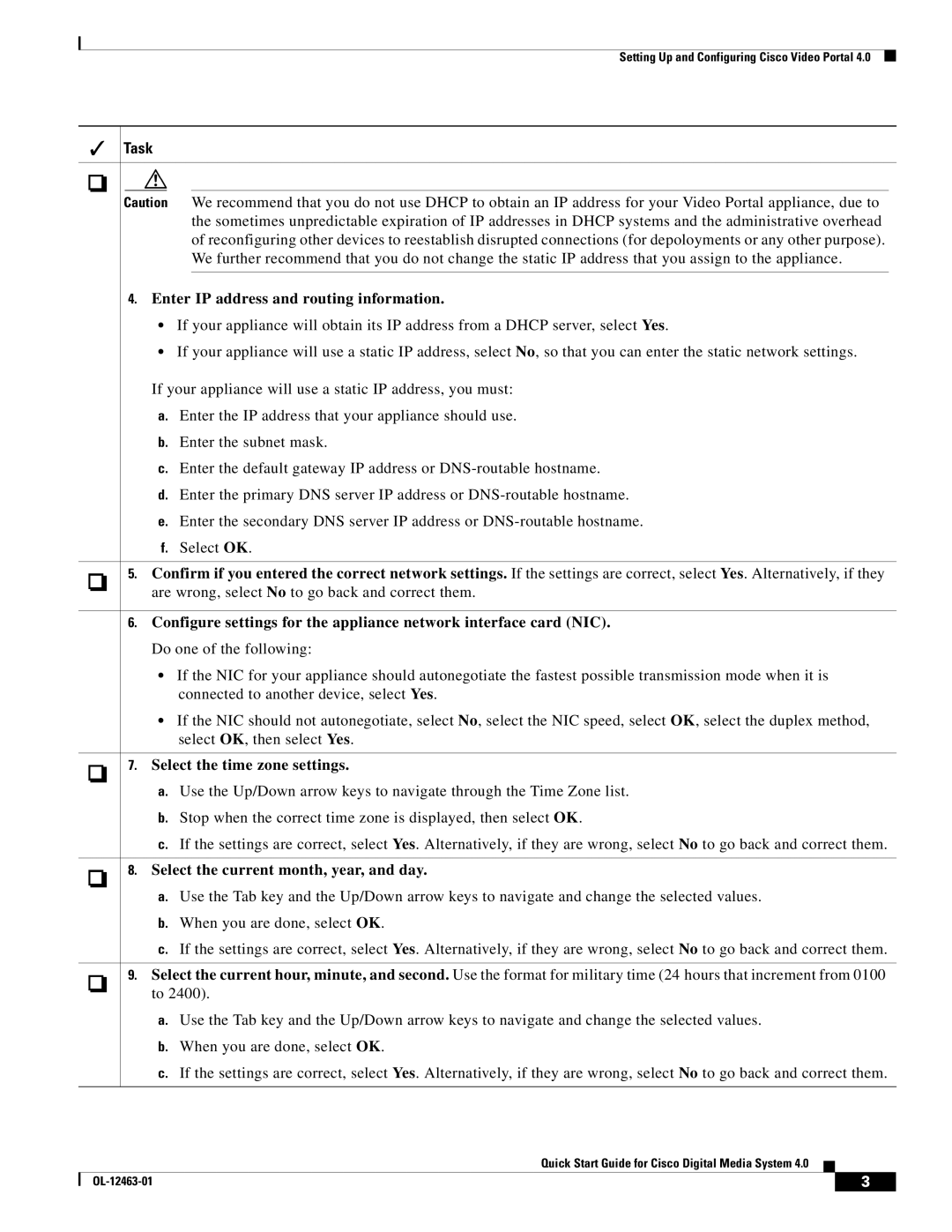Setting Up and Configuring Cisco Video Portal 4.0
Task
Caution We recommend that you do not use DHCP to obtain an IP address for your Video Portal appliance, due to the sometimes unpredictable expiration of IP addresses in DHCP systems and the administrative overhead of reconfiguring other devices to reestablish disrupted connections (for depoloyments or any other purpose). We further recommend that you do not change the static IP address that you assign to the appliance.
4.Enter IP address and routing information.
•If your appliance will obtain its IP address from a DHCP server, select Yes.
•If your appliance will use a static IP address, select No, so that you can enter the static network settings.
If your appliance will use a static IP address, you must:
a.Enter the IP address that your appliance should use.
b.Enter the subnet mask.
c.Enter the default gateway IP address or
d.Enter the primary DNS server IP address or
e.Enter the secondary DNS server IP address or
f.Select OK.
5.Confirm if you entered the correct network settings. If the settings are correct, select Yes. Alternatively, if they are wrong, select No to go back and correct them.
6.Configure settings for the appliance network interface card (NIC). Do one of the following:
•If the NIC for your appliance should autonegotiate the fastest possible transmission mode when it is connected to another device, select Yes.
•If the NIC should not autonegotiate, select No, select the NIC speed, select OK, select the duplex method, select OK, then select Yes.
7. Select the time zone settings.
a.Use the Up/Down arrow keys to navigate through the Time Zone list.
b.Stop when the correct time zone is displayed, then select OK.
c.If the settings are correct, select Yes. Alternatively, if they are wrong, select No to go back and correct them.
8. Select the current month, year, and day.
a.Use the Tab key and the Up/Down arrow keys to navigate and change the selected values.
b.When you are done, select OK.
c.If the settings are correct, select Yes. Alternatively, if they are wrong, select No to go back and correct them.
9.Select the current hour, minute, and second. Use the format for military time (24 hours that increment from 0100 to 2400).
a.Use the Tab key and the Up/Down arrow keys to navigate and change the selected values.
b.When you are done, select OK.
c.If the settings are correct, select Yes. Alternatively, if they are wrong, select No to go back and correct them.
Quick Start Guide for Cisco Digital Media System 4.0
| 3 |
| |
|
|