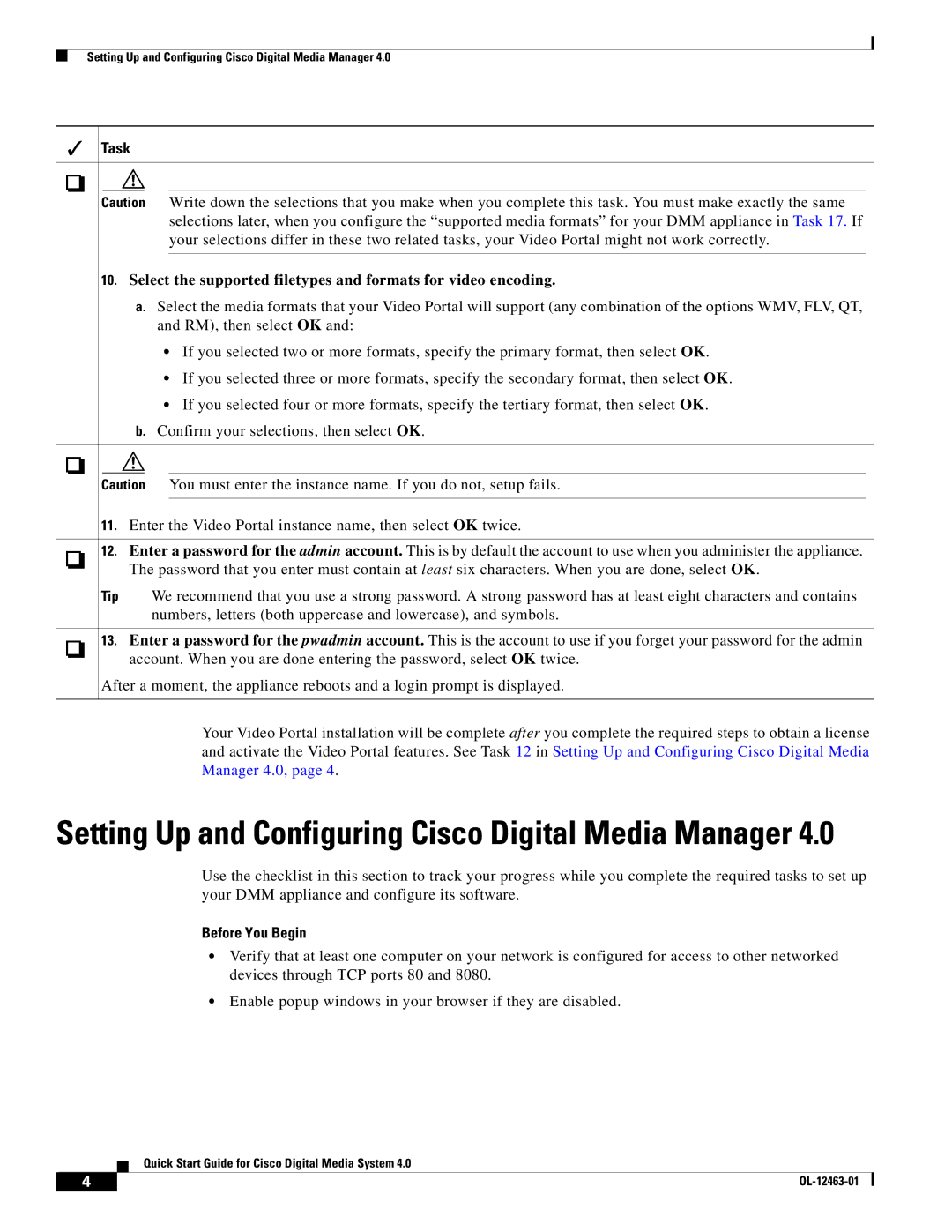Setting Up and Configuring Cisco Digital Media Manager 4.0
Task
Caution Write down the selections that you make when you complete this task. You must make exactly the same selections later, when you configure the “supported media formats” for your DMM appliance in Task 17. If your selections differ in these two related tasks, your Video Portal might not work correctly.
10.Select the supported filetypes and formats for video encoding.
a.Select the media formats that your Video Portal will support (any combination of the options WMV, FLV, QT, and RM), then select OK and:
•If you selected two or more formats, specify the primary format, then select OK.
•If you selected three or more formats, specify the secondary format, then select OK.
•If you selected four or more formats, specify the tertiary format, then select OK.
b.Confirm your selections, then select OK.
Caution You must enter the instance name. If you do not, setup fails.
11.Enter the Video Portal instance name, then select OK twice.
12.Enter a password for the admin account. This is by default the account to use when you administer the appliance. The password that you enter must contain at least six characters. When you are done, select OK.
Tip We recommend that you use a strong password. A strong password has at least eight characters and contains numbers, letters (both uppercase and lowercase), and symbols.
13.Enter a password for the pwadmin account. This is the account to use if you forget your password for the admin account. When you are done entering the password, select OK twice.
After a moment, the appliance reboots and a login prompt is displayed.
Your Video Portal installation will be complete after you complete the required steps to obtain a license and activate the Video Portal features. See Task 12 in Setting Up and Configuring Cisco Digital Media Manager 4.0, page 4.
Setting Up and Configuring Cisco Digital Media Manager 4.0
Use the checklist in this section to track your progress while you complete the required tasks to set up your DMM appliance and configure its software.
Before You Begin
•Verify that at least one computer on your network is configured for access to other networked devices through TCP ports 80 and 8080.
•Enable popup windows in your browser if they are disabled.
Quick Start Guide for Cisco Digital Media System 4.0
4 |
| |
|