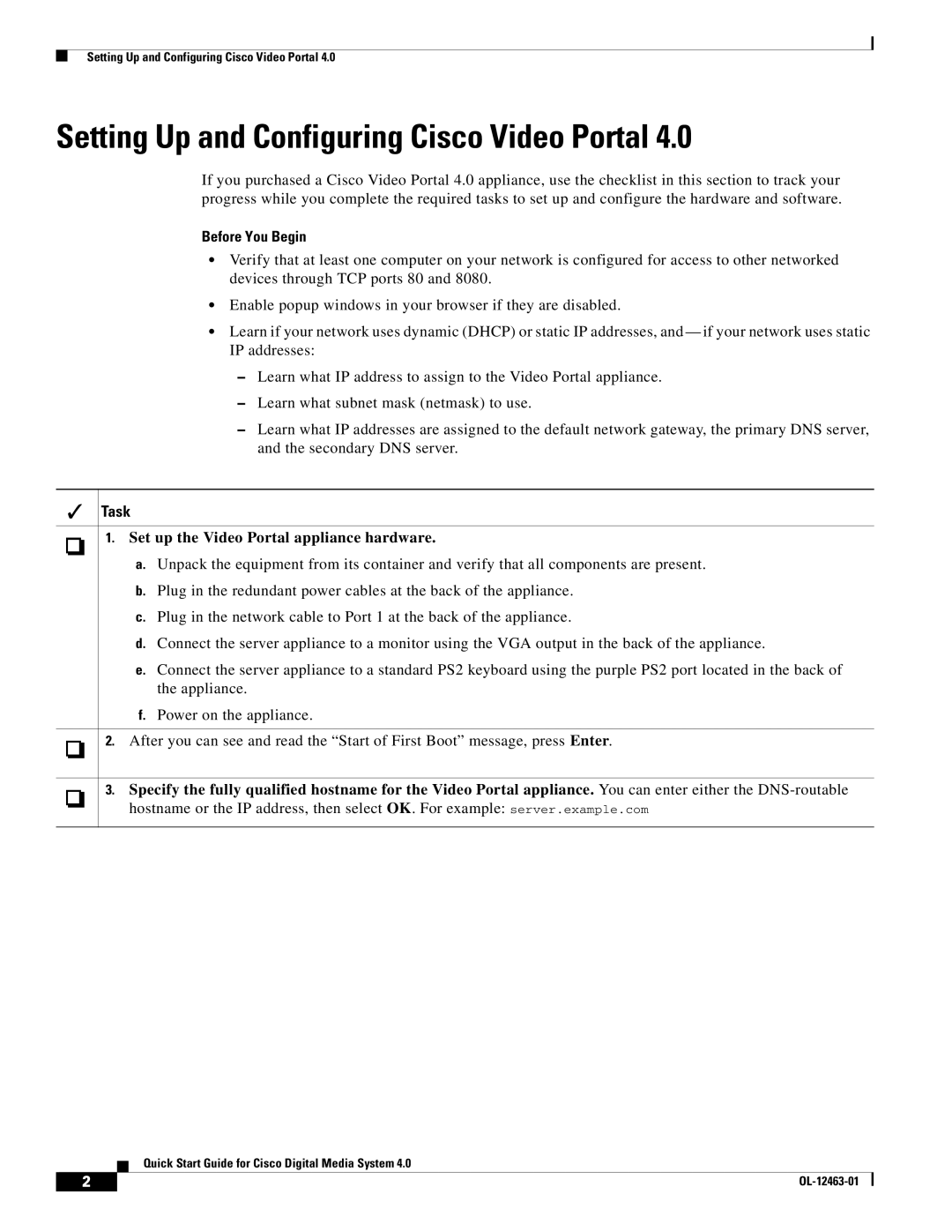Setting Up and Configuring Cisco Video Portal 4.0
Setting Up and Configuring Cisco Video Portal 4.0
If you purchased a Cisco Video Portal 4.0 appliance, use the checklist in this section to track your progress while you complete the required tasks to set up and configure the hardware and software.
Before You Begin
•Verify that at least one computer on your network is configured for access to other networked devices through TCP ports 80 and 8080.
•Enable popup windows in your browser if they are disabled.
•Learn if your network uses dynamic (DHCP) or static IP addresses, and — if your network uses static IP addresses:
–Learn what IP address to assign to the Video Portal appliance.
–Learn what subnet mask (netmask) to use.
–Learn what IP addresses are assigned to the default network gateway, the primary DNS server, and the secondary DNS server.
Task
1. Set up the Video Portal appliance hardware.
a.Unpack the equipment from its container and verify that all components are present.
b.Plug in the redundant power cables at the back of the appliance.
c.Plug in the network cable to Port 1 at the back of the appliance.
d.Connect the server appliance to a monitor using the VGA output in the back of the appliance.
e.Connect the server appliance to a standard PS2 keyboard using the purple PS2 port located in the back of the appliance.
f.Power on the appliance.
2. After you can see and read the “Start of First Boot” message, press Enter.
3.Specify the fully qualified hostname for the Video Portal appliance. You can enter either the
Quick Start Guide for Cisco Digital Media System 4.0
2 |
| |
|