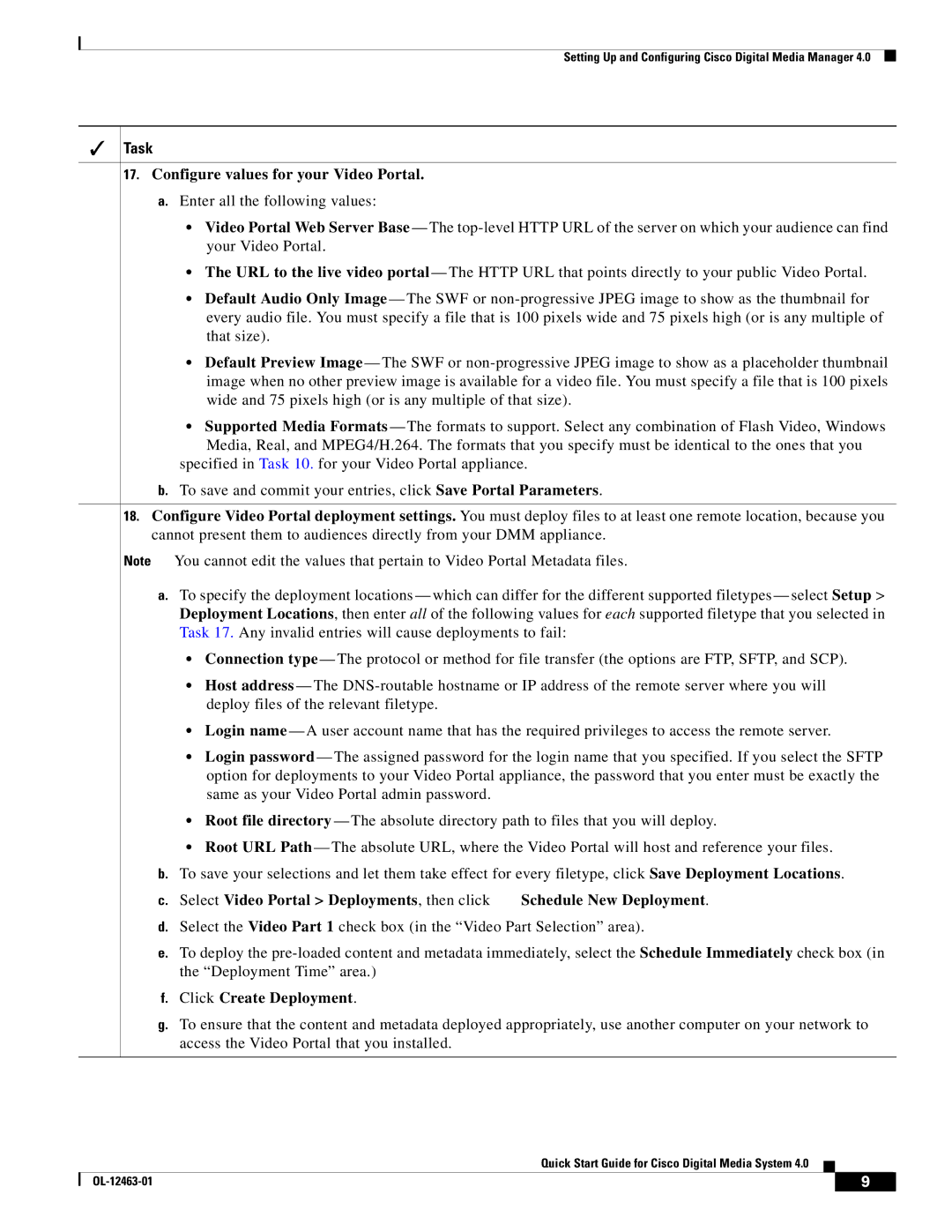Setting Up and Configuring Cisco Digital Media Manager 4.0
Task
17. Configure values for your Video Portal.
a.Enter all the following values:
•Video Portal Web Server Base — The
• The URL to the live video portal — The HTTP URL that points directly to your public Video Portal.
•Default Audio Only Image — The SWF or
•Default Preview Image — The SWF or
•Supported Media Formats — The formats to support. Select any combination of Flash Video, Windows Media, Real, and MPEG4/H.264. The formats that you specify must be identical to the ones that you
specified in Task 10. for your Video Portal appliance.
b.To save and commit your entries, click Save Portal Parameters.
18.Configure Video Portal deployment settings. You must deploy files to at least one remote location, because you cannot present them to audiences directly from your DMM appliance.
Note You cannot edit the values that pertain to Video Portal Metadata files.
a.To specify the deployment locations — which can differ for the different supported filetypes — select Setup > Deployment Locations, then enter all of the following values for each supported filetype that you selected in Task 17. Any invalid entries will cause deployments to fail:
• Connection type — The protocol or method for file transfer (the options are FTP, SFTP, and SCP).
•Host address — The
• Login name — A user account name that has the required privileges to access the remote server.
•Login password — The assigned password for the login name that you specified. If you select the SFTP option for deployments to your Video Portal appliance, the password that you enter must be exactly the same as your Video Portal admin password.
• Root file directory — The absolute directory path to files that you will deploy.
•Root URL Path — The absolute URL, where the Video Portal will host and reference your files.
b.To save your selections and let them take effect for every filetype, click Save Deployment Locations.
c.Select Video Portal > Deployments, then click ![]() Schedule New Deployment.
Schedule New Deployment.
d.Select the Video Part 1 check box (in the “Video Part Selection” area).
e.To deploy the
f.Click Create Deployment.
g.To ensure that the content and metadata deployed appropriately, use another computer on your network to access the Video Portal that you installed.
Quick Start Guide for Cisco Digital Media System 4.0
| 9 |
| |
|
|