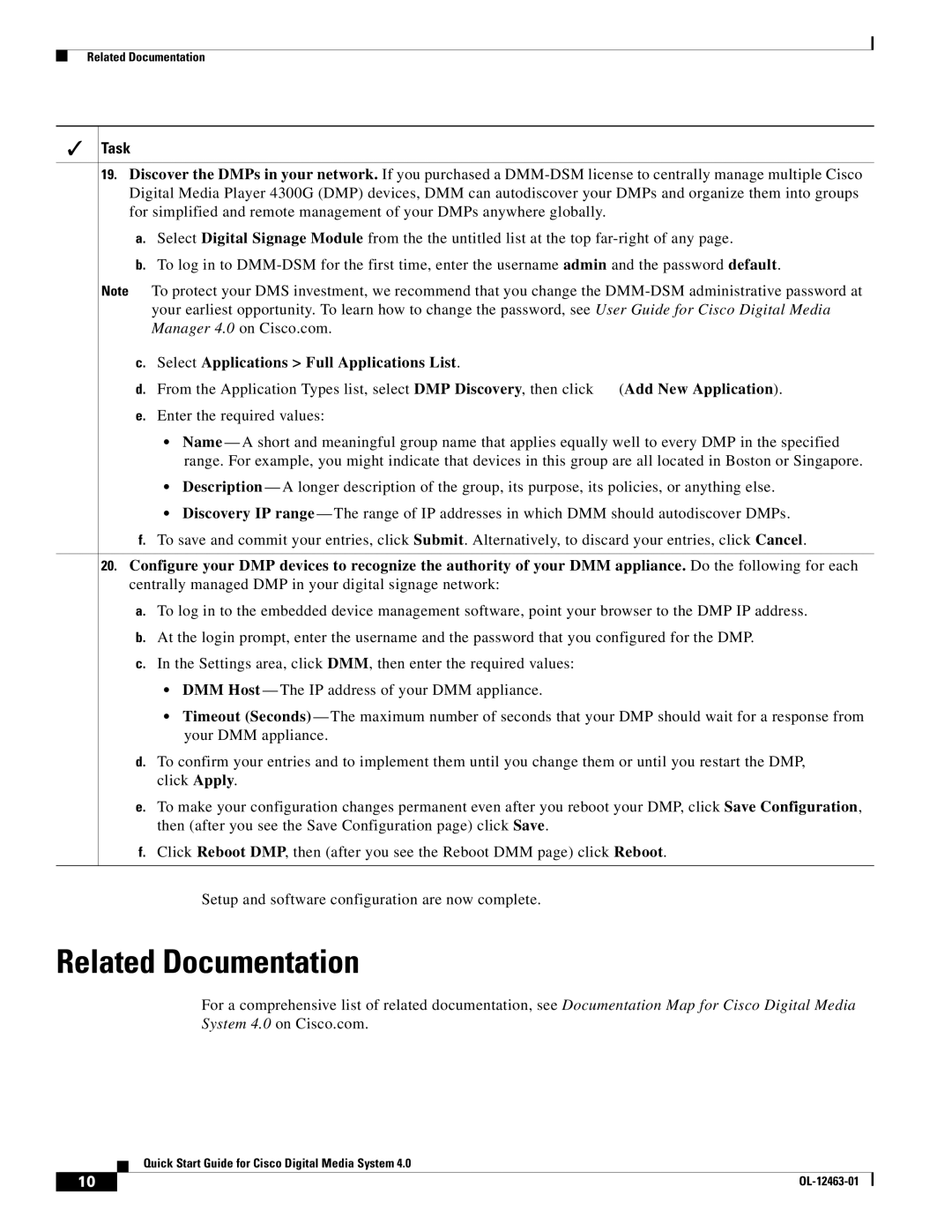Related Documentation
Task
19.Discover the DMPs in your network. If you purchased a
a.Select Digital Signage Module from the the untitled list at the top
b.To log in to
Note To protect your DMS investment, we recommend that you change the
c.Select Applications > Full Applications List.
d.From the Application Types list, select DMP Discovery, then click ![]() (Add New Application).
(Add New Application).
e.Enter the required values:
•Name — A short and meaningful group name that applies equally well to every DMP in the specified range. For example, you might indicate that devices in this group are all located in Boston or Singapore.
• Description — A longer description of the group, its purpose, its policies, or anything else.
•Discovery IP range — The range of IP addresses in which DMM should autodiscover DMPs.
f.To save and commit your entries, click Submit. Alternatively, to discard your entries, click Cancel.
20.Configure your DMP devices to recognize the authority of your DMM appliance. Do the following for each centrally managed DMP in your digital signage network:
a.To log in to the embedded device management software, point your browser to the DMP IP address.
b.At the login prompt, enter the username and the password that you configured for the DMP.
c.In the Settings area, click DMM, then enter the required values:
•DMM Host — The IP address of your DMM appliance.
•Timeout (Seconds) — The maximum number of seconds that your DMP should wait for a response from your DMM appliance.
d.To confirm your entries and to implement them until you change them or until you restart the DMP, click Apply.
e.To make your configuration changes permanent even after you reboot your DMP, click Save Configuration, then (after you see the Save Configuration page) click Save.
f.Click Reboot DMP, then (after you see the Reboot DMM page) click Reboot.
Setup and software configuration are now complete.
Related Documentation
For a comprehensive list of related documentation, see Documentation Map for Cisco Digital Media System 4.0 on Cisco.com.
Quick Start Guide for Cisco Digital Media System 4.0
10 |
| |
|