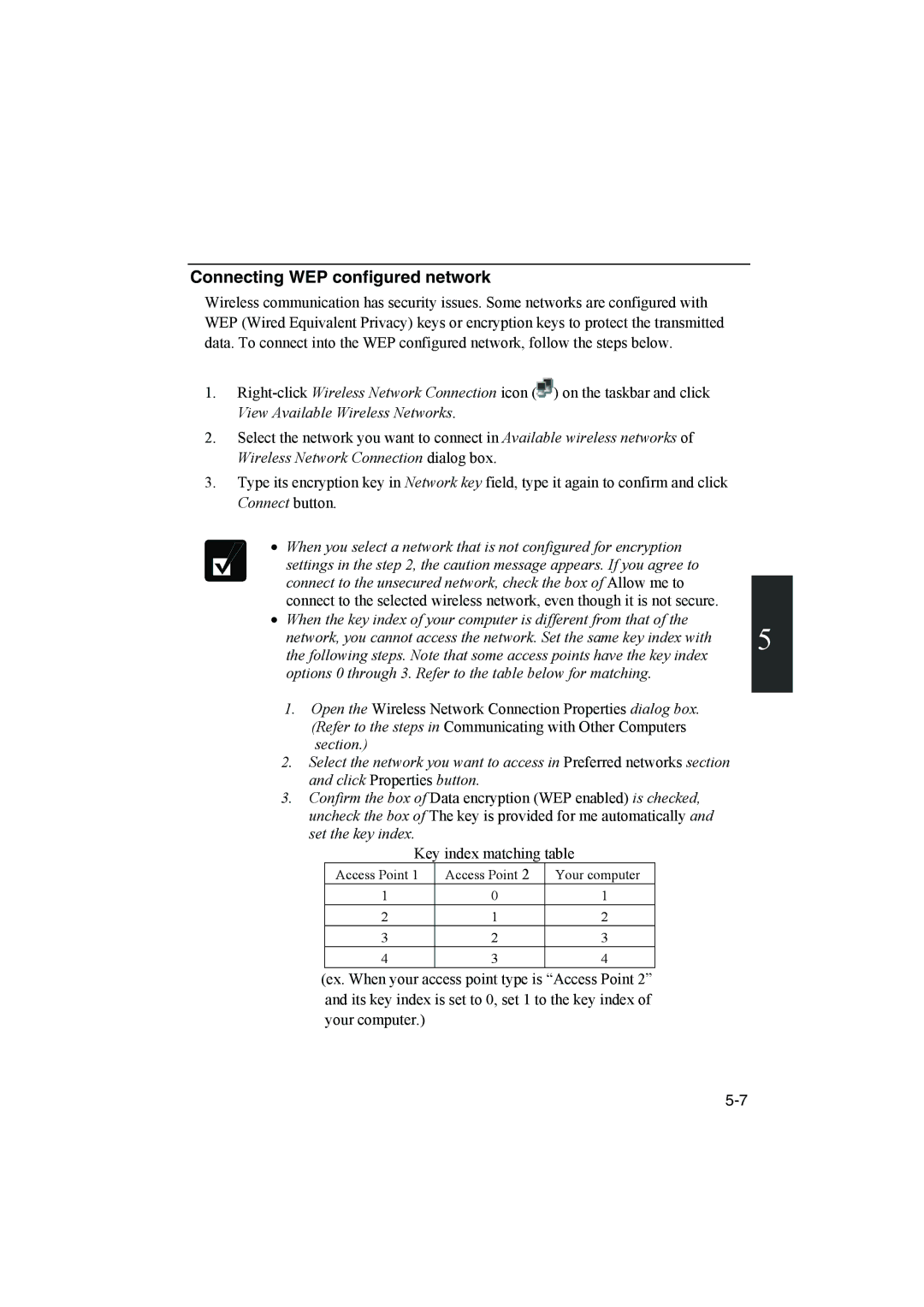Connecting WEP configured network
Wireless communication has security issues. Some networks are configured with WEP (Wired Equivalent Privacy) keys or encryption keys to protect the transmitted data. To connect into the WEP configured network, follow the steps below.
1. | |
| View Available Wireless Networks. |
2. | Select the network you want to connect in Available wireless networks of |
| Wireless Network Connection dialog box. |
3. | Type its encryption key in Network key field, type it again to confirm and click |
| Connect button. |
| • | When you select a network that is not configured for encryption |
| |
|
| settings in the step 2, the caution message appears. If you agree to |
| |
|
|
| ||
|
| connect to the unsecured network, check the box of Allow me to |
| |
|
|
| ||
|
| connect to the selected wireless network, even though it is not secure. |
| |
| • | When the key index of your computer is different from that of the |
| |
5 | ||||
|
| network, you cannot access the network. Set the same key index with | ||
|
| the following steps. Note that some access points have the key index |
options 0 through 3. Refer to the table below for matching.
1.Open the Wireless Network Connection Properties dialog box. (Refer to the steps in Communicating with Other Computers section.)
2.Select the network you want to access in Preferred networks section and click Properties button.
3.Confirm the box of Data encryption (WEP enabled) is checked, uncheck the box of The key is provided for me automatically and set the key index.
Key index matching table
Access Point 1 | Access Point 2 | Your computer |
1 | 0 | 1 |
2 | 1 | 2 |
3 | 2 | 3 |
4 | 3 | 4 |
(ex. When your access point type is “Access Point 2” and its key index is set to 0, set 1 to the key index of your computer.)