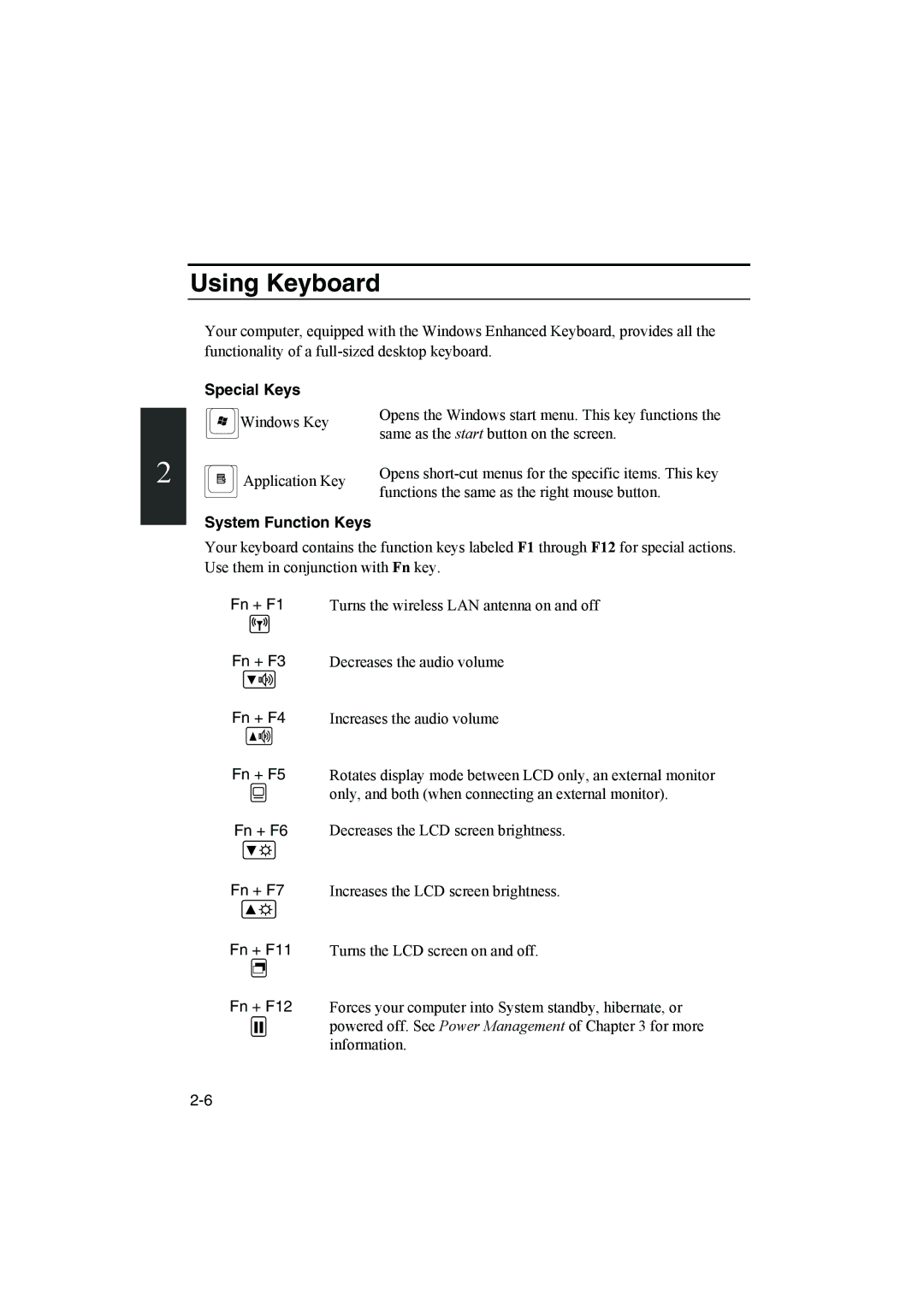Using Keyboard
Your computer, equipped with the Windows Enhanced Keyboard, provides all the functionality of a
Special Keys
![]() Windows Key
Windows Key
2![]() Application Key
Application Key
Opens the Windows start menu. This key functions the same as the start button on the screen.
Opens
System Function Keys
Your keyboard contains the function keys labeled F1 through F12 for special actions. Use them in conjunction with Fn key.
Fn + F1 Turns the wireless LAN antenna on and off
Fn + F3
Fn + F4
Fn + F5
Fn + F6
Fn + F7
Fn + F11
Fn + F12
Decreases the audio volume
Increases the audio volume
Rotates display mode between LCD only, an external monitor only, and both (when connecting an external monitor).
Decreases the LCD screen brightness.
Increases the LCD screen brightness.
Turns the LCD screen on and off.
Forces your computer into System standby, hibernate, or powered off. See Power Management of Chapter 3 for more information.