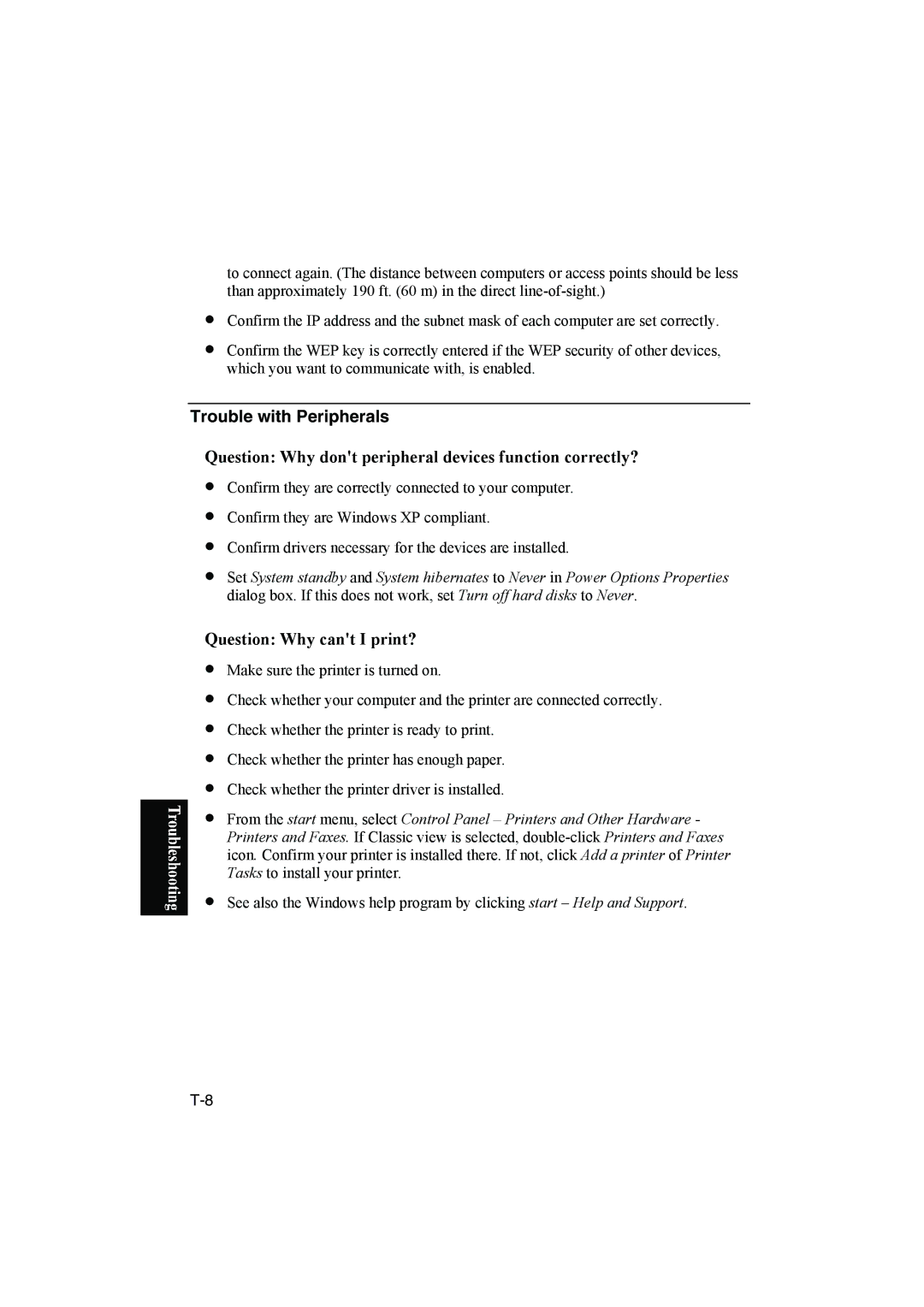Check whether the printer driver is installed.
Check whether the printer has enough paper.
Check whether the printer is ready to print.
Check whether your computer and the printer are connected correctly.
Make sure the printer is turned on.
•
•
•
•
•
• From the start menu, select Control Panel – Printers and Other Hardware - Printers and Faxes. If Classic view is selected, double-click Printers and Faxes icon. Confirm your printer is installed there. If not, click Add a printer of Printer Tasks to install your printer.
Question: Why can't I print?
Confirm drivers necessary for the devices are installed.
Confirm they are Windows XP compliant.
Confirm they are correctly connected to your computer.
•
•
•
• Set System standby and System hibernates to Never in Power Options Properties dialog box. If this does not work, set Turn off hard disks to Never.
to connect again. (The distance between computers or access points should be less than approximately 190 ft. (60 m) in the direct line-of-sight.)
• Confirm the IP address and the subnet mask of each computer are set correctly.
• Confirm the WEP key is correctly entered if the WEP security of other devices, which you want to communicate with, is enabled.
Trouble with Peripherals
Question: Why don't peripheral devices function correctly?
•See also the Windows help program by clicking start – Help and Support.