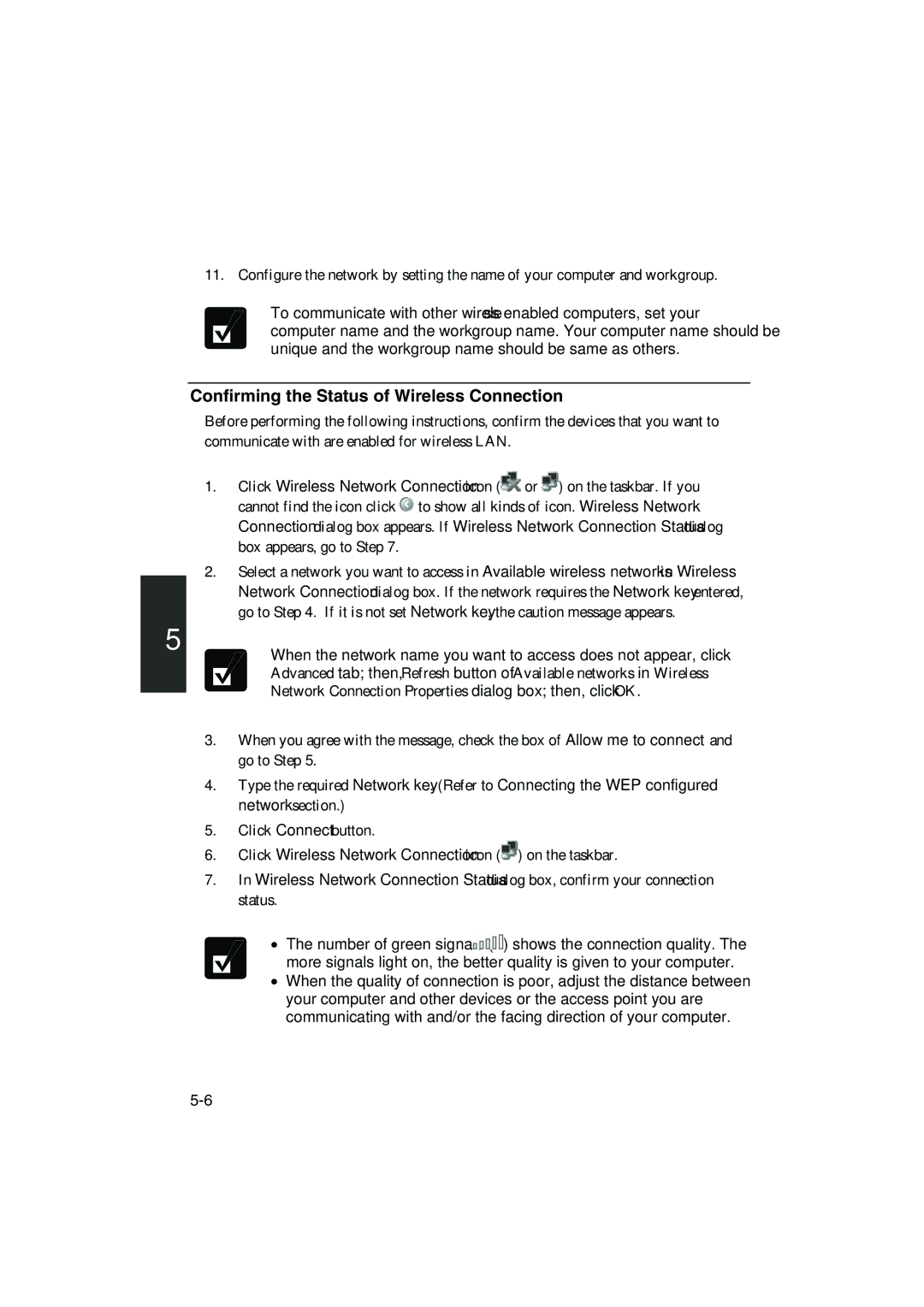11. Configure the network by setting the name of your computer and workgroup.
To communicate with other wireless enabled computers, set your computer name and the workgroup name. Your computer name should be unique and the workgroup name should be same as others.
Confirming the Status of Wireless Connection
Before performing the following instructions, confirm the devices that you want to communicate with are enabled for wireless LAN.
1.Click Wireless Network Connection icon (![]() or
or ![]() ) on the taskbar. If you cannot find the icon click
) on the taskbar. If you cannot find the icon click ![]() to show all kinds of icon. Wireless Network Connection dialog box appears. If Wireless Network Connection Status dialog box appears, go to Step 7.
to show all kinds of icon. Wireless Network Connection dialog box appears. If Wireless Network Connection Status dialog box appears, go to Step 7.
2.Select a network you want to access in Available wireless networks in Wireless Network Connection dialog box. If the network requires the Network key entered, go to Step 4. If it is not set Network key, the caution message appears.
5
When the network name you want to access does not appear, click Advanced tab; then, Refresh button of Available networks in Wireless Network Connection Properties dialog box; then, click OK.
3.When you agree with the message, check the box of Allow me to connect… and go to Step 5.
4.Type the required Network key. (Refer to Connecting the WEP configured network section.)
5.Click Connect button.
6.Click Wireless Network Connection icon (![]() ) on the taskbar.
) on the taskbar.
7.In Wireless Network Connection Status dialog box, confirm your connection status.
•The number of green signals (![]() ) shows the connection quality. The
) shows the connection quality. The
more signals light on, the better quality is given to your computer.
•When the quality of connection is poor, adjust the distance between your computer and other devices or the access point you are communicating with and/or the facing direction of your computer.