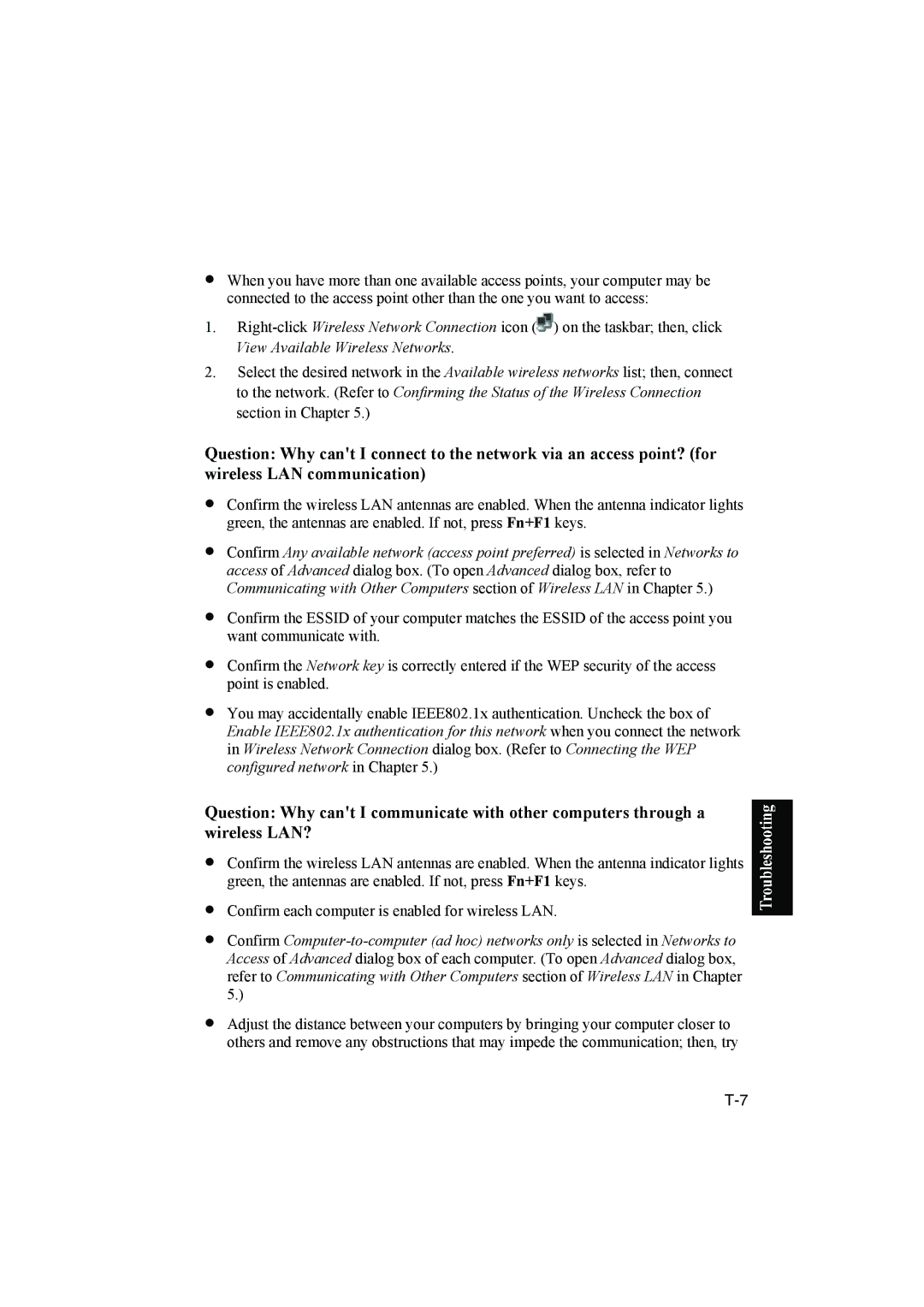•When you have more than one available access points, your computer may be connected to the access point other than the one you want to access:
1.![]() ) on the taskbar; then, click View Available Wireless Networks.
) on the taskbar; then, click View Available Wireless Networks.
2.Select the desired network in the Available wireless networks list; then, connect to the network. (Refer to Confirming the Status of the Wireless Connection section in Chapter 5.)
Question: Why can't I connect to the network via an access point? (for wireless LAN communication)
•Confirm the wireless LAN antennas are enabled. When the antenna indicator lights green, the antennas are enabled. If not, press Fn+F1 keys.
•Confirm Any available network (access point preferred) is selected in Networks to access of Advanced dialog box. (To open Advanced dialog box, refer to Communicating with Other Computers section of Wireless LAN in Chapter 5.)
•Confirm the ESSID of your computer matches the ESSID of the access point you want communicate with.
•Confirm the Network key is correctly entered if the WEP security of the access point is enabled.
•You may accidentally enable IEEE802.1x authentication. Uncheck the box of Enable IEEE802.1x authentication for this network when you connect the network in Wireless Network Connection dialog box. (Refer to Connecting the WEP configured network in Chapter 5.)
Question: Why can't I communicate with other computers through a wireless LAN?
•Confirm the wireless LAN antennas are enabled. When the antenna indicator lights green, the antennas are enabled. If not, press Fn+F1 keys.
•Confirm each computer is enabled for wireless LAN.
•Confirm
•Adjust the distance between your computers by bringing your computer closer to others and remove any obstructions that may impede the communication; then, try