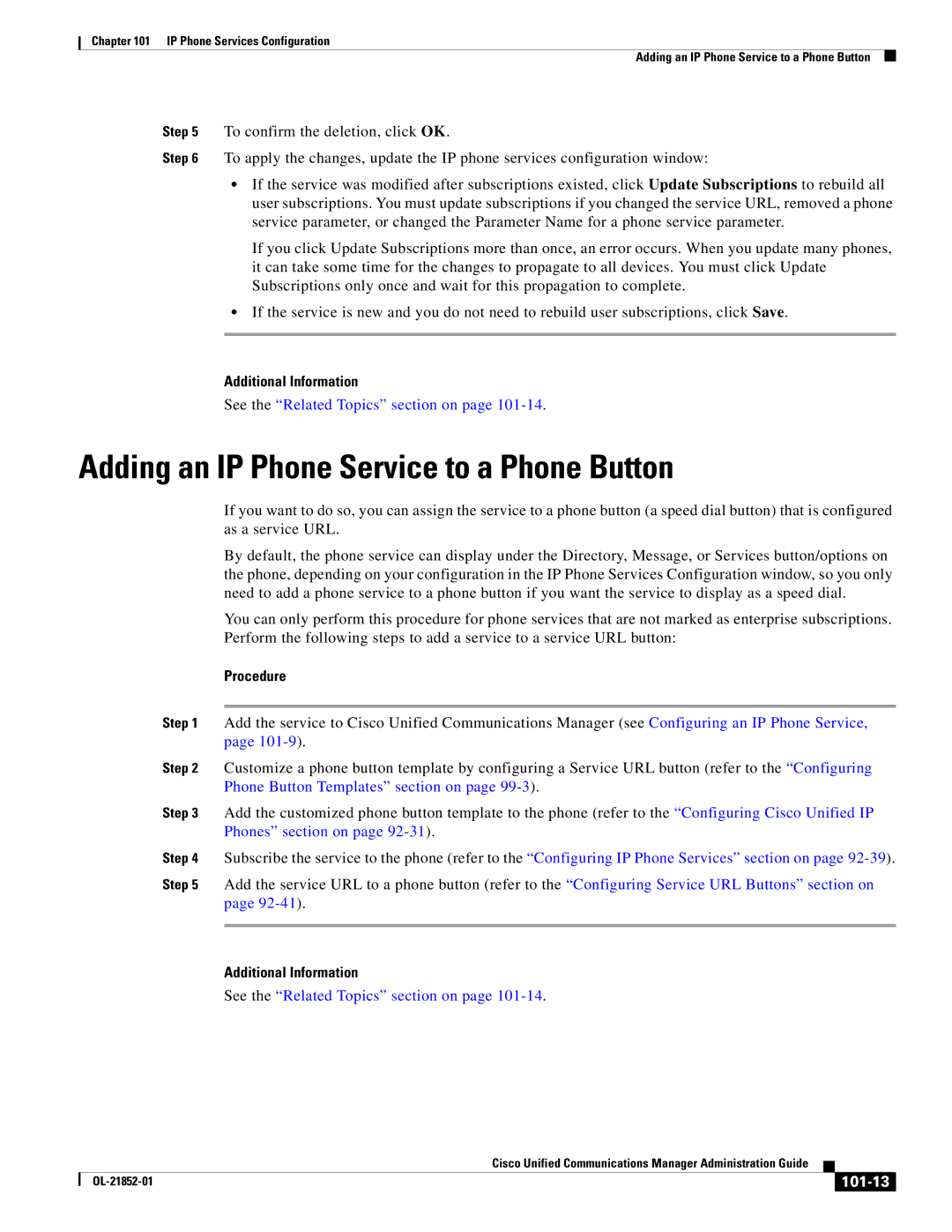Chapter 101 IP Phone Services Configuration
Adding an IP Phone Service to a Phone Button
Step 5 To confirm the deletion, click OK.
Step 6 To apply the changes, update the IP phone services configuration window:
•If the service was modified after subscriptions existed, click Update Subscriptions to rebuild all user subscriptions. You must update subscriptions if you changed the service URL, removed a phone service parameter, or changed the Parameter Name for a phone service parameter.
If you click Update Subscriptions more than once, an error occurs. When you update many phones, it can take some time for the changes to propagate to all devices. You must click Update Subscriptions only once and wait for this propagation to complete.
•If the service is new and you do not need to rebuild user subscriptions, click Save.
Additional Information
See the “Related Topics” section on page
Adding an IP Phone Service to a Phone Button
If you want to do so, you can assign the service to a phone button (a speed dial button) that is configured as a service URL.
By default, the phone service can display under the Directory, Message, or Services button/options on the phone, depending on your configuration in the IP Phone Services Configuration window, so you only need to add a phone service to a phone button if you want the service to display as a speed dial.
You can only perform this procedure for phone services that are not marked as enterprise subscriptions. Perform the following steps to add a service to a service URL button:
Procedure
Step 1 Add the service to Cisco Unified Communications Manager (see Configuring an IP Phone Service, page
Step 2 Customize a phone button template by configuring a Service URL button (refer to the “Configuring Phone Button Templates” section on page
Step 3 Add the customized phone button template to the phone (refer to the “Configuring Cisco Unified IP Phones” section on page
Step 4 Subscribe the service to the phone (refer to the “Configuring IP Phone Services” section on page
Step 5 Add the service URL to a phone button (refer to the “Configuring Service URL Buttons” section on page
Additional Information
See the “Related Topics” section on page
|
| Cisco Unified Communications Manager Administration Guide |
|
| |
|
|
| |||
|
|
|
|
| |
|
|
|
| ||