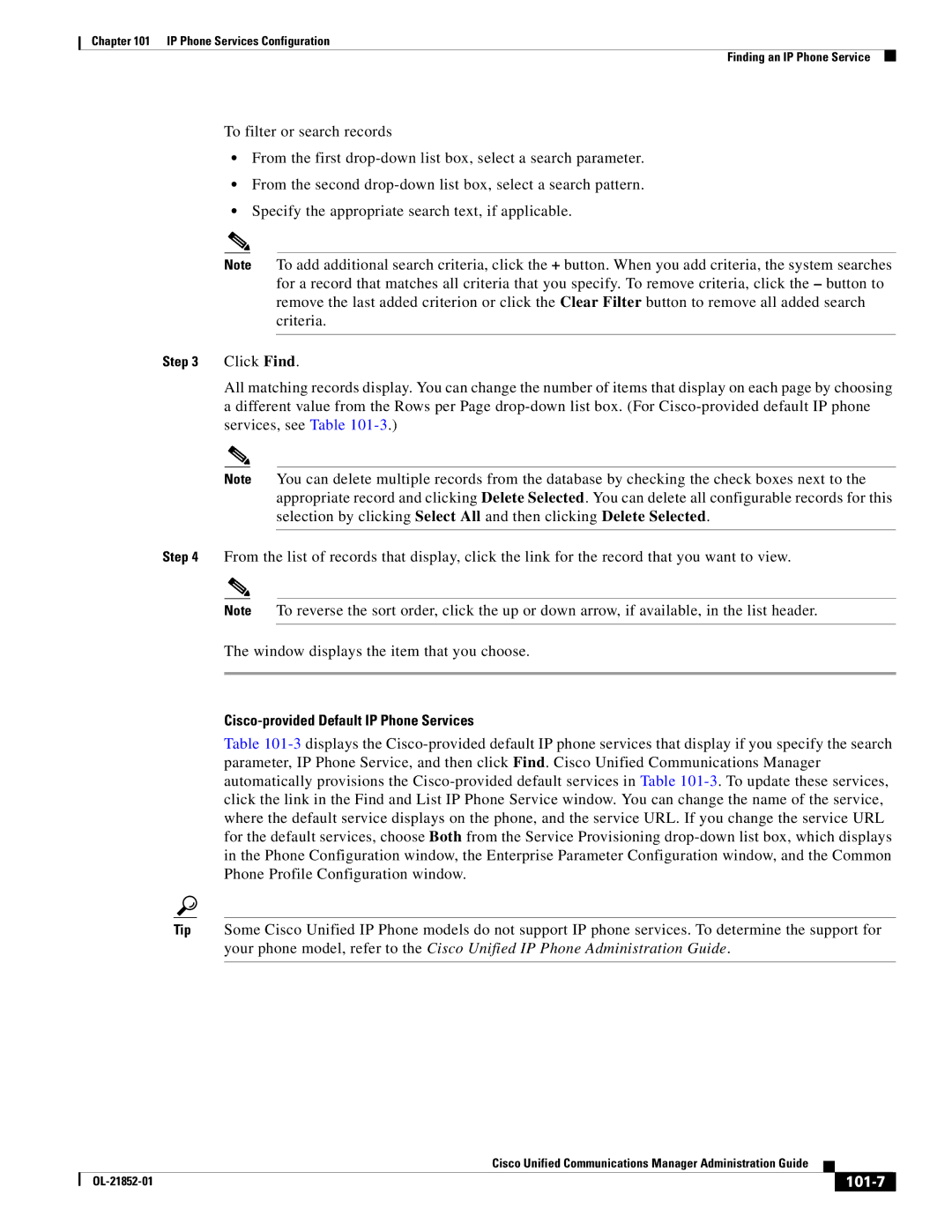Chapter 101 IP Phone Services Configuration
Finding an IP Phone Service
To filter or search records
•From the first
•From the second
•Specify the appropriate search text, if applicable.
Note To add additional search criteria, click the + button. When you add criteria, the system searches for a record that matches all criteria that you specify. To remove criteria, click the – button to remove the last added criterion or click the Clear Filter button to remove all added search criteria.
Step 3 Click Find.
All matching records display. You can change the number of items that display on each page by choosing
adifferent value from the Rows per Page
Note You can delete multiple records from the database by checking the check boxes next to the appropriate record and clicking Delete Selected. You can delete all configurable records for this selection by clicking Select All and then clicking Delete Selected.
Step 4 From the list of records that display, click the link for the record that you want to view.
Note To reverse the sort order, click the up or down arrow, if available, in the list header.
The window displays the item that you choose.
Cisco-provided Default IP Phone Services
Table
Tip Some Cisco Unified IP Phone models do not support IP phone services. To determine the support for your phone model, refer to the Cisco Unified IP Phone Administration Guide.
|
| Cisco Unified Communications Manager Administration Guide |
|
| |
|
|
| |||
|
|
|
|
| |
|
|
|
| ||