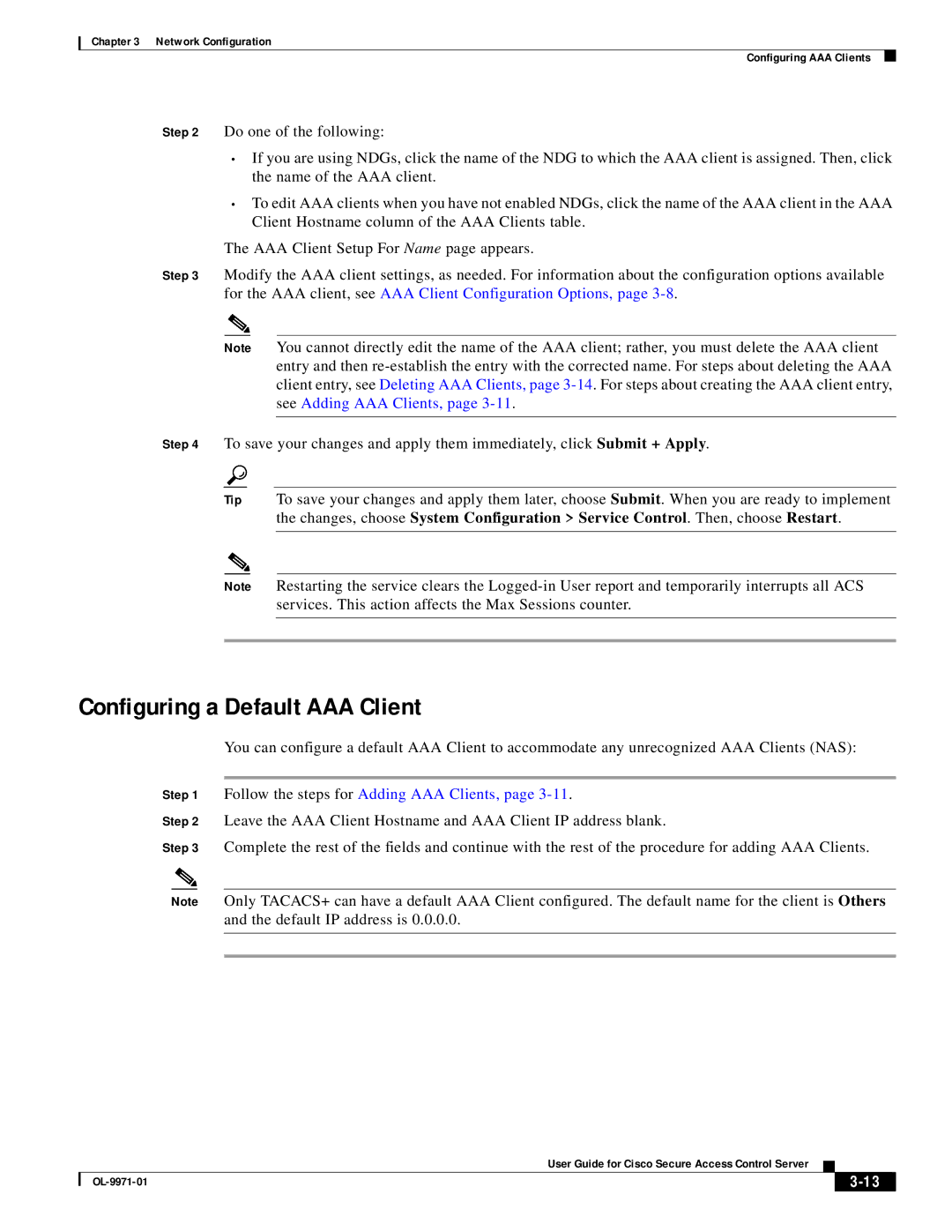Chapter 3 Network Configuration
Configuring AAA Clients
Step 2 Do one of the following:
•If you are using NDGs, click the name of the NDG to which the AAA client is assigned. Then, click the name of the AAA client.
•To edit AAA clients when you have not enabled NDGs, click the name of the AAA client in the AAA Client Hostname column of the AAA Clients table.
The AAA Client Setup For Name page appears.
Step 3 Modify the AAA client settings, as needed. For information about the configuration options available for the AAA client, see AAA Client Configuration Options, page
Note You cannot directly edit the name of the AAA client; rather, you must delete the AAA client entry and then
Step 4 To save your changes and apply them immediately, click Submit + Apply.
Tip To save your changes and apply them later, choose Submit. When you are ready to implement the changes, choose System Configuration > Service Control. Then, choose Restart.
Note Restarting the service clears the
Configuring a Default AAA Client
You can configure a default AAA Client to accommodate any unrecognized AAA Clients (NAS):
Step 1 Follow the steps for Adding AAA Clients, page 3-11.
Step 2 Leave the AAA Client Hostname and AAA Client IP address blank.
Step 3 Complete the rest of the fields and continue with the rest of the procedure for adding AAA Clients.
Note Only TACACS+ can have a default AAA Client configured. The default name for the client is Others and the default IP address is 0.0.0.0.
User Guide for Cisco Secure Access Control Server
|
| ||
|
|