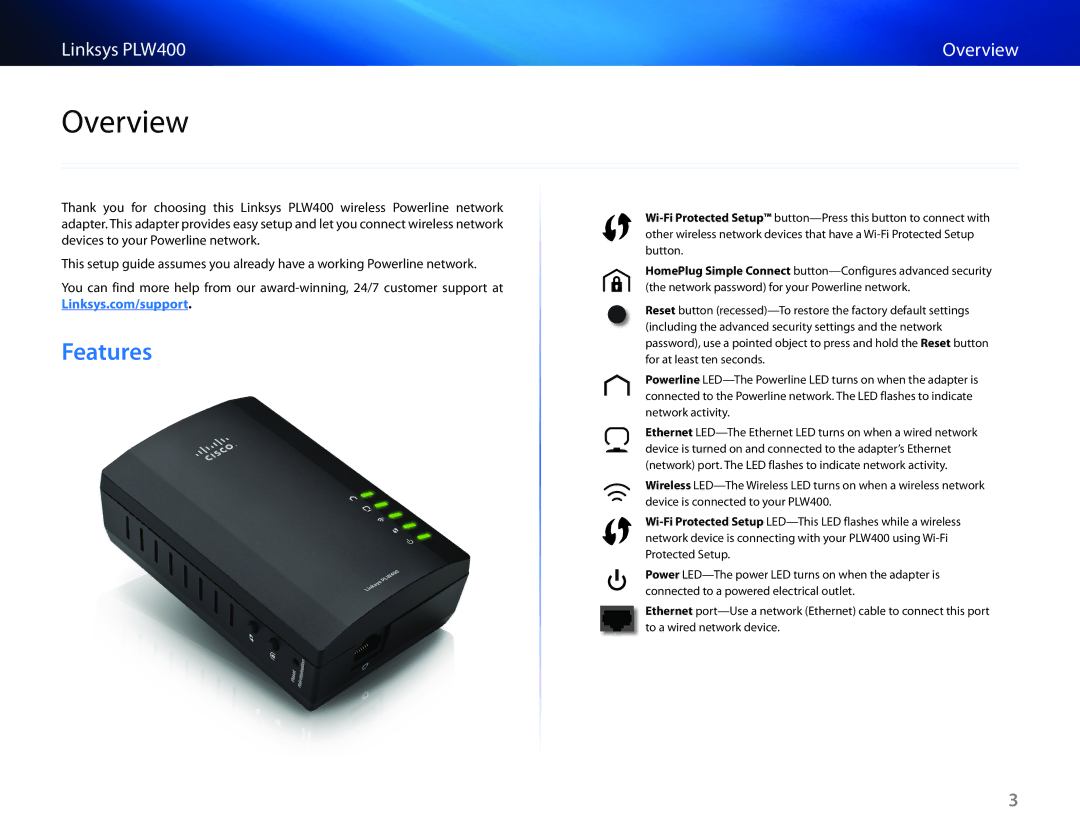Thank you for choosing this Linksys PLW400 wireless Powerline network adapter. This adapter provides easy setup and let you connect wireless network devices to your Powerline network.
This setup guide assumes you already have a working Powerline network. You can find more help from our award-winning, 24/7 customer support at
Linksys.com/support.
Features
Wi-Fi Protected Setup™ button—Press this button to connect with other wireless network devices that have a Wi-Fi Protected Setup button.
HomePlug Simple Connect button—Configures advanced security (the network password) for your Powerline network.
Reset button (recessed)—To restore the factory default settings (including the advanced security settings and the network password), use a pointed object to press and hold the Reset button for at least ten seconds.
Powerline LED—The Powerline LED turns on when the adapter is connected to the Powerline network. The LED flashes to indicate network activity.
Ethernet LED—The Ethernet LED turns on when a wired network device is turned on and connected to the adapter’s Ethernet (network) port. The LED flashes to indicate network activity.
Wireless LED—The Wireless LED turns on when a wireless network device is connected to your PLW400.
Wi-Fi Protected Setup LED—This LED flashes while a wireless network device is connecting with your PLW400 using Wi-Fi Protected Setup.
Power LED—The power LED turns on when the adapter is connected to a powered electrical outlet.
Ethernet port—Use a network (Ethernet) cable to connect this port to a wired network device.