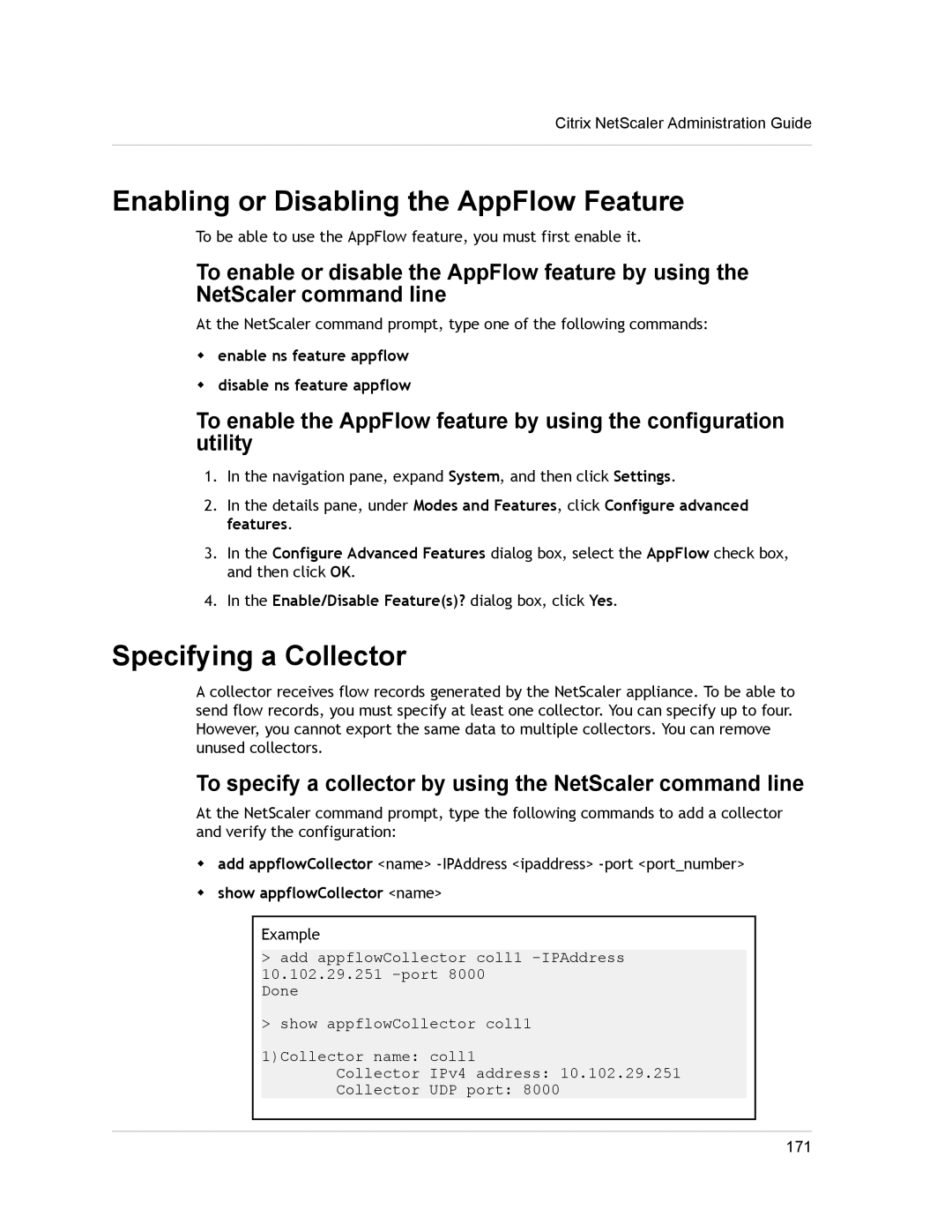Citrix NetScaler Administration Guide
Enabling or Disabling the AppFlow Feature
To be able to use the AppFlow feature, you must first enable it.
To enable or disable the AppFlow feature by using the NetScaler command line
At the NetScaler command prompt, type one of the following commands:
wenable ns feature appflow
wdisable ns feature appflow
To enable the AppFlow feature by using the configuration utility
1.In the navigation pane, expand System, and then click Settings.
2.In the details pane, under Modes and Features, click Configure advanced features.
3.In the Configure Advanced Features dialog box, select the AppFlow check box, and then click OK.
4.In the Enable/Disable Feature(s)? dialog box, click Yes.
Specifying a Collector
A collector receives flow records generated by the NetScaler appliance. To be able to send flow records, you must specify at least one collector. You can specify up to four. However, you cannot export the same data to multiple collectors. You can remove unused collectors.
To specify a collector by using the NetScaler command line
At the NetScaler command prompt, type the following commands to add a collector and verify the configuration:
wadd appflowCollector <name>
wshow appflowCollector <name>
Example
>add appflowCollector coll1
Done
>show appflowCollector coll1
1)Collector name: | coll1 |
Collector | IPv4 address: 10.102.29.251 |
Collector | UDP port: 8000 |
171