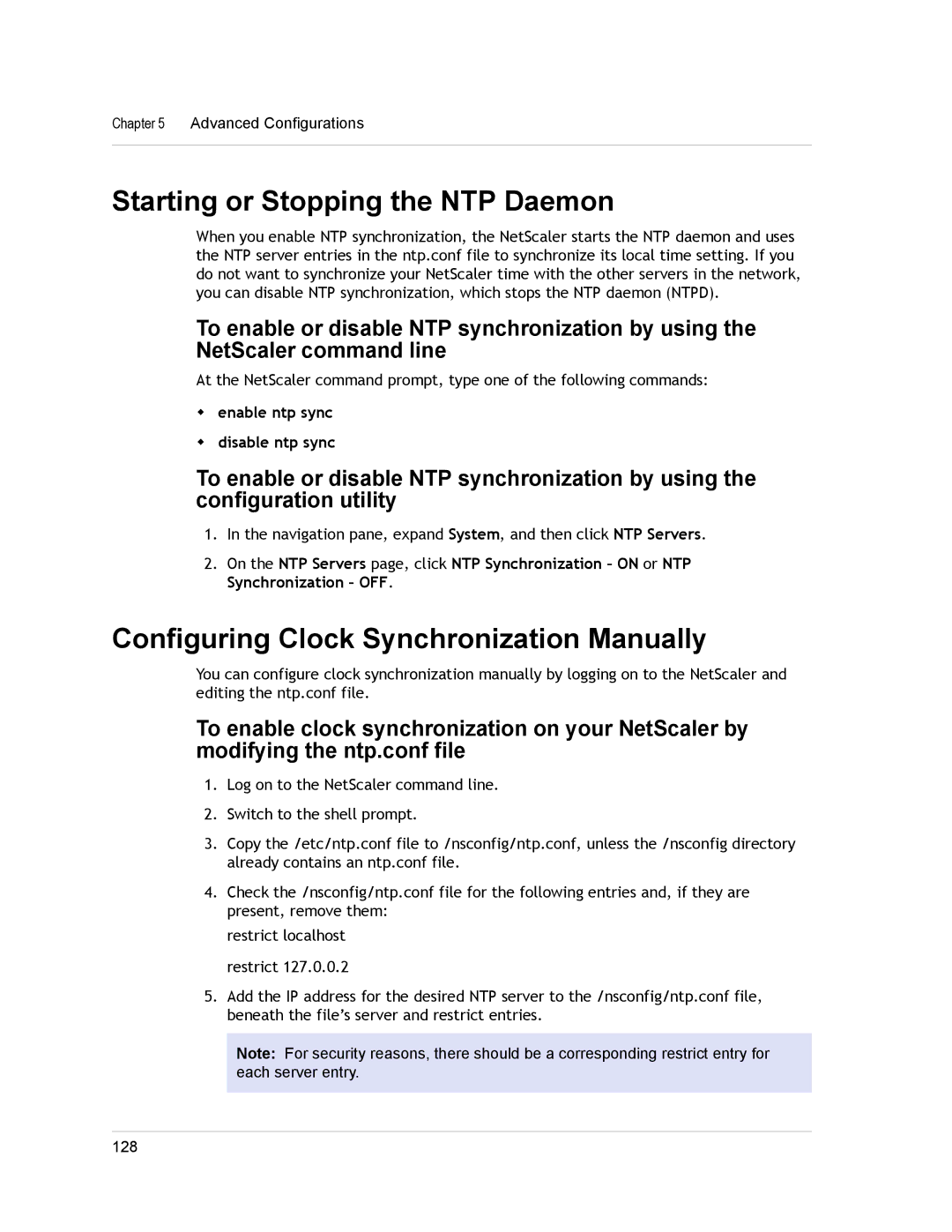Chapter 5 Advanced Configurations
Starting or Stopping the NTP Daemon
When you enable NTP synchronization, the NetScaler starts the NTP daemon and uses the NTP server entries in the ntp.conf file to synchronize its local time setting. If you do not want to synchronize your NetScaler time with the other servers in the network, you can disable NTP synchronization, which stops the NTP daemon (NTPD).
To enable or disable NTP synchronization by using the NetScaler command line
At the NetScaler command prompt, type one of the following commands:
wenable ntp sync
wdisable ntp sync
To enable or disable NTP synchronization by using the configuration utility
1.In the navigation pane, expand System, and then click NTP Servers.
2.On the NTP Servers page, click NTP Synchronization – ON or NTP Synchronization – OFF.
Configuring Clock Synchronization Manually
You can configure clock synchronization manually by logging on to the NetScaler and editing the ntp.conf file.
To enable clock synchronization on your NetScaler by modifying the ntp.conf file
1.Log on to the NetScaler command line.
2.Switch to the shell prompt.
3.Copy the /etc/ntp.conf file to /nsconfig/ntp.conf, unless the /nsconfig directory already contains an ntp.conf file.
4.Check the /nsconfig/ntp.conf file for the following entries and, if they are present, remove them:
restrict localhost restrict 127.0.0.2
5.Add the IP address for the desired NTP server to the /nsconfig/ntp.conf file, beneath the file’s server and restrict entries.
Note: For security reasons, there should be a corresponding restrict entry for each server entry.
128