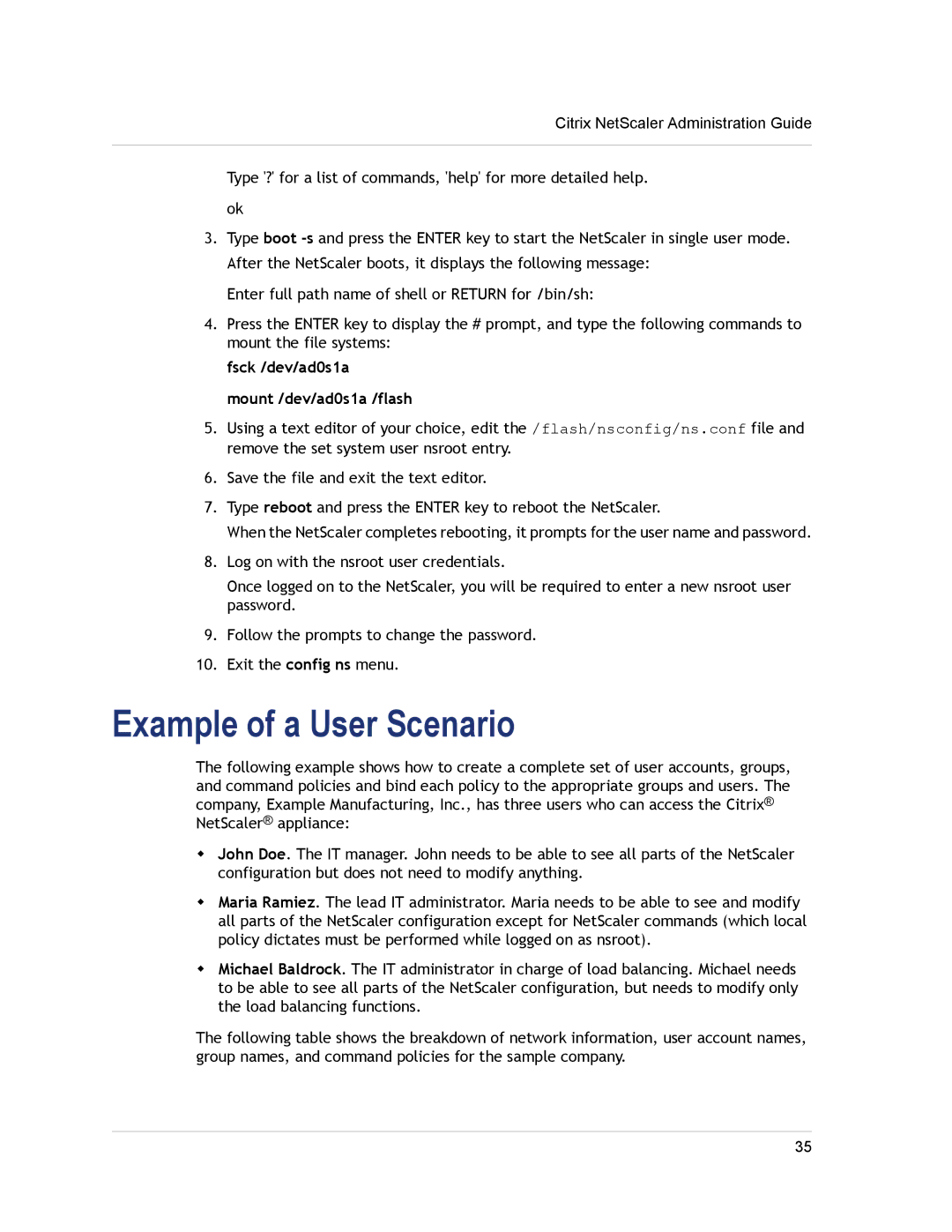Citrix NetScaler Administration Guide
Type '?' for a list of commands, 'help' for more detailed help.
ok
3.Type boot
Enter full path name of shell or RETURN for /bin/sh:
4.Press the ENTER key to display the # prompt, and type the following commands to mount the file systems:
fsck /dev/ad0s1a
mount /dev/ad0s1a /flash
5.Using a text editor of your choice, edit the /flash/nsconfig/ns.conf file and remove the set system user nsroot entry.
6.Save the file and exit the text editor.
7.Type reboot and press the ENTER key to reboot the NetScaler.
When the NetScaler completes rebooting, it prompts for the user name and password.
8.Log on with the nsroot user credentials.
Once logged on to the NetScaler, you will be required to enter a new nsroot user password.
9.Follow the prompts to change the password.
10.Exit the config ns menu.
Example of a User Scenario
The following example shows how to create a complete set of user accounts, groups, and command policies and bind each policy to the appropriate groups and users. The company, Example Manufacturing, Inc., has three users who can access the Citrix® NetScaler® appliance:
wJohn Doe. The IT manager. John needs to be able to see all parts of the NetScaler configuration but does not need to modify anything.
wMaria Ramiez. The lead IT administrator. Maria needs to be able to see and modify all parts of the NetScaler configuration except for NetScaler commands (which local policy dictates must be performed while logged on as nsroot).
wMichael Baldrock. The IT administrator in charge of load balancing. Michael needs to be able to see all parts of the NetScaler configuration, but needs to modify only the load balancing functions.
The following table shows the breakdown of network information, user account names, group names, and command policies for the sample company.
35