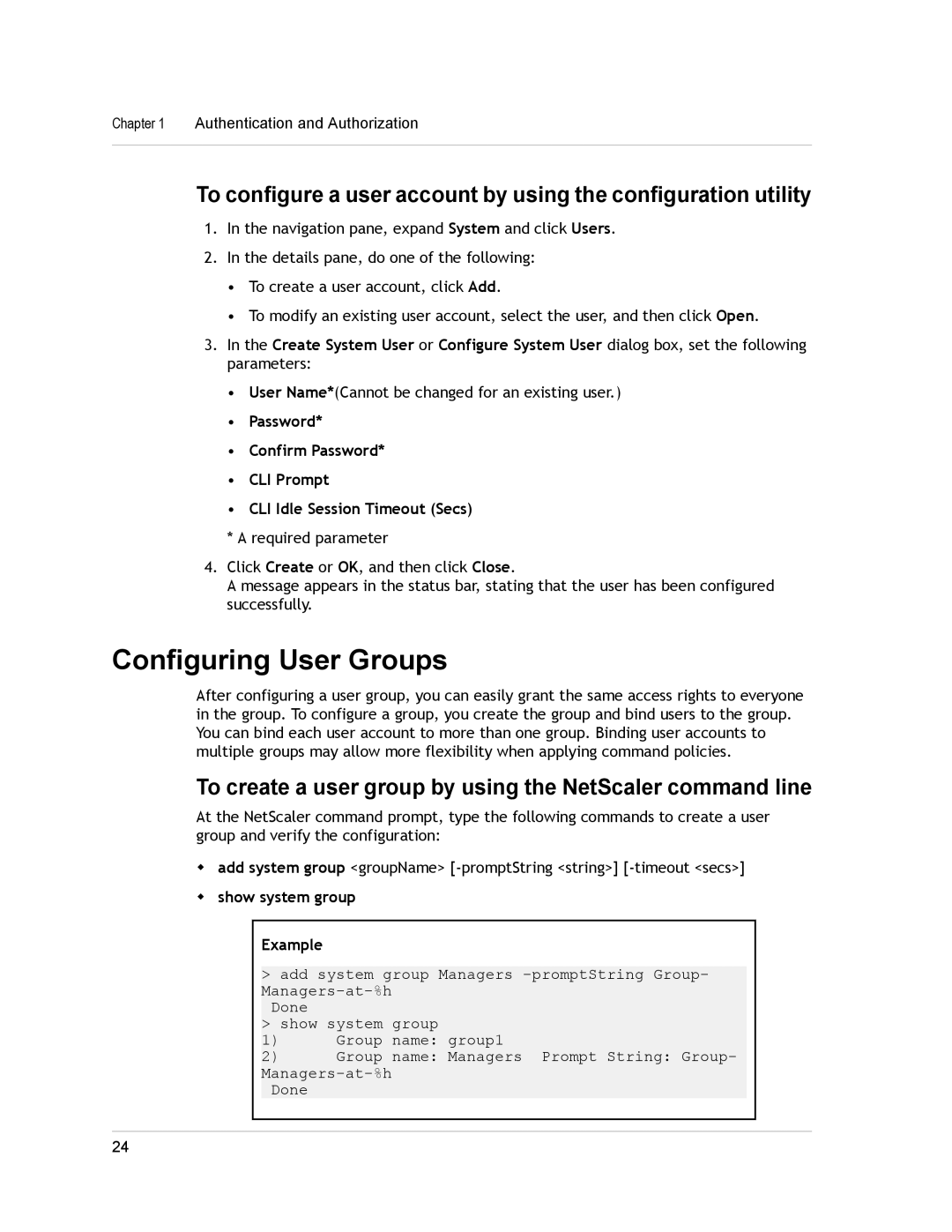Chapter 1 Authentication and Authorization
To configure a user account by using the configuration utility
1.In the navigation pane, expand System and click Users.
2.In the details pane, do one of the following:
•To create a user account, click Add.
•To modify an existing user account, select the user, and then click Open.
3.In the Create System User or Configure System User dialog box, set the following parameters:
•User Name*(Cannot be changed for an existing user.)
•Password*
•Confirm Password*
•CLI Prompt
•CLI Idle Session Timeout (Secs)
* A required parameter
4.Click Create or OK, and then click Close.
A message appears in the status bar, stating that the user has been configured successfully.
Configuring User Groups
After configuring a user group, you can easily grant the same access rights to everyone in the group. To configure a group, you create the group and bind users to the group. You can bind each user account to more than one group. Binding user accounts to multiple groups may allow more flexibility when applying command policies.
To create a user group by using the NetScaler command line
At the NetScaler command prompt, type the following commands to create a user group and verify the configuration:
wadd system group <groupName>
wshow system group
Example
>add system group Managers
Done
>show system group
1)Group name: group1
2)Group name: Managers Prompt String: Group-
Done
24