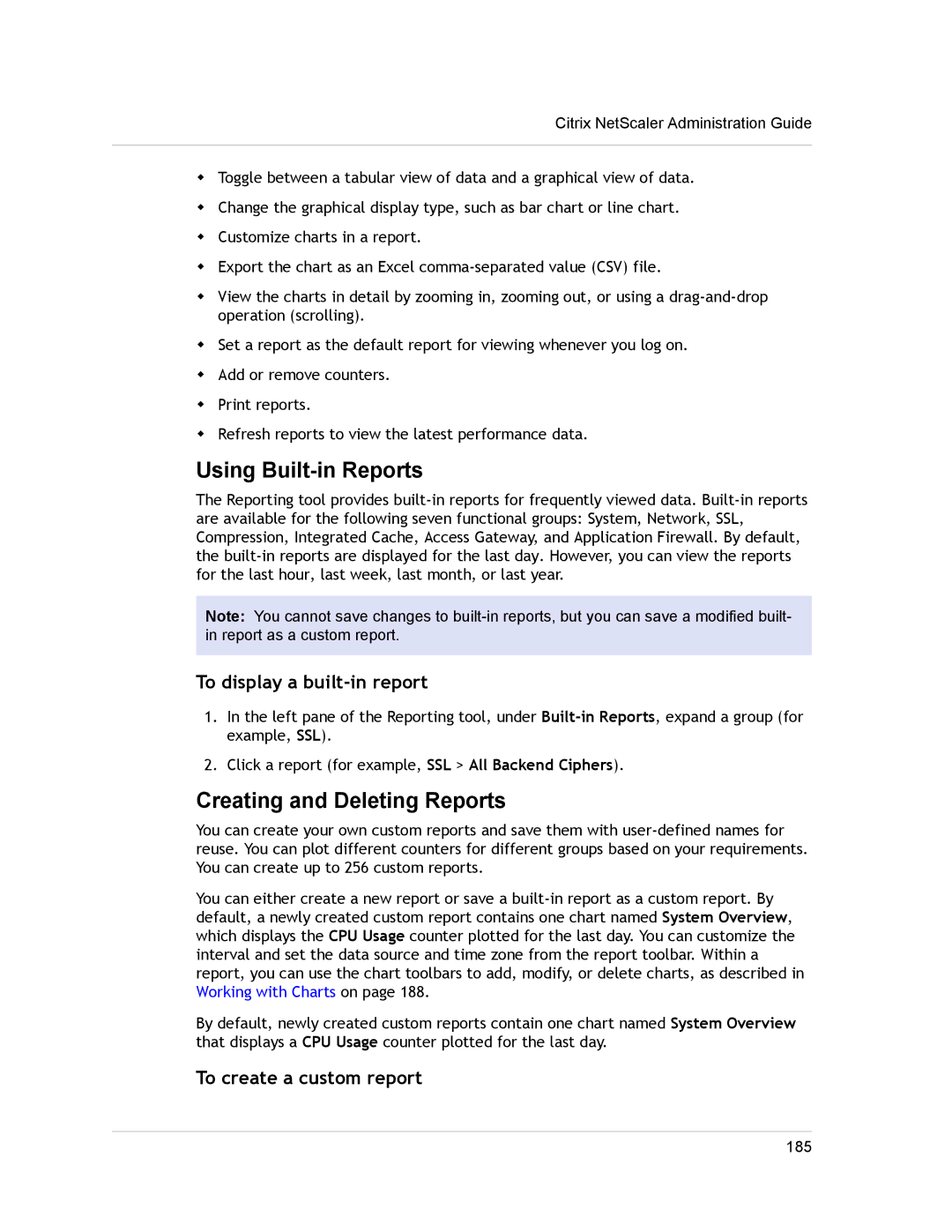Citrix NetScaler Administration Guide
wToggle between a tabular view of data and a graphical view of data.
wChange the graphical display type, such as bar chart or line chart.
wCustomize charts in a report.
wExport the chart as an Excel
wView the charts in detail by zooming in, zooming out, or using a
wSet a report as the default report for viewing whenever you log on.
wAdd or remove counters.
wPrint reports.
wRefresh reports to view the latest performance data.
Using Built-in Reports
The Reporting tool provides
Note: You cannot save changes to
To display a built-in report
1.In the left pane of the Reporting tool, under
2.Click a report (for example, SSL > All Backend Ciphers).
Creating and Deleting Reports
You can create your own custom reports and save them with
You can either create a new report or save a
By default, newly created custom reports contain one chart named System Overview that displays a CPU Usage counter plotted for the last day.
To create a custom report
185