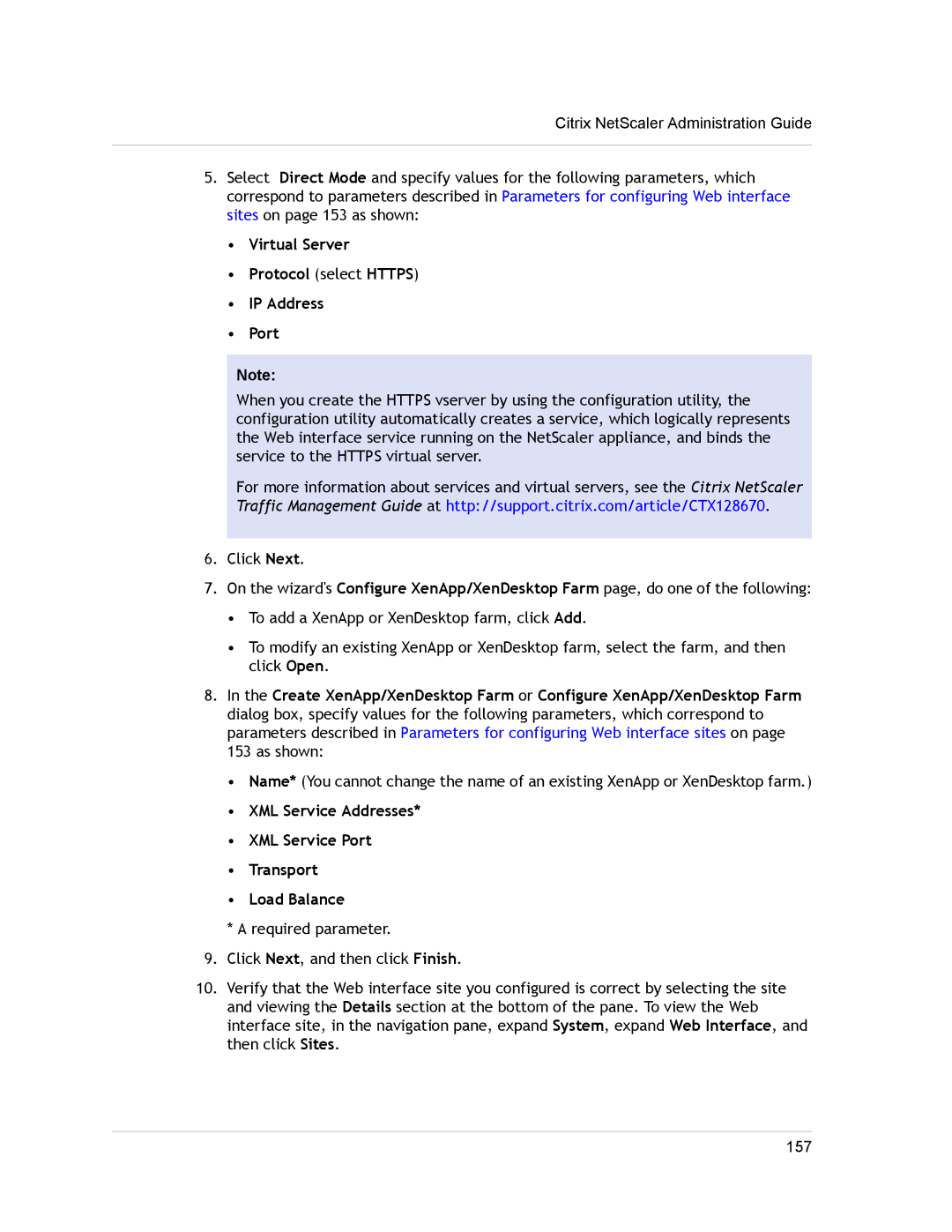Citrix NetScaler Administration Guide
5.Select Direct Mode and specify values for the following parameters, which correspond to parameters described in Parameters for configuring Web interface sites on page 153 as shown:
•Virtual Server
•Protocol (select HTTPS)
•IP Address
•Port
Note:
When you create the HTTPS vserver by using the configuration utility, the configuration utility automatically creates a service, which logically represents the Web interface service running on the NetScaler appliance, and binds the service to the HTTPS virtual server.
For more information about services and virtual servers, see the Citrix NetScaler Traffic Management Guide at http://support.citrix.com/article/CTX128670.
6.Click Next.
7.On the wizard's Configure XenApp/XenDesktop Farm page, do one of the following:
•To add a XenApp or XenDesktop farm, click Add.
•To modify an existing XenApp or XenDesktop farm, select the farm, and then click Open.
8.In the Create XenApp/XenDesktop Farm or Configure XenApp/XenDesktop Farm dialog box, specify values for the following parameters, which correspond to parameters described in Parameters for configuring Web interface sites on page
153 as shown:
•Name* (You cannot change the name of an existing XenApp or XenDesktop farm.)
•XML Service Addresses*
•XML Service Port
•Transport
•Load Balance
* A required parameter.
9.Click Next, and then click Finish.
10.Verify that the Web interface site you configured is correct by selecting the site and viewing the Details section at the bottom of the pane. To view the Web interface site, in the navigation pane, expand System, expand Web Interface, and then click Sites.
157