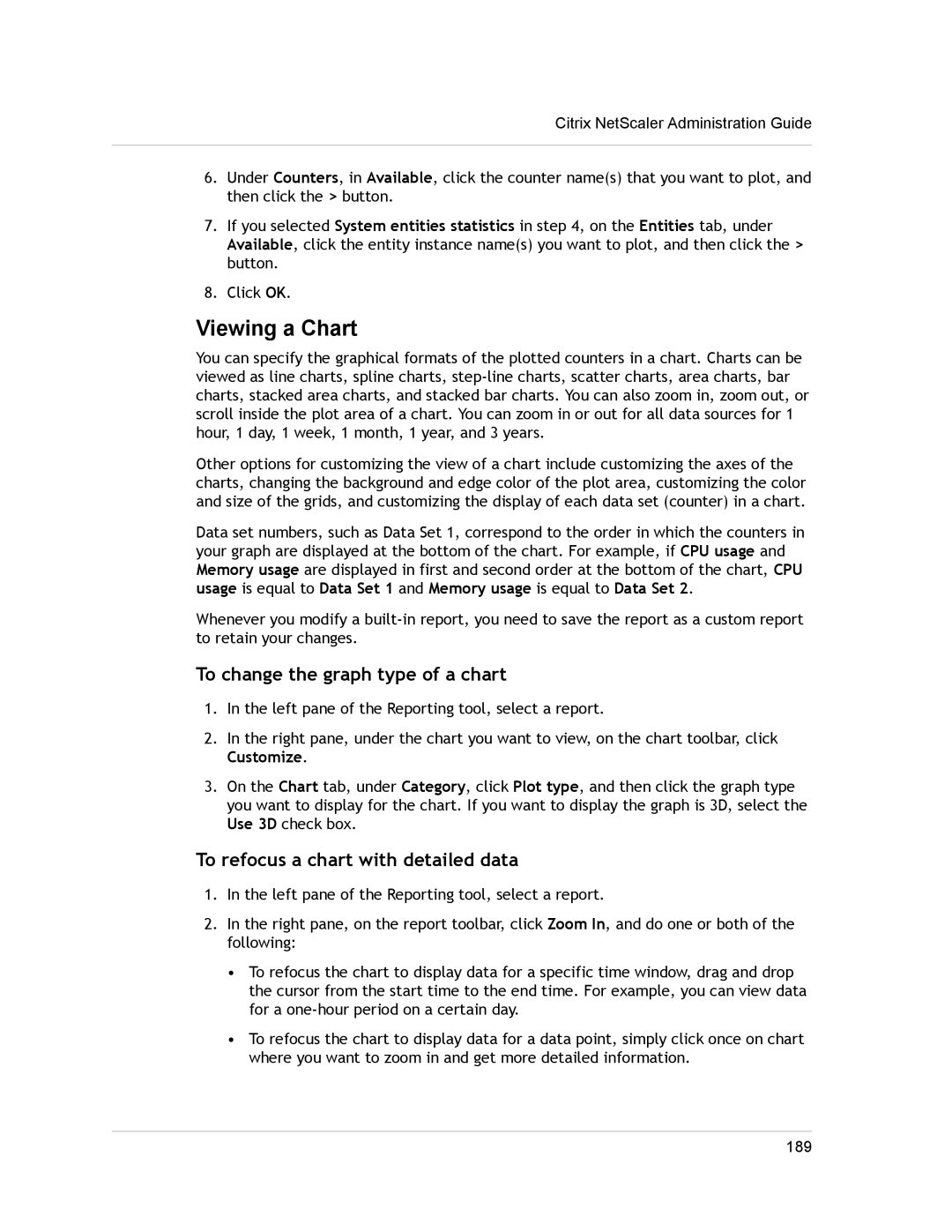Citrix NetScaler Administration Guide
6.Under Counters, in Available, click the counter name(s) that you want to plot, and then click the > button.
7.If you selected System entities statistics in step 4, on the Entities tab, under Available, click the entity instance name(s) you want to plot, and then click the > button.
8.Click OK.
Viewing a Chart
You can specify the graphical formats of the plotted counters in a chart. Charts can be viewed as line charts, spline charts,
Other options for customizing the view of a chart include customizing the axes of the charts, changing the background and edge color of the plot area, customizing the color and size of the grids, and customizing the display of each data set (counter) in a chart.
Data set numbers, such as Data Set 1, correspond to the order in which the counters in your graph are displayed at the bottom of the chart. For example, if CPU usage and Memory usage are displayed in first and second order at the bottom of the chart, CPU usage is equal to Data Set 1 and Memory usage is equal to Data Set 2.
Whenever you modify a
To change the graph type of a chart
1.In the left pane of the Reporting tool, select a report.
2.In the right pane, under the chart you want to view, on the chart toolbar, click Customize.
3.On the Chart tab, under Category, click Plot type, and then click the graph type you want to display for the chart. If you want to display the graph is 3D, select the Use 3D check box.
To refocus a chart with detailed data
1.In the left pane of the Reporting tool, select a report.
2.In the right pane, on the report toolbar, click Zoom In, and do one or both of the following:
•To refocus the chart to display data for a specific time window, drag and drop the cursor from the start time to the end time. For example, you can view data for a
•To refocus the chart to display data for a data point, simply click once on chart where you want to zoom in and get more detailed information.
189