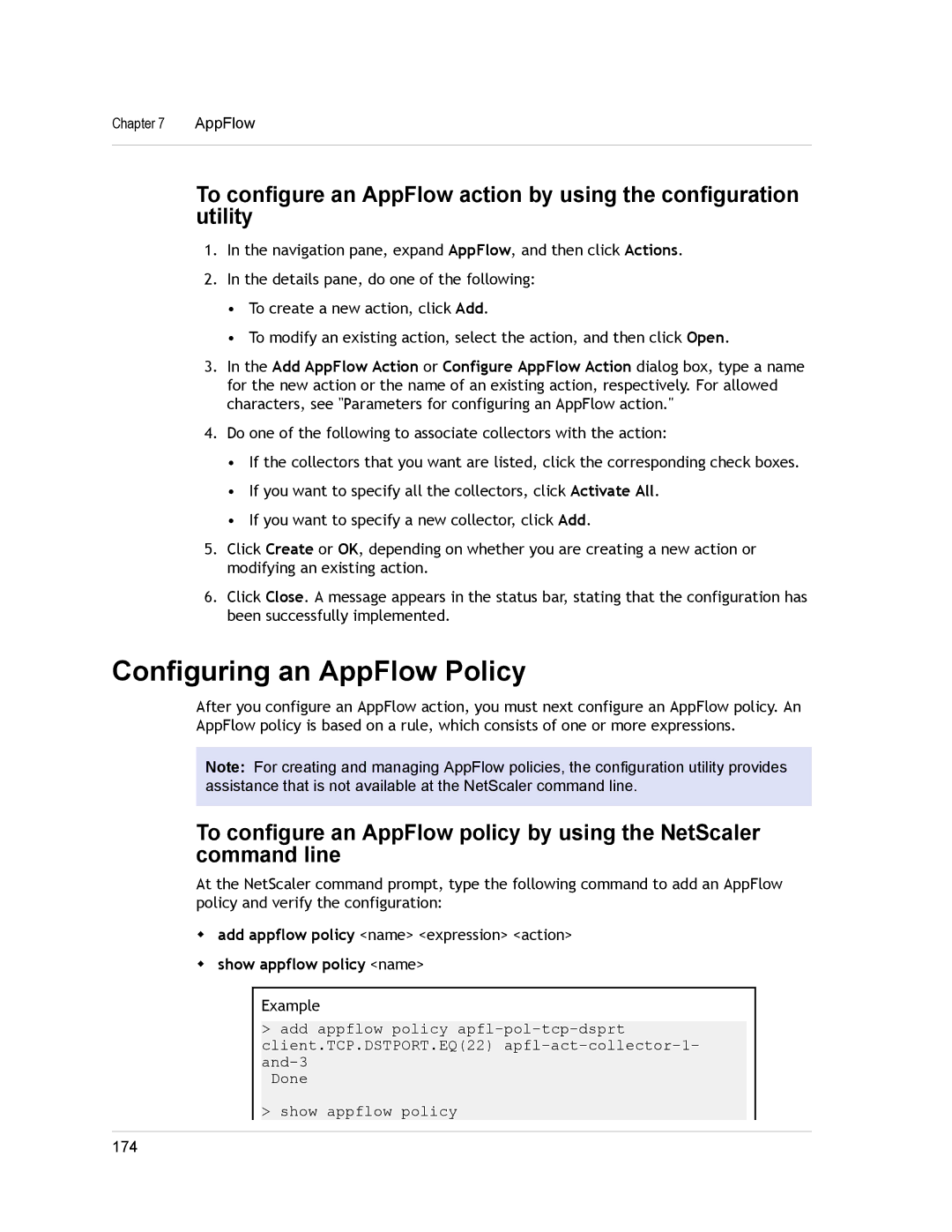Chapter 7 | AppFlow |
|
|
To configure an AppFlow action by using the configuration utility
1.In the navigation pane, expand AppFlow, and then click Actions.
2.In the details pane, do one of the following:
•To create a new action, click Add.
•To modify an existing action, select the action, and then click Open.
3.In the Add AppFlow Action or Configure AppFlow Action dialog box, type a name for the new action or the name of an existing action, respectively. For allowed characters, see "Parameters for configuring an AppFlow action."
4.Do one of the following to associate collectors with the action:
•If the collectors that you want are listed, click the corresponding check boxes.
•If you want to specify all the collectors, click Activate All.
•If you want to specify a new collector, click Add.
5.Click Create or OK, depending on whether you are creating a new action or modifying an existing action.
6.Click Close. A message appears in the status bar, stating that the configuration has been successfully implemented.
Configuring an AppFlow Policy
After you configure an AppFlow action, you must next configure an AppFlow policy. An AppFlow policy is based on a rule, which consists of one or more expressions.
Note: For creating and managing AppFlow policies, the configuration utility provides assistance that is not available at the NetScaler command line.
To configure an AppFlow policy by using the NetScaler command line
At the NetScaler command prompt, type the following command to add an AppFlow policy and verify the configuration:
wadd appflow policy <name> <expression> <action>
wshow appflow policy <name>
Example
>add appflow policy
Done
>show appflow policy
174