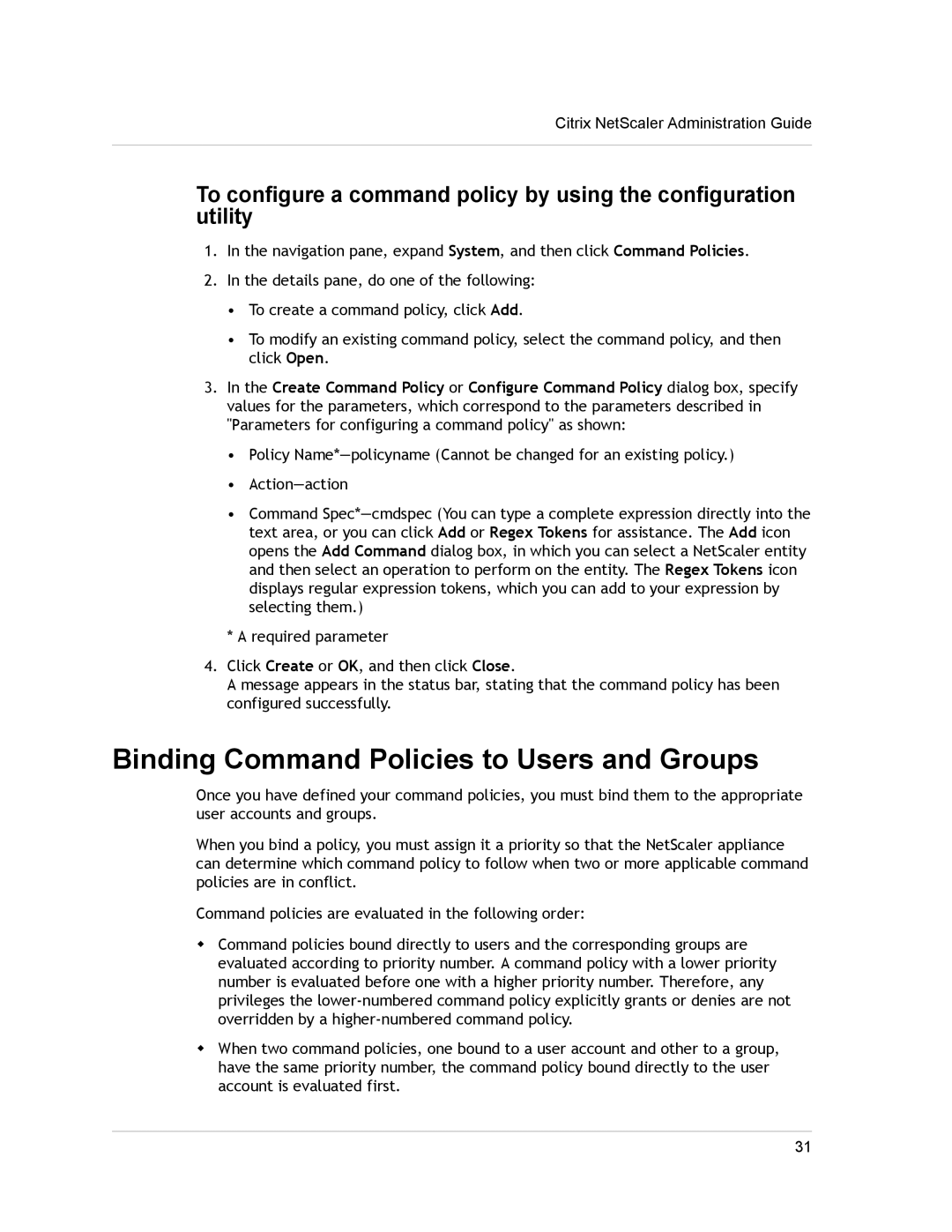Citrix NetScaler Administration Guide
To configure a command policy by using the configuration utility
1.In the navigation pane, expand System, and then click Command Policies.
2.In the details pane, do one of the following:
•To create a command policy, click Add.
•To modify an existing command policy, select the command policy, and then click Open.
3.In the Create Command Policy or Configure Command Policy dialog box, specify values for the parameters, which correspond to the parameters described in "Parameters for configuring a command policy" as shown:
•Policy
•
•Command
* A required parameter
4.Click Create or OK, and then click Close.
A message appears in the status bar, stating that the command policy has been configured successfully.
Binding Command Policies to Users and Groups
Once you have defined your command policies, you must bind them to the appropriate user accounts and groups.
When you bind a policy, you must assign it a priority so that the NetScaler appliance can determine which command policy to follow when two or more applicable command policies are in conflict.
Command policies are evaluated in the following order:
wCommand policies bound directly to users and the corresponding groups are evaluated according to priority number. A command policy with a lower priority number is evaluated before one with a higher priority number. Therefore, any privileges the
wWhen two command policies, one bound to a user account and other to a group, have the same priority number, the command policy bound directly to the user account is evaluated first.
31