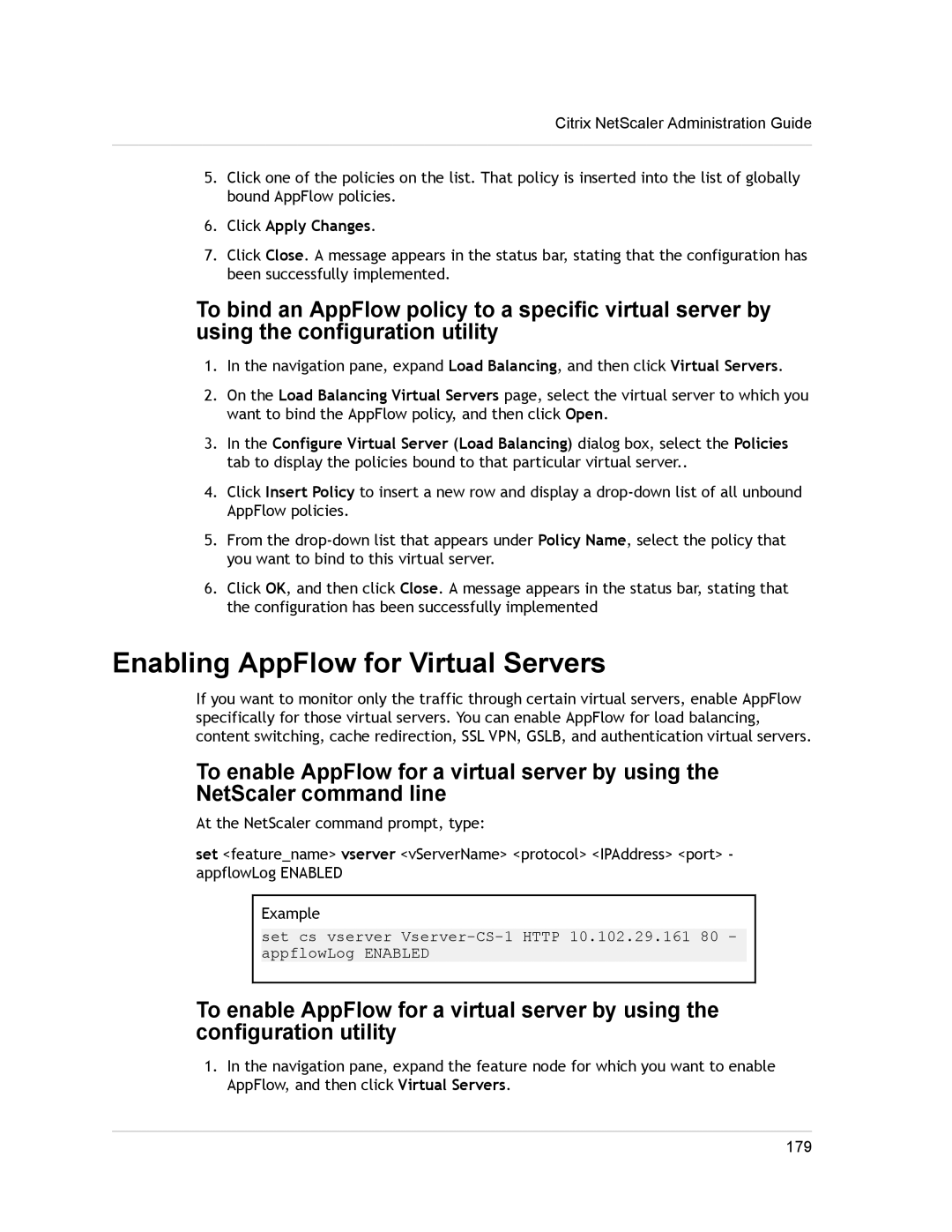Citrix NetScaler Administration Guide
5.Click one of the policies on the list. That policy is inserted into the list of globally bound AppFlow policies.
6.Click Apply Changes.
7.Click Close. A message appears in the status bar, stating that the configuration has been successfully implemented.
To bind an AppFlow policy to a specific virtual server by using the configuration utility
1.In the navigation pane, expand Load Balancing, and then click Virtual Servers.
2.On the Load Balancing Virtual Servers page, select the virtual server to which you want to bind the AppFlow policy, and then click Open.
3.In the Configure Virtual Server (Load Balancing) dialog box, select the Policies tab to display the policies bound to that particular virtual server..
4.Click Insert Policy to insert a new row and display a
5.From the
6.Click OK, and then click Close. A message appears in the status bar, stating that the configuration has been successfully implemented
Enabling AppFlow for Virtual Servers
If you want to monitor only the traffic through certain virtual servers, enable AppFlow specifically for those virtual servers. You can enable AppFlow for load balancing, content switching, cache redirection, SSL VPN, GSLB, and authentication virtual servers.
To enable AppFlow for a virtual server by using the
NetScaler command line
At the NetScaler command prompt, type:
set <feature_name> vserver <vServerName> <protocol> <IPAddress> <port> - appflowLog ENABLED
Example
set cs vserver
To enable AppFlow for a virtual server by using the configuration utility
1.In the navigation pane, expand the feature node for which you want to enable AppFlow, and then click Virtual Servers.
179