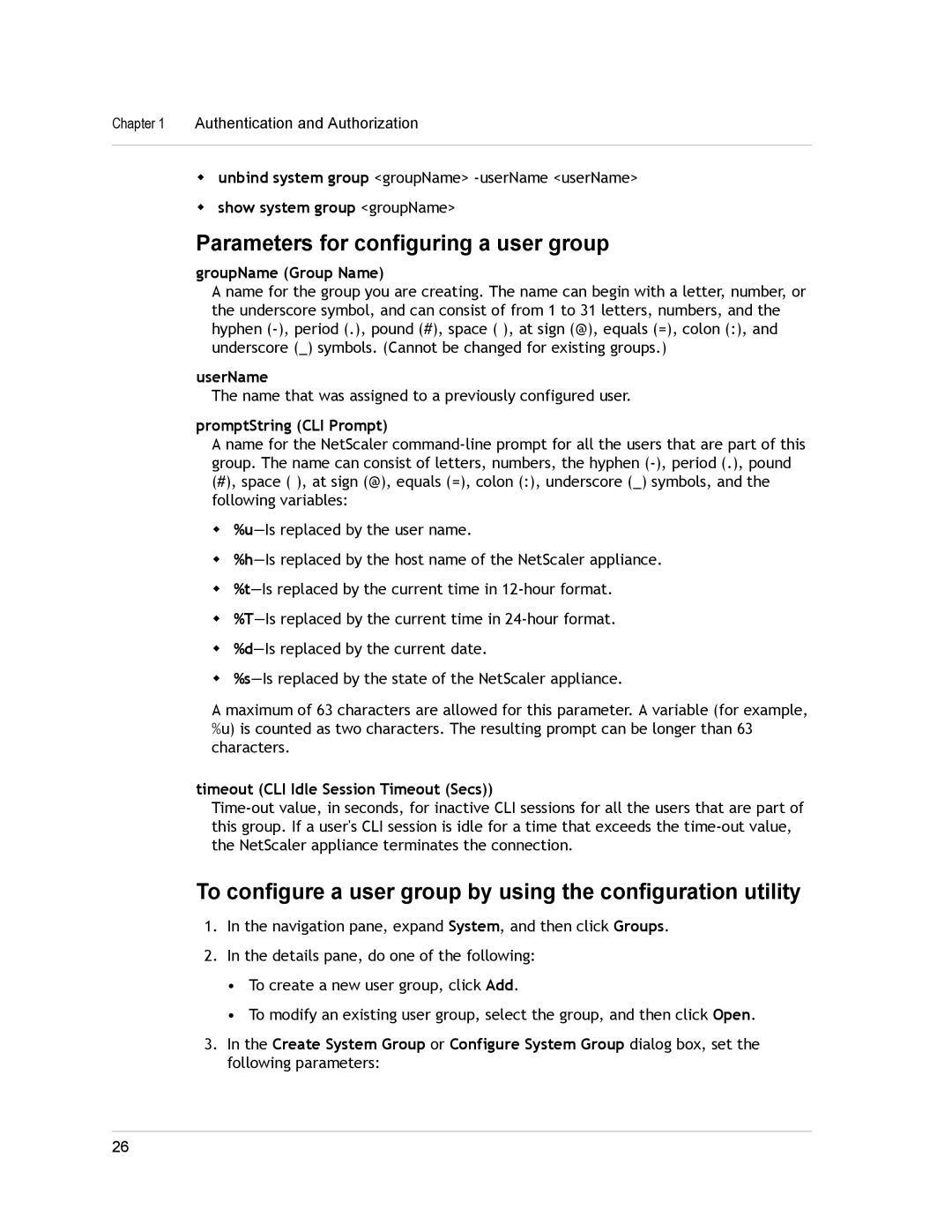Chapter 1 Authentication and Authorization
wunbind system group <groupName>
wshow system group <groupName>
Parameters for configuring a user group
groupName (Group Name)
A name for the group you are creating. The name can begin with a letter, number, or the underscore symbol, and can consist of from 1 to 31 letters, numbers, and the hyphen
userName
The name that was assigned to a previously configured user.
promptString (CLI Prompt)
A name for the NetScaler
w
w
w
w
w
w
A maximum of 63 characters are allowed for this parameter. A variable (for example, %u) is counted as two characters. The resulting prompt can be longer than 63 characters.
timeout (CLI Idle Session Timeout (Secs))
To configure a user group by using the configuration utility
1.In the navigation pane, expand System, and then click Groups.
2.In the details pane, do one of the following:
•To create a new user group, click Add.
•To modify an existing user group, select the group, and then click Open.
3.In the Create System Group or Configure System Group dialog box, set the following parameters:
26