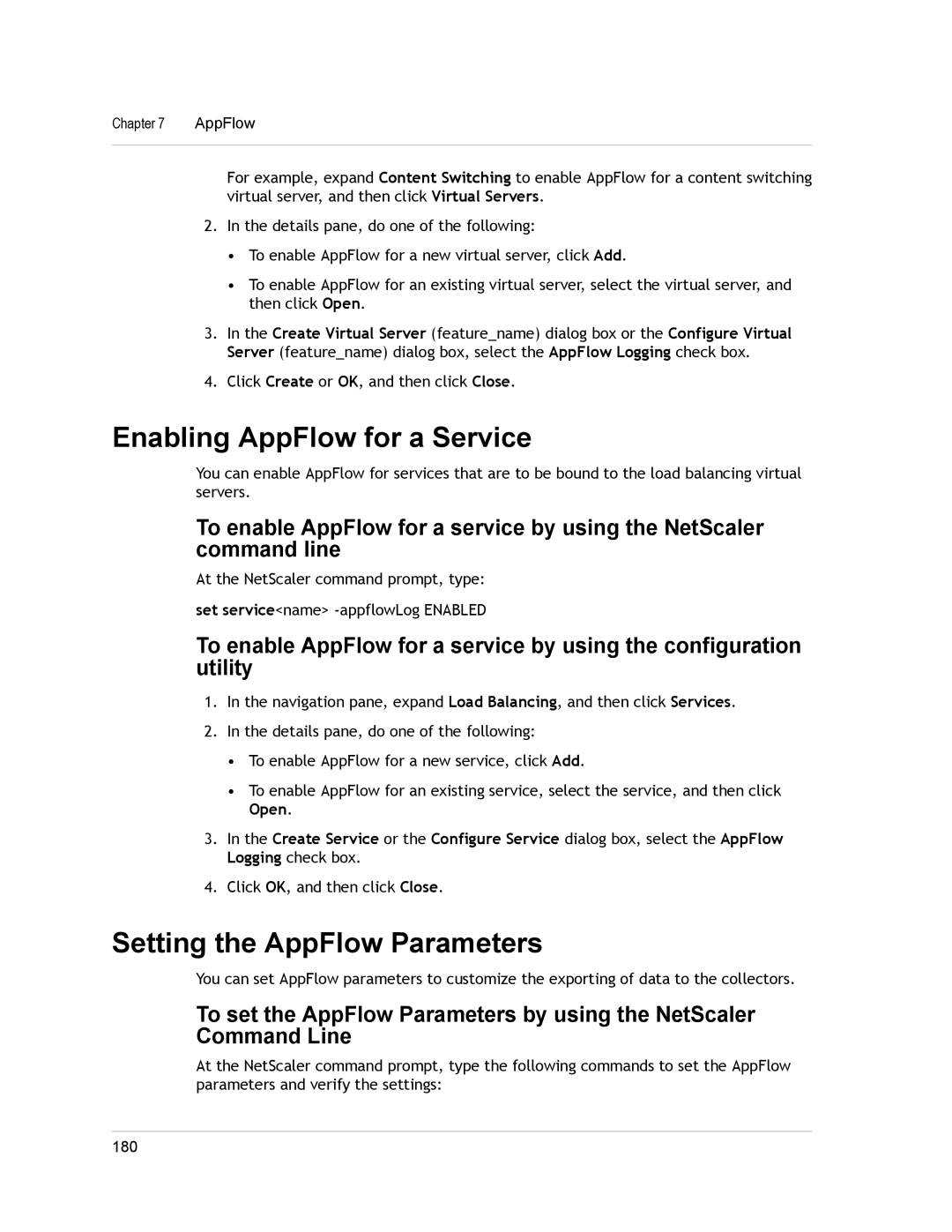Chapter 7 | AppFlow |
|
|
For example, expand Content Switching to enable AppFlow for a content switching virtual server, and then click Virtual Servers.
2.In the details pane, do one of the following:
•To enable AppFlow for a new virtual server, click Add.
•To enable AppFlow for an existing virtual server, select the virtual server, and then click Open.
3.In the Create Virtual Server (feature_name) dialog box or the Configure Virtual Server (feature_name) dialog box, select the AppFlow Logging check box.
4.Click Create or OK, and then click Close.
Enabling AppFlow for a Service
You can enable AppFlow for services that are to be bound to the load balancing virtual servers.
To enable AppFlow for a service by using the NetScaler command line
At the NetScaler command prompt, type:
set service<name>
To enable AppFlow for a service by using the configuration utility
1.In the navigation pane, expand Load Balancing, and then click Services.
2.In the details pane, do one of the following:
•To enable AppFlow for a new service, click Add.
•To enable AppFlow for an existing service, select the service, and then click Open.
3.In the Create Service or the Configure Service dialog box, select the AppFlow Logging check box.
4.Click OK, and then click Close.
Setting the AppFlow Parameters
You can set AppFlow parameters to customize the exporting of data to the collectors.
To set the AppFlow Parameters by using the NetScaler Command Line
At the NetScaler command prompt, type the following commands to set the AppFlow parameters and verify the settings:
180